App operation, Getting started app download, Device connection (wireless) – Moza Slypod User Manual
Page 6: Button operations
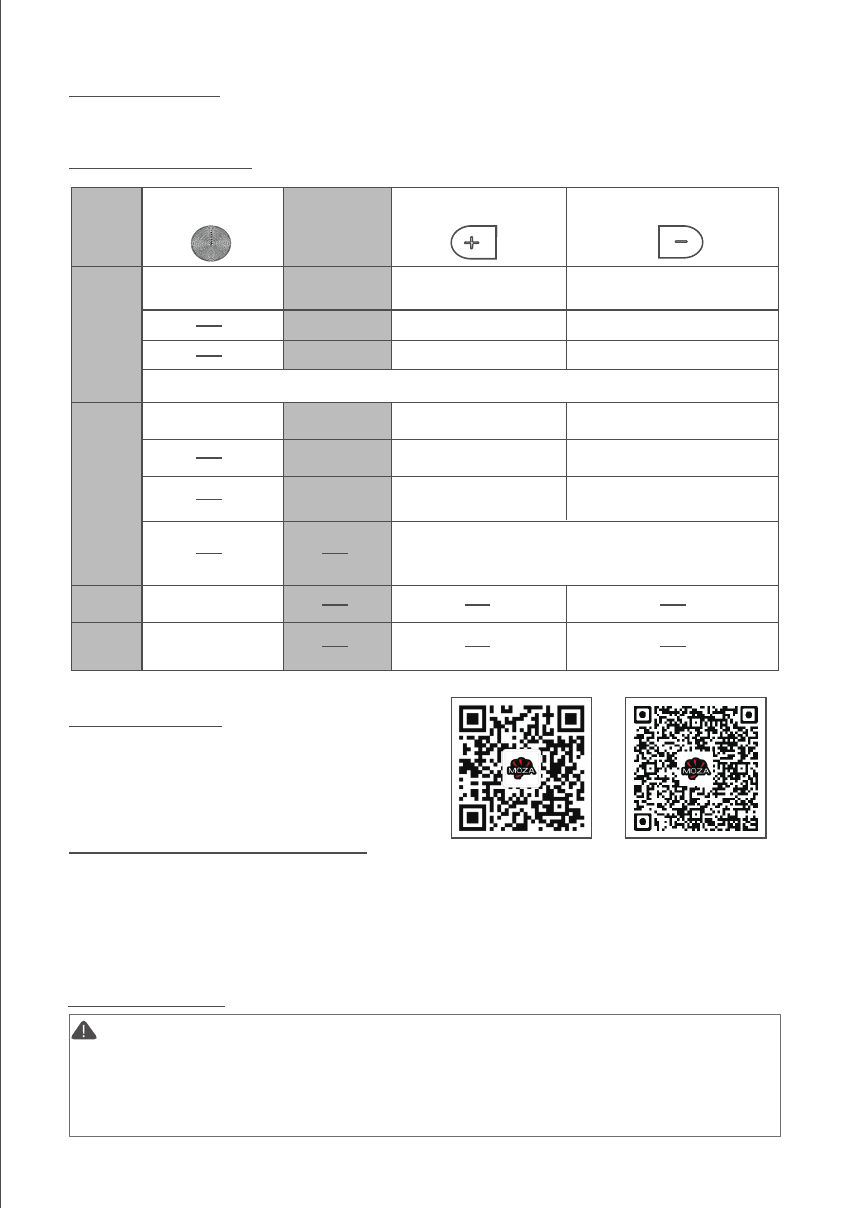
4
App Operation
It is required to activate the device according to the instructions before the
first operation. Please refer to the latest App version. There is no further notice
for App updates, please check on our official website and the App store.
When the Slypod is controlled by the App, other buttons will be disabled
except for the power button.
Getting Started
App Download
Scan the QR code below or search in the
App Store to download the MOZA Master
App.
Device Connection (Wireless)
Download the "MOZA Master" App.
a. Turn on the Slypod and mobile phone Bluetooth.
b. Launch the "MOZA Master", select the device to connect.
c. Enter the operation interface after connection is completed.
Button Operations
Power Button
Power on
Stop
Reset + Turn Off
(Blinking red)
Long
press
Click
once
Double
click
Triple
click
Photo taking control
via the shutter cable
Device status
Static
Static
Extend
Extend
Keep extending and
continue to accelerate
Keep retracting and
continue to accelerate
Retract
Retract
Click all three buttons at the same time: resetblinking white
Start to extend
Accelerate by one gear
Accelerate by one gear
Decelerate by one gear
Decelerate by one gear
Start to retract
Extend+
Start to extend and
continue to accelerate
Retract and continue to
accelerate
Extending decelerates first,
then start to retract
Retracting accelerates
first, then start to extend
Long press +/- buttons at the same time: automatic
reciprocating mode (The blue light lasts for 1s
indicate a mode switch.)
Retract-
Long press for 3 seconds: Power on/off
IOS
Android