Regular mode, Gearshift mode – Moza Slypod User Manual
Page 7
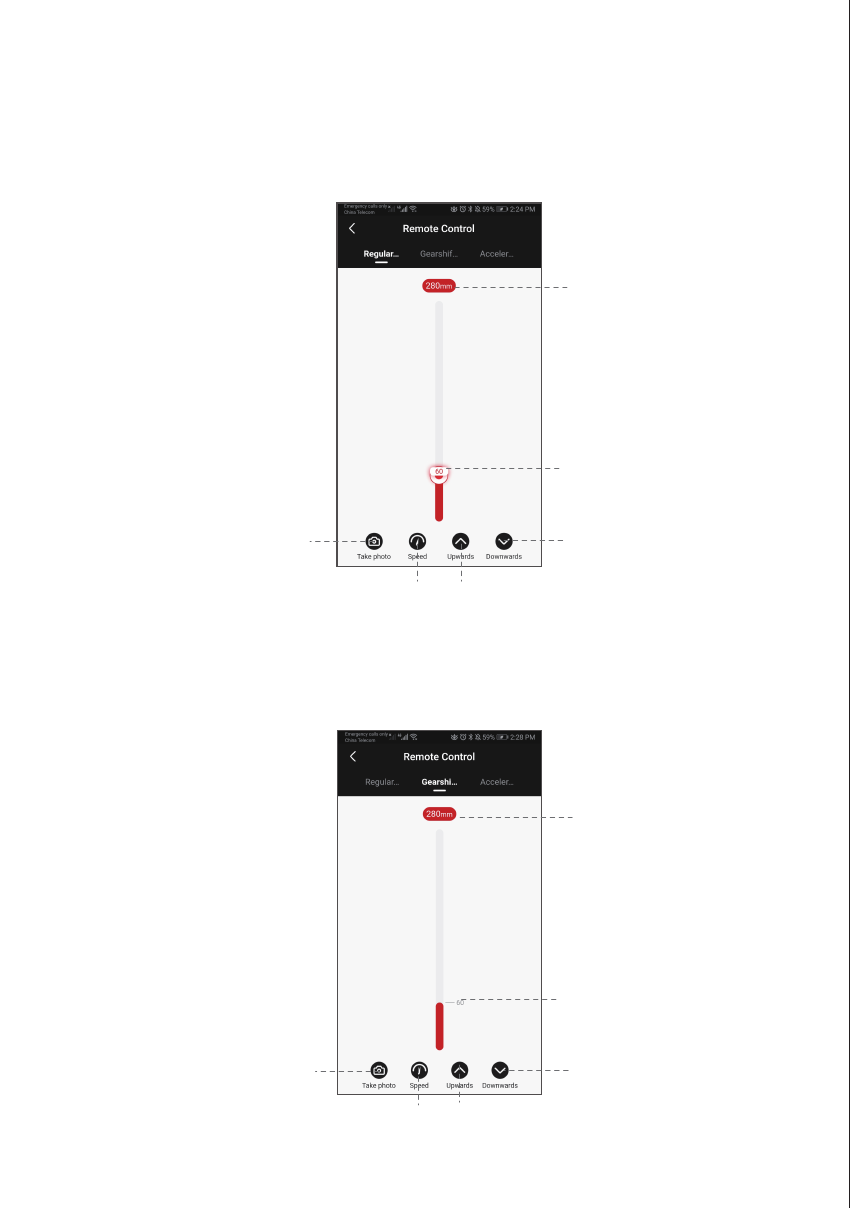
5
Control the camera
to take photos
Set the up-and-down
movement speed
of the Slypod
Operating Point, the
current movement
distance is 60mm
Maximum moving
distance is 280mm
Long click to control the
movement, click again to
stop movement
● Regular Mode
Long click to control the
movement, click again
to stop movement
Control the camera to
take photos
The current movement
distance is 60mm
Maximum moving
distance is 280mm
Click to control the
movement, click again
to stop movement
● Gearshift Mode
Click to control the movement,
click again to stop movement
Slide the red operating point from the starting point to any position, the Slypod will move
accordingly. Release the operating point, the Slypod will stop moving. Long click Downwards or
Upwards icon, the Slypod will automatically move up or down. Click Downwards or Upwards icon
again to stop the movement. Click the ‘Take photo’ icon, and Slypod will control the camera to
take a photo. (Please make sure your Slypod is connected with the camera control cable, the
camera control cable needs to be purchased separately). Speed Setting: Click Speed icon to set
the speed, and the Slypod will move according to the set speed.
Click Upwards or Downwards icon to control the movement of Slypod. Click again to stop the
movement. Click Take photo icon to control the camera to take a photo. (Please make sure your
Slypod is connected with the camera control cable, the camera control cable needs to be
purchased separately). Speed Setting: Click speed icon to set the speed, the Slypod will move from
the current speed to the set speed and then decelerates to the end position. (The end position
speed is 0).
Set the up-and-down
movement speed of
the Slypod