Screen share, Handover, Screen share handover – LG 55TC3CG-H 55" 4K UHD HDR Touchscreen Commercial Monitor User Manual
Page 106
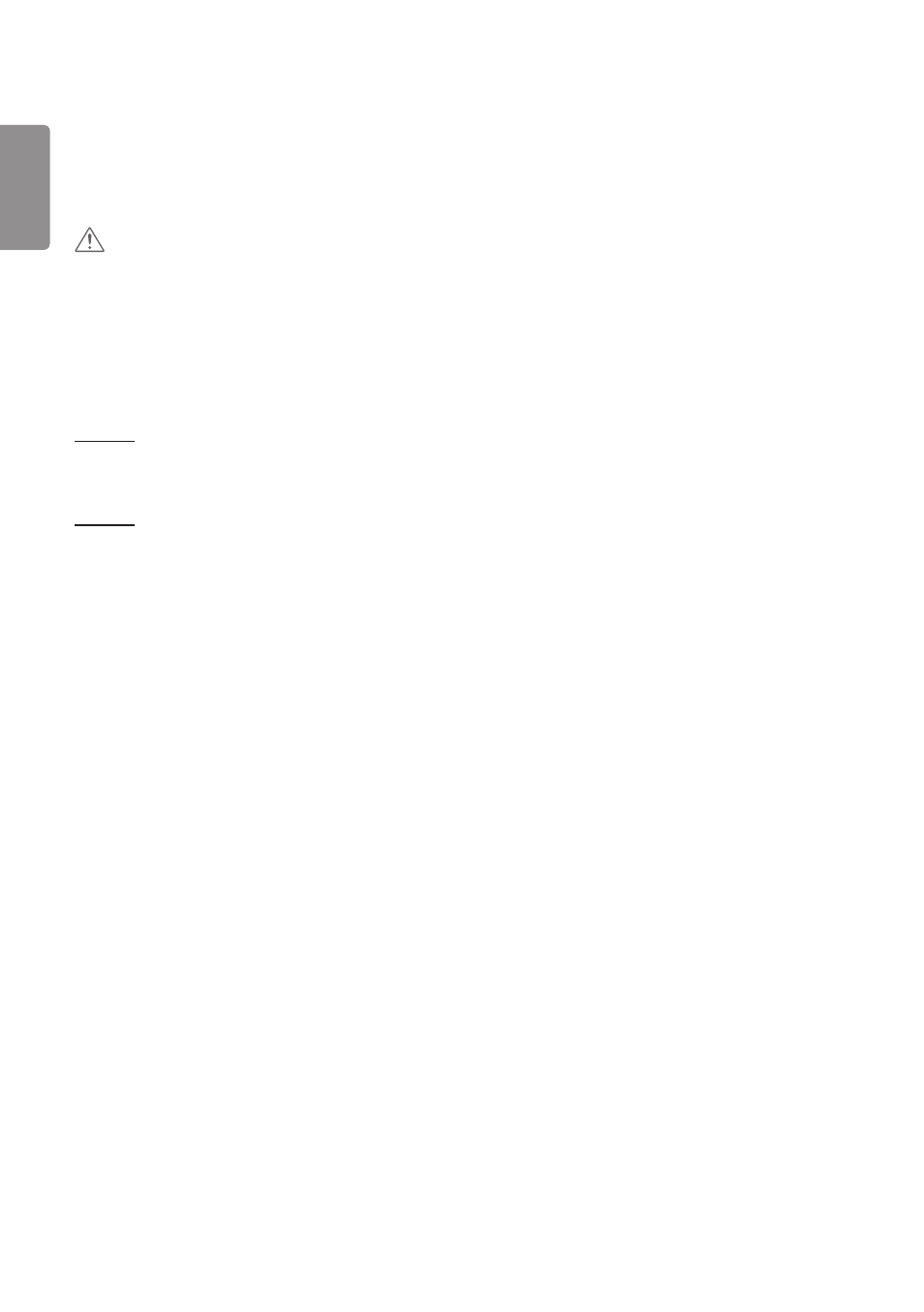
ENGLISH
70
Screen Share
1
Select the screen you want to share and press the “Share” button.
2
To leave Screen Share, press the [STOP] button.
CAUTION
•
if Screen Share does not work or won’t connect to the Signage device, check the firewall settings on your PC.
Handover
PC1: The PC where the client currently connected to your Signage device is running.
PC2: The PC you want to connect to the Signage device connected to PC1
On PC2
1
Run Client program to connect Signage that PC1 is connected to.
On PC1
1
When the hand over request pop-up appears on PC2, select whether to approve or deny the request.
2
If you approve the request for hand over, the Signage device will be disconnected, and the Client on PC2 will be
connected to the Signage device.
3
If you deny the request for hand over, the Signage device will remain connected, so you can continue to use the
features of LG Presenter.