Play via url, Setting data cloning, Sync mode – LG 55TC3CG-H 55" 4K UHD HDR Touchscreen Commercial Monitor User Manual
Page 61: Play via url] [setting data cloning] [sync mode
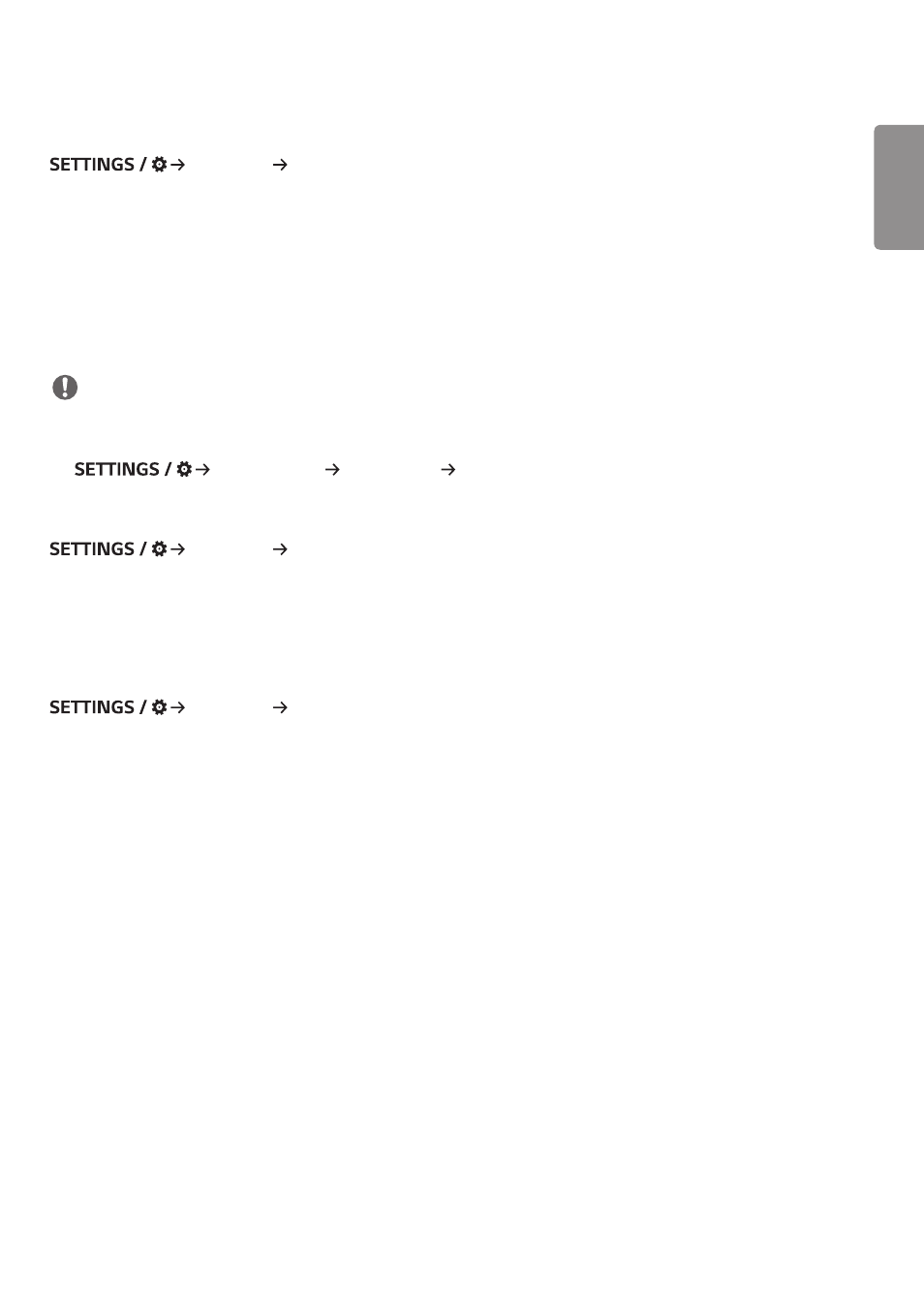
ENGLISH
25
[Play via URL]
[Ez Setting] [Play via URL]
Play content you want to play automatically through the built-in web browser.
•
[URL Loader]: Turns [Play via URL] on or off.
•
[Set URL]: Enter the URL address to display automatically.
•
[Preview]: Preview your desired website by accessing the specified URL.
•
[Save]: Save the specified URL.
•
[Reboot to Apply]: Restarts the monitor set after saving the specified URL.
•
[Reset]: Reset to initial settings.
NOTE
•
This feature does not apply when [Screen Rotation] is enabled, and using this feature disables [Preview].
•
If [Time & Date] is not set to [Set Automatically], website navigation may be difficult.
-
Check [General] [Time & Date ] [Set Automatically]
[Setting Data Cloning]
[Ez Setting] [Settings Data Cloning]
This feature is used to copy and import the settings of the device to other devices.
•
[Export Setting Data]: Export the settings of the device to another device.
•
[Import Setting Data]: Import the settings of another device into the device.
[Sync Mode]
[Ez Setting] [Sync Mode]
Sync up time and content among multiple signage.
•
[RS-232C Sync]: Sync up multiple signage connected by RS-232C.
•
[Backlight Sync]: Shares values to control backlights using illumination sensors between devices connected by RS-
232C.
•
[Network contents sync]: Sync up multiple signage connected to the same network.