Change password, Enterprise settings, Factory reset – LG 55TC3CG-H 55" 4K UHD HDR Touchscreen Commercial Monitor User Manual
Page 91
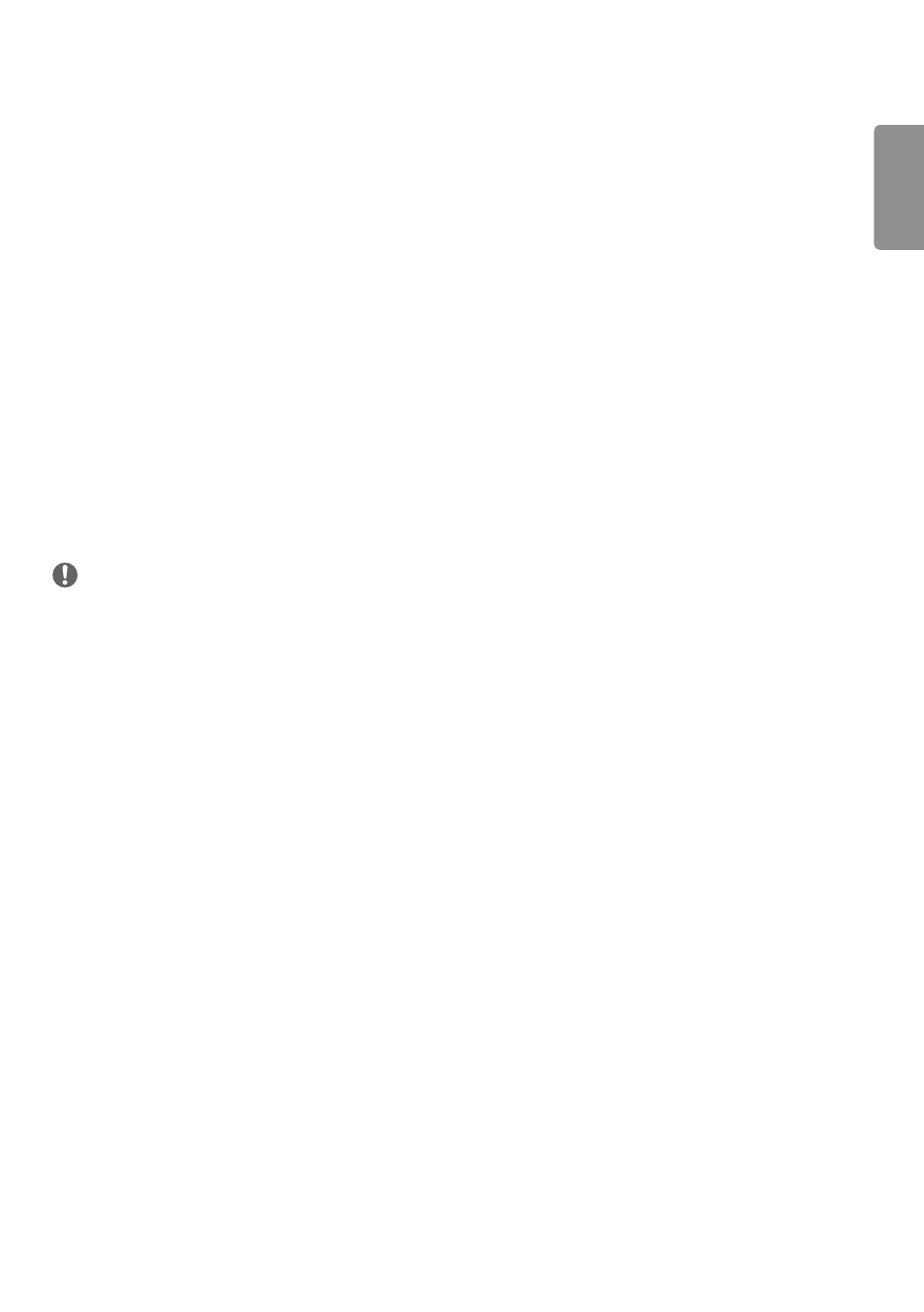
ENGLISH
55
[Change Password]
This feature enables you to set the password you use to enter the Installation menu. (The default password: 000000)
1
Enter your current password.
2
Enter a new 6-digit password.
3
Enter the same password again in the Confirm Password field for confirmation.
[Enterprise Settings]
•
Enter your company account code to apply the corresponding enterprise settings.
•
When your code has been entered, the monitor set gets reset, thereby applying the corresponding enterprise
settings.
•
This feature does not get activated if a code has already been entered.
[Factory Reset]
Initializes all settings in [Setting] and files from the internal storage.
The exceptions are RGB gain value of [Calibration] mode, [Video Wall]([Tile Mode], [Tile Mode Setting], [Natural Mode],
[Frame Control], [Scan Inversion]) and [Server Setting] items of [Ez Setting], and [Set ID] items of [General].
NOTE
•
It keeps the existing settings because the Off / On button in the User menu only affects the active / inactive status
of the submenu.
- SM3G-B 22" Full HD Commercial Monitor UM3DG 49" 4K SmLED Commercial Display 49VL5GMW-4P 49" 2x2 Video Wall Bundle with Mount VL5G-M 49" Full HD IPS LED Video Wall Display UH5F-H 75" Class 4K UHD Digital Signage & Conference Room SmIPS LED Display UL3J-E 55" 4K IPS LED Commercial Display UL3J-B 86" 4K IPS LED Commercial Display BH5F-M 86" 4K UHD Ultra-Stretch Digital Signage Commercial Monitor UL3G 50" Class 4K UHD Conference Room & Digital Signage LED Display LAA015F130 130" Full HD HDR Video Wall Bundle (TAA Compliant) UM5K Series 98" UHD 4K Commercial Monitor CreateBoard TR3DJ-B Series 75" IPS 4K IR Multi-Touch Whiteboard webOS 4.0 Commercial Signage Media Player