Display, Picture mode – LG 55TC3CG-H 55" 4K UHD HDR Touchscreen Commercial Monitor User Manual
Page 79
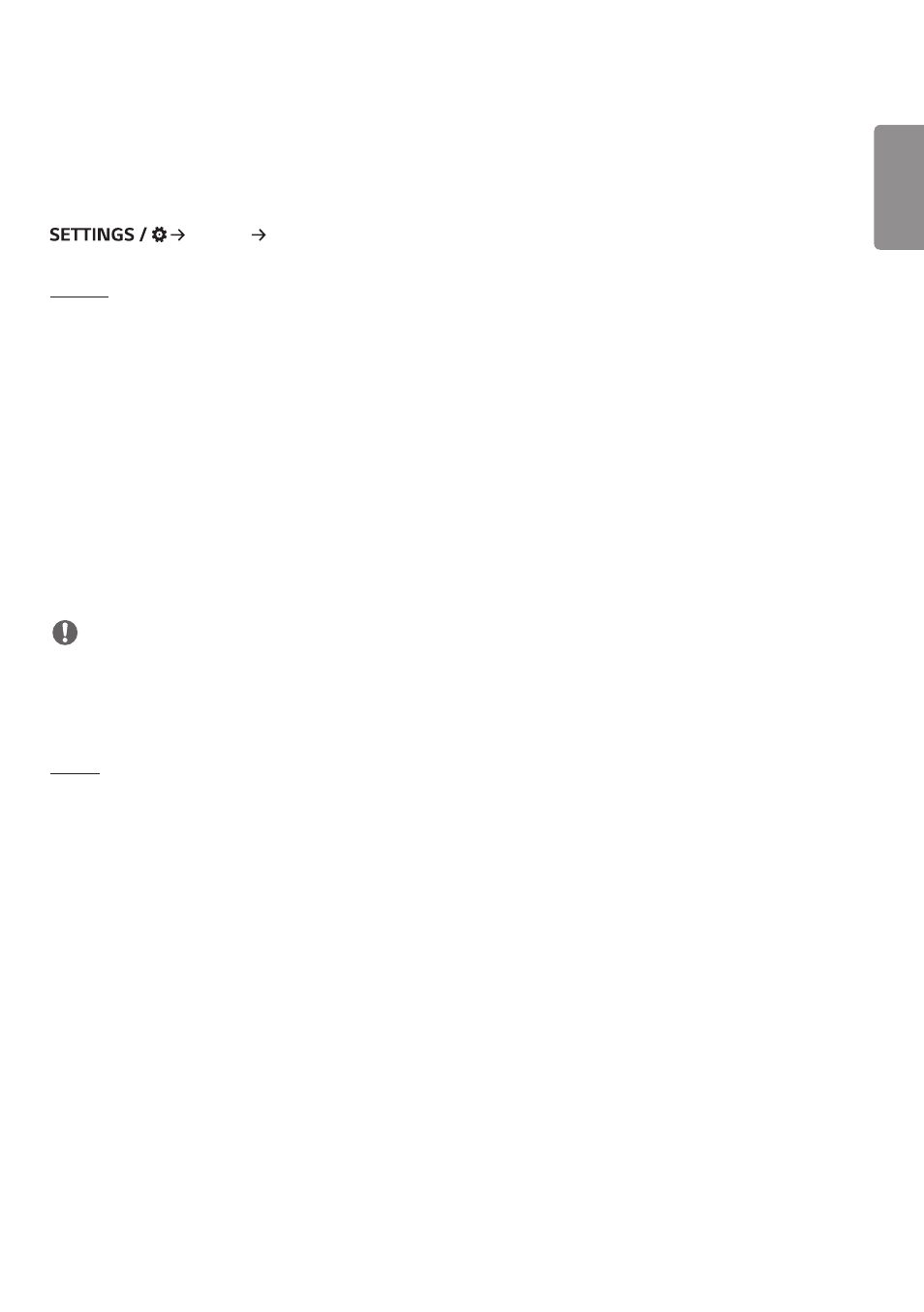
ENGLISH
43
Display
[Picture Mode]
[Display] [Picture Mode]
[Mode]
This feature enables you to choose the optimal picture mode for your installation environment.
•
[Mall/QSR], [Transportation], [Education], [Gov./Corp.]: Display the picture optimally for your installation environment.
•
[General]: Display the picture at normal contrast, brightness, and sharpness.
•
[APS]: Adjust the screen brightness to reduce power consumption.
•
[Expert], [Calibration]: Allow an expert, or anyone who loves picture quality, to manually tune to the best picture
quality.
•
[Hospital]: An image setting mode optimized for medical images.
For some LED models, select an image mode as follows:
•
[Shopping Mall], [Airport & Station], [Office & School], [Control Room]: displays the mode optimized for the installing
environment.
•
[Calibration]: Allow an expert, or anyone who loves picture quality, to manually tune to the best picture quality.
NOTE
•
The type of [Picture Mode] you can select may vary depending on the model or input signal.
•
[Expert] is an option that allows a picture quality expert to fine-tune the picture quality using a specific image. Thus,
it may not be effective for a normal picture.
[HDR]
This feature enables you to choose the optimal picture mode for your installation environment.
•
[Mall/QSR]: sharpens the image by increasing the contrast, brightness and sharpness.
•
[General]: In a normal viewing environment, it opens a screen that can properly show the expressiveness and
brightness of HDR.
•
[Gov./Corp.]: The screen appears brighter and clearer than of the General screen.
•
[Education]: Suitable picture for education.
For some LED models, select an image mode as follows:
•
[Shopping Mall], [Airport & Station], [Office & School], [Control Room]: displays the mode optimized for the installing
environment.