Locking the keypad and ir remote, 3 locking the keypad and ir remote – Planar Systems UltraRes P Series 49" UHD 4K Commercial Monitor User Manual
Page 39
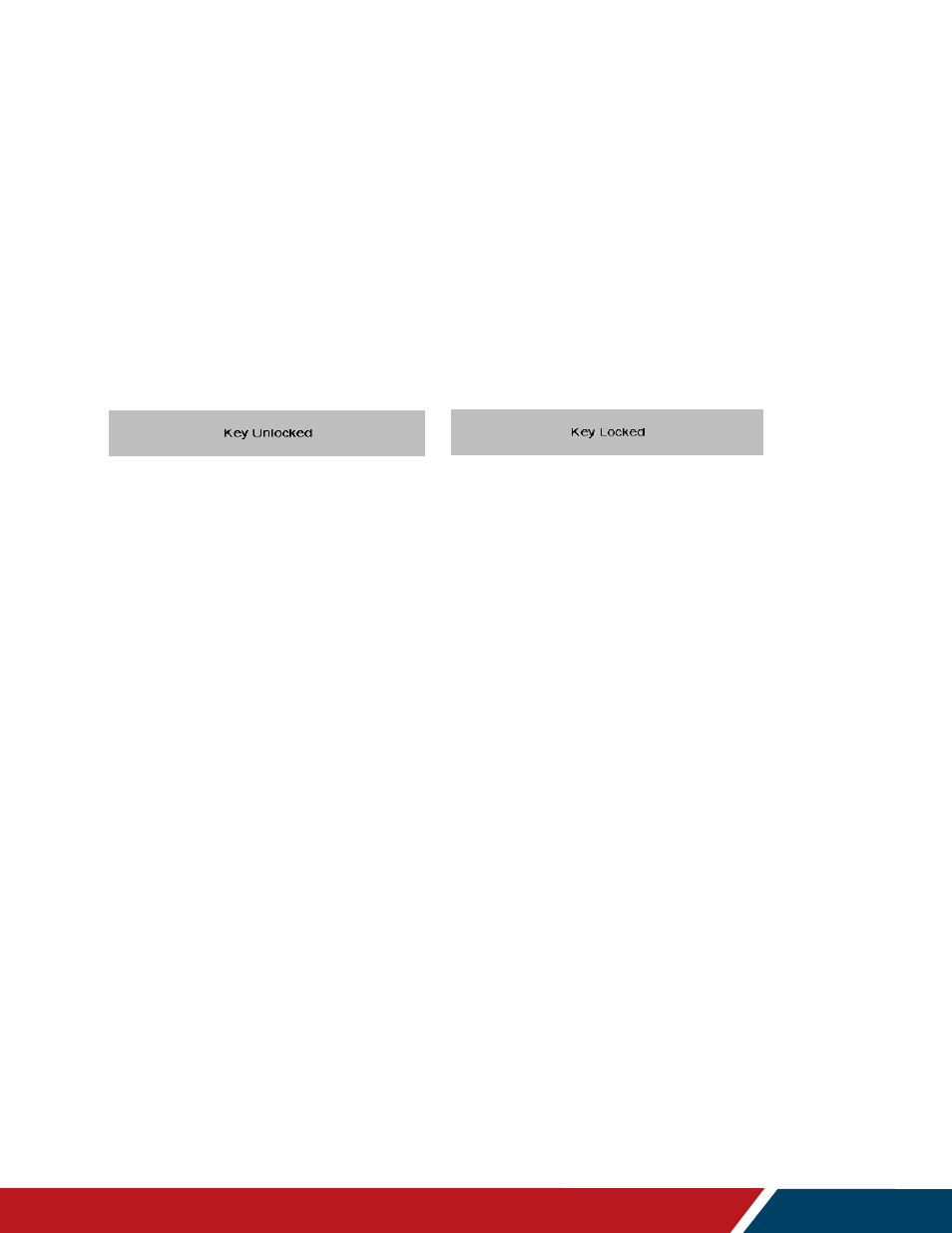
Page | 39
Planar UltraRes P Series User Manual
020-1407-02A
16.3 Locking the Keypad and IR Remote
You can lock the keypad and IR remote functionality on the display. To lock the keypad, go to
Main Menu -> Advanced Settings -> System Settings and select Keypad Lock. To lock the IR
remote, go to Main Menu -> Advanced Settings -> System Settings and select IR Remote Lock.
16.4 Locking/Unlocking the OSD Menus (URP49 / URP55 / URP65)
You can lock or unlock the OSD menus by pressing a series of key commands on the remote
control. To
lock
the menu, press the following keys on the remote in the order listed:
ENTER
,
ENTER
,
EXIT
,
EXIT
,
ENTER
and
EXIT
. To
unlock
it, simply follow the same sequence.
Depending on whether you locked or unlocked the menu, you will see one of the following
messages on the screen.
16.5 Unlocking the Keypad and IR Remote (URP75 / URP85 / URP98)
To unlock the keypad, press the following keys on the keypad in the order listed: UP, UP,
RIGHT, LEFT, DOWN. If the IR remote is unlocked, you can also unlock the keypad by using
the IR remote to go to Main Menu -> Advanced Settings -> System Settings and uncheck
Keypad Lock.
To unlock the IR remote, press the following keys on the IR remote in the order listed: UP, UP,
RIGHT, LEFT, DOWN. If the keypad is unlocked, you can also unlock the IR remote by using
the keypad to go to Main Menu -> Advanced Settings -> System Settings and uncheck IR
Remote Lock.