Planar Systems UltraRes P Series 49" UHD 4K Commercial Monitor User Manual
Page 74
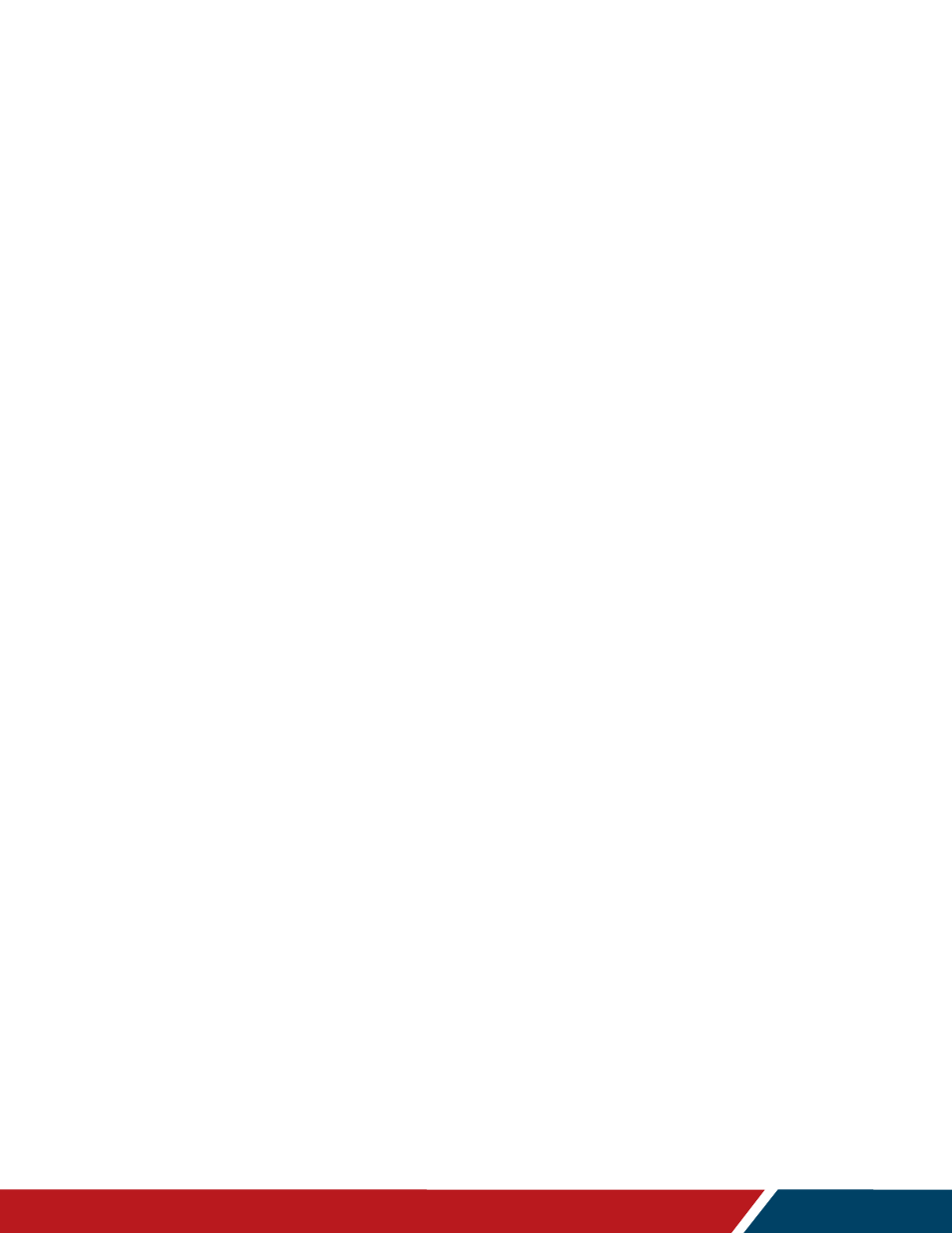
74
Planar UltraRes P Series User Manual
020-1407-02A
Page | 74
DisplayPort Type
• Set the version of DisplayPort that is used by the system
•
Options:
1.1, 1.2;
Default:
1.2
Keypad Lock
• Lock or unlock the keypad. When it is enabled, all keypad presses will be ignored.
•
Options:
Enable, Disable;
Default:
Disable
IR Remote Lock
• Lock or unlock the remote control. When it is enabled, all remote control presses will be
ignored.
•
Options:
Enable, Disable;
Default:
Disable
IR Remote ID Code (URP75 / URP85 / URP98 only)
• Selects the IR remote code set accepted by the display.
•
Note:
The remote that ships with the URP49 / URP55 / URP65 (952-0088-00) only
supports the default IR code of 01785. Changing the default IR code requires the use of
the 952-0086-00 Planar remote. See
“Using the Remote Control” on page 32.
•
Options:
00000-65535;
Default:
01785
Save All Settings to USB (URP75 / URP85 / URP98 only)
• Save all settings in the display to a USB flash drive. The saved file will be named Planar-
settings.bin and will be saved in the root folder of the USB flash drive.
•
Note:
A USB flash drive must be inserted into the USB-A connector prior to using this
feature. The USB flash drive must be formatted as FAT32. This feature will not work with
the NTFS file system.
Restore All Settings from USB (URP75 / URP85 / URP98 only)
• Restores all settings in the display from a USB flash drive. The settings file must be
named Planar-settings.bin and must be located in the root folder of the USB flash drive.
•
Note:
A USB flash drive must be inserted into the USB-A connector prior to using this
feature. The USB flash drive must be formatted as FAT32. This feature will not work with
the NTFS file system.
Save Diagnostics to USB (URP75 / URP85 / URP98 only)
• Save a diagnostic report to a USB flash drive to help Planar Technical Support
troubleshoot any issues. The saved file will be named Planar-diagnostics.bin and will be
saved in the root folder of the USB flash drive.
•
Note:
A USB flash drive must be inserted into the USB-A connector prior to using this
feature. The USB flash drive must be formatted as FAT32. This feature will not work with
the NTFS file system.
Factory Reset
• Return the saved settings in a system to their factory defaults.
Firmware Update
• Update the firmware for the display. Refer to the instructions on the firmware release
package for more information.