Konica Minolta bizhub 751 User Manual
Page 13
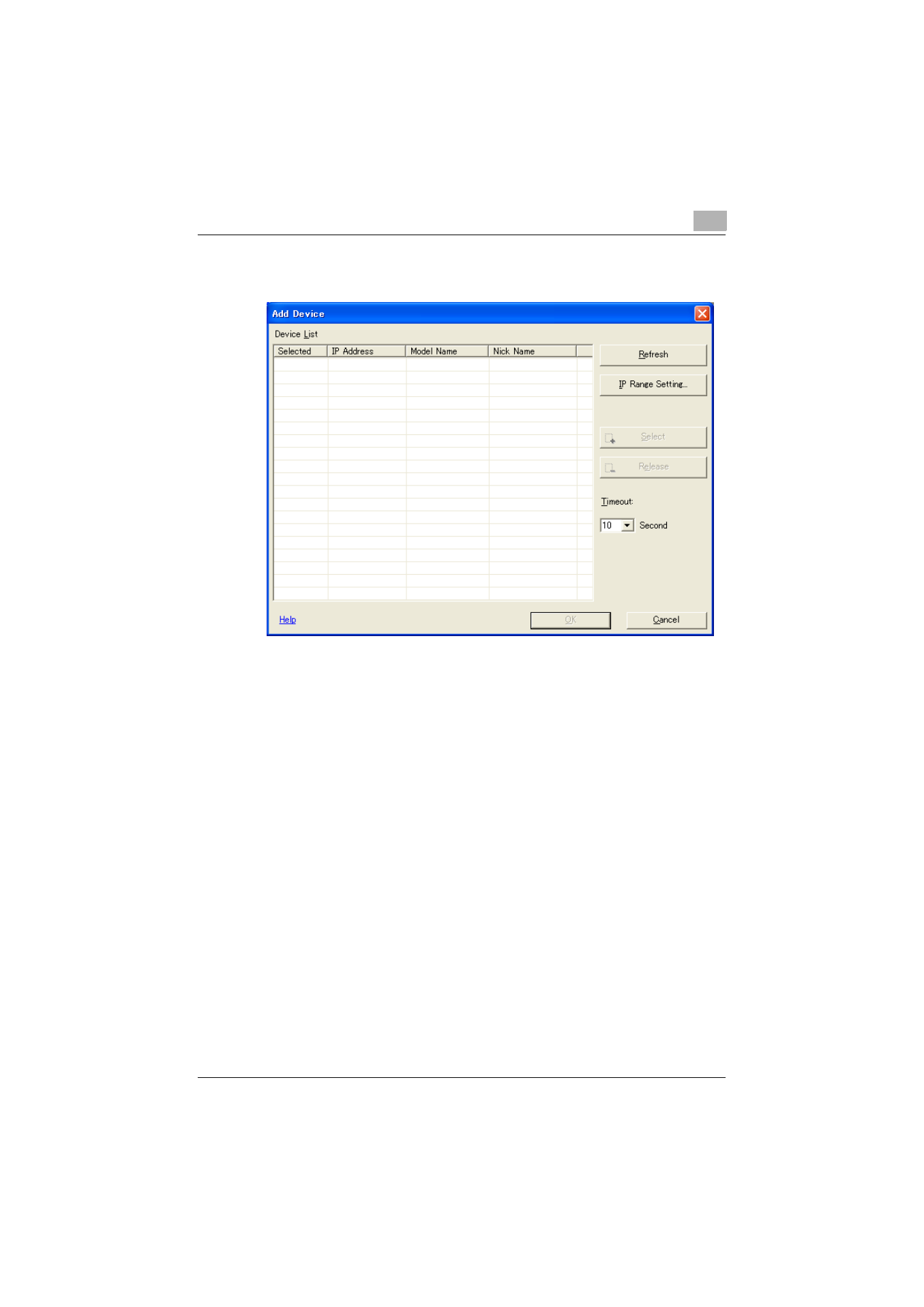
Writing an application to a multifunctional peripheral
3
Setup Utility for RightFax
3-3
The Add Device dialog box appears, and the available multifunctional
peripherals are listed.
4
Below
Device List
, select a multifunctional peripheral, and then click
the [Select] button.
–
If necessary, specify settings for search range. For details, refer to
“Description of the Add Device dialog box” on page 6-3.
The selected multifunctional peripheral is registered with the Setup
Utility for RightFax.
5
Click the [OK] button.
The Add Device dialog box is closed.
6
Click the [Close] button.
The Device Registration dialog box is closed, and the initial window ap-
pears.
7
On the “Device” menu, click “Open Device”.
–
If user authentication or account track settings have been specified
on the selected multifunctional peripheral, the corresponding au-
thentication dialog box appears. Type in the user name or account
name and the password.
–
This operation can also be performed by clicking the [Open Device]
button on the right side of the window.
- bizhub C654 bizhub C250 bizhub C754 bizhub 552 bizhub 601 bizhub 421 bizhub 652 bizhub 500 bizhub 361 bizhub 420 bizhub C451 bizhub C650 bizhub 501 BIZHUB C360 BIZHUB C652DS bizhub 750 BIZHUB C552 bizhub C550 bizhub 360 BIZHUB C280 bizhub C353 BIZHUB C220 BIZHUB C652 BIZHUB C253 BIZHUB 223 BIZHUB C203 BIZHUB C452 BIZHUB 423 BIZHUB 363 BIZHUB 283 bizhub 600 BIZHUB C552DS bizhub C300 BIZHUB C450 bizhub C352 BIZHUB C351 BIZHUB C252