5 troubleshooting, 1 cannot send messages (internet fax), Troubleshooting – Konica Minolta bizhub 360 User Manual
Page 103: Cannot send messages (internet fax) -2, 5troubleshooting
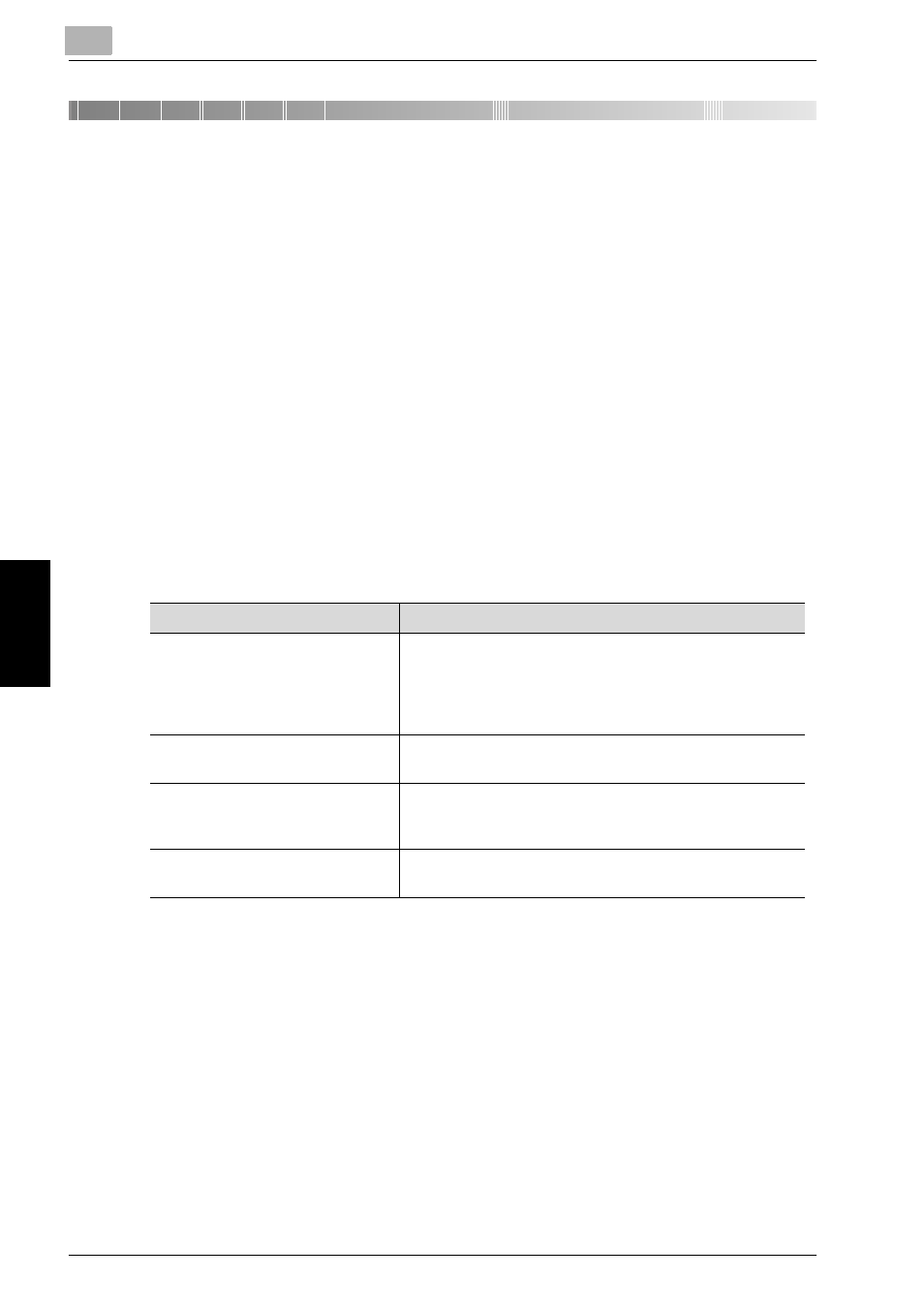
5
Troubleshooting
5-2
Network Fax
T
rou
ble
s
h
oot
in
g
Chap
te
r 5
5
Troubleshooting
5.1
Cannot Send Messages (Internet Fax)
When the E-mail cannot be sent, correct the trouble by referring to the table
below. If the mail cannot still be transmitted after the corrective procedures,
contact your service representative.
!
Detail
When no transmission can be made, the TX Report is output. For details,
refer to p. 11-8. (When a setting is made so that the TX Report is printed.)
When an Nxx form error code is indicated, refer to page 5-5.
For the troubles such as document jam, paper jam, inferior image quality,
exhausted toner, etc., refer to "User’s Guide (Copy Operations)".
!
Detail
Even though "----" is marked on the transmission result screen (Job List
> FAX TX > Job History > Comm. Setting) or in the space for the result of
activity report, the E-mail may not arrive at the receiver due to a trouble
on the internet. The "----" mark on the transmission result screen or
activity report signifies that the transmission has successfully reached
your server. When Message Disposition Notification (MDN) is received,
"OK" is marked in the space for the Transmit result screen or activity
report. When sending or receiving important information, confirm the
result.
Check Points
Corrective Actions
Does the E-mail capacity to be
transmitted exceed the SMTP
server capacity ?
When SMTP server has been set up and the set size is ex-
ceeded, an error results and the E-mail cannot be trans-
mitted. Refer to "User’s Guide (Network/scanner
Operations)" for the SMTP server capacity setting meth-
od.
Is the transmission procedure cor-
rect ?
Check the transmission procedure and transmit again.
See p. 3-2 for the transmission procedure.
Are the setting and connection of
the network correct ?
Check the network for correct setting and connection.
Refer to "User’s Guide (Network/Scanner Operations)"
for the network setting method.
Is the copier mail address setting
correct ?
Set the copier mail address. See p. 10-29 for the copier
mail address setting method.