SPYPOINT TINY-W2 User Manual
Page 9
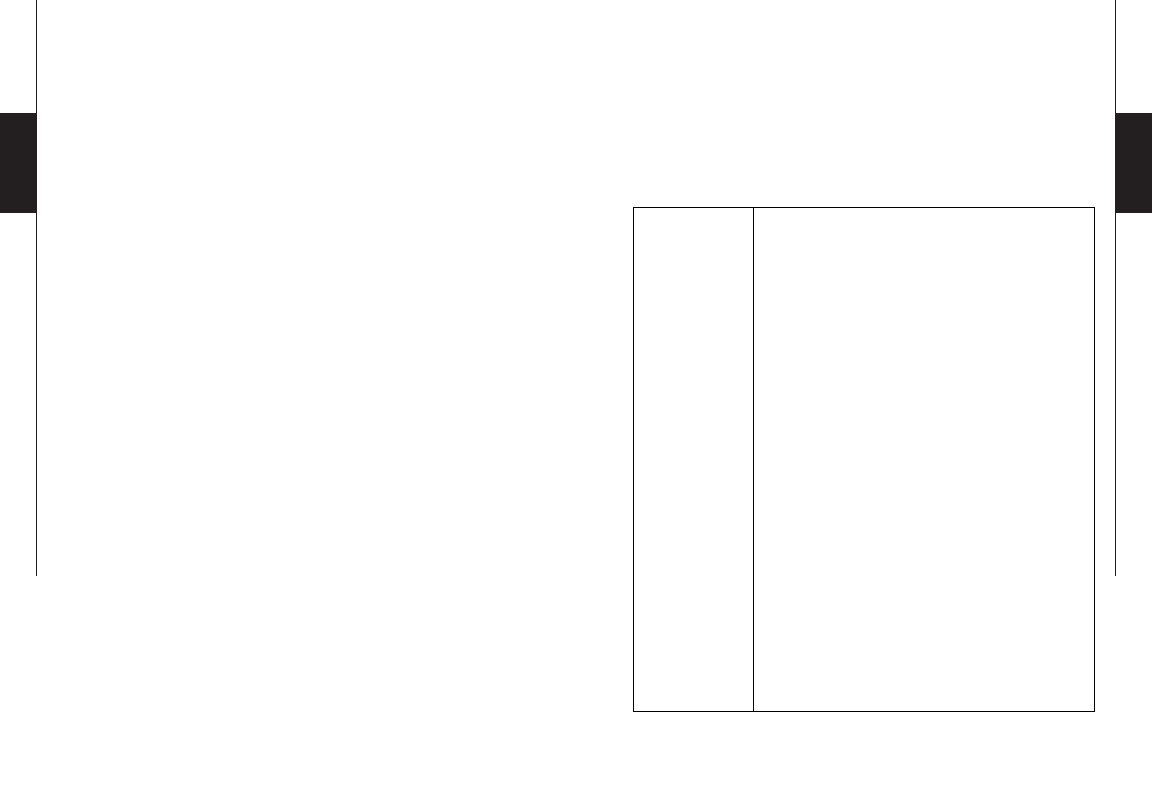
16
17
English
English
Note:
By default, the camera is synchronized with its
receiver on
channel 1
and the icon “Sync” is
green
. If you
want to change the synchronization channel or to add other
sets (TINY-W
2
camera + Blackbox receiver) in the same
area, refer to the following procedure.
When more than one TINY-W
2
cameras are located in
the same area of transmission, it is necessary to manually
synchronize each camera with its receiver on a different
channel. To do so:
1. Turn on the first camera and choose the “Signal” mode.
2. Turn on the first receiver.
3. Choose the “Channel” option on the camera and
press “OK”.
4. Use the “
” and “
” buttons to select a channel and
press “OK”.
5. Choose the “Sync” option on the camera and press “OK”.
The camera synchronizes with the powered receiver
and the icon "Sync" goes from red to green when the
synchronization is complete.
6. Turn off the camera and the corresponding receiver.
7. Repeat these steps for each additional camera, up to 9
devices can be paired in the same area.
Note
: In the minute following turning on the receiver, the
first 8 seconds allows you to know the battery status by
the test light (see "POWER (blackbox Receiver)" section).
Then, for the rest of the time, the test light flashes rapidly to
indicate the synchronization period.
Note
:After a synchronization or when the test light turns off
(after 60 seconds), the receiver can't be synchronized unless
it is turned off and on again.
SETTINGS
To define the options of the camera. To configure the
system in English, hold the button “
” until “Language” is
highlighted. Press “OK”, select “English” and confirm your
choice with “OK”. The system will change all the menus in
English by itself.
Time Start /
Time Stop:
Allow the user to set the period of operation
of the camera. The start and stop time are
the hours during the camera is in action and
records pictures or videos. Example: if the
user selects a start time “7:00 am” and a stop
time “11:00 am”, the camera will only detect
for that period of time and will stay inactive
for the remaining hours. Press “OK” and use
“
” or “
” to adjust the hour.
Press again “OK” to set the minutes. When
the time is properly set, press “OK” once
more to go back to other settings. For an
activation of 24 hours, the same start and stop
time must be entered (example: 00:00 as start
time and 00:00 as stop time.
These hours are
the basic configuration of your camera)
Note:
The hours can be recorded over a
12 or 24 hours period. Refer to “Setting”/
“Time format” (00:00 means midnight)