06 infotainment, Rear seat entertainment (rse) – Volvo 2013 XC70 User Manual
Page 261
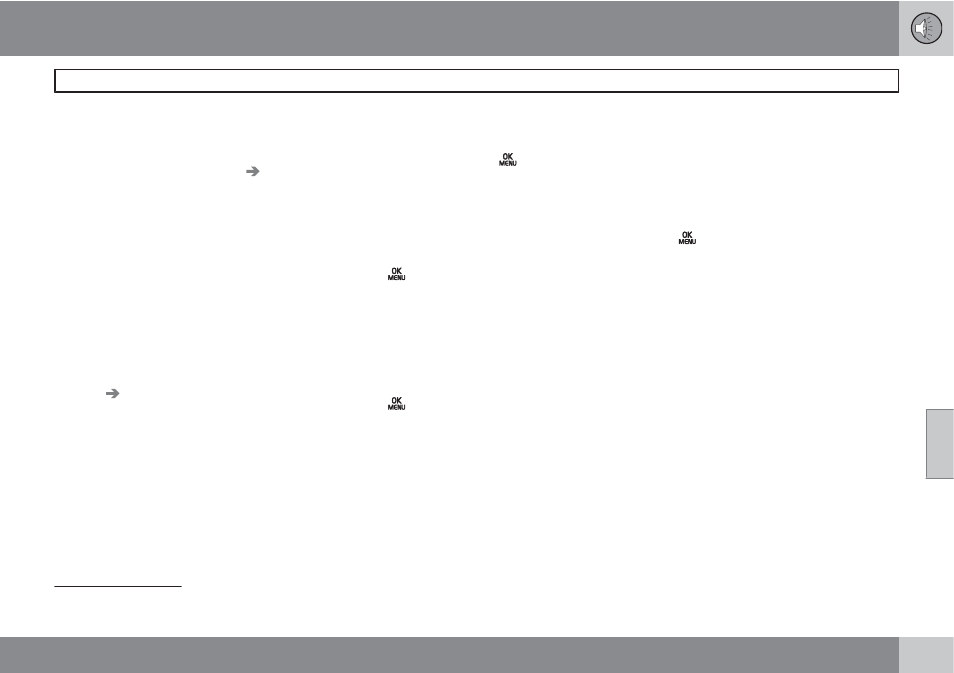
06 Infotainment
Rear Seat Entertainment (RSE)*
06
``
*
Option/accessory, for more information, see Introduction.
259
Switching off the rear screens
Both of rear screens can be switched off from
the front center control panel. This function can
be activated under
RSE settings
Display
off
as explained in points 2-4 in the section
"Selecting a source for the rear screens from
the front center control panel" on page 258.
Press one of the remote control's number keys
(0 - 9) to switch the screens on again. The
screens will also be switched on when the igni-
tion is switched on.
Disabling the remote control (front)
The IR transceiver for the front screen can be
switched off, which means that the remote
control cannot be used on the front screen.
This function can be activated under
RSE
settings
Disable remote control (front)
as
explained in points 2-4 in the section "Select-
ing a source for the rear screens from the front
center control panel" on page 258.
Rear screen settings
2
When watching a video file, a pop-up menu can
be displayed by pressing
on the remote
control. The content of this menu will vary,
depending on the what is being played/viewed.
Day/Night mode
The screens can be set for three different light-
ing conditions:
Auto
,
Day
or
Night
.
Press
on the remote control and change
the setting under
Day/Night mode
on the
screen. See also page 261 for additional infor-
mation about the RSE menus.
Image settings
Screen settings can be made for brightness,
contrast, tint and color.
Press
on the remote control and change
the setting under
Image settings
on the
screen. See also page 261 for additional infor-
mation about the RSE menus.
Screen aspect ratio
Three screen aspect ratios can be set:
Normal
,
Zoom 1
and
Zoom 2
.
Normal
: The image on the screen is presented
at the normal aspect ratio (usually 4:3 or 16:9).
Zoom 1
: Full-screen image, but parts of the
image will not be viewable.
Zoom 2
: Full-screen image, but the aspect
ratio will be slightly distorted.
Unless otherwise indicated, the aspect ratio
will be
Normal
.
Press
on the remote control and change
the setting under
Aspect ratio
on the screen.
See also page 261 for additional information
about the RSE menus.
Source menu
The content of each source's pop-up menu will
vary, depending on what is being played/
viewed, for example:
CD/DVD data menu
or
USB menu
. See also page 261 for additional
information about the RSE menus.
DVD menu
3
If a DVD video is being viewed, this selection
will appear in the pop-up menu. See also page
261 for additional information about the RSE
menus.
2
Applies only when watching video files.
3
Applies only to video DVDs.
- 2013 S80 2013 C70 XC90 V70 S60 2013 S60 2012 XC70 2013 C30 2012 C70 2012 S80 2011 XC70 2010 XC70 2010 V70 2011 S80 2012 C30 2011 S40 2011 C30 2011 C70 2010 S40 2010 S80 2011 S60 2009 XC70 2009 V70 2009 S80 2007 C70 2008 S40 2008 C30 2010 C30 2009 C30 2008 C70 2008 V70 2008 S80 2007 S80 2007 S40 2008 S60 2007 S60