When signal source is pc – Lenco DVT-229 User Manual
Page 15
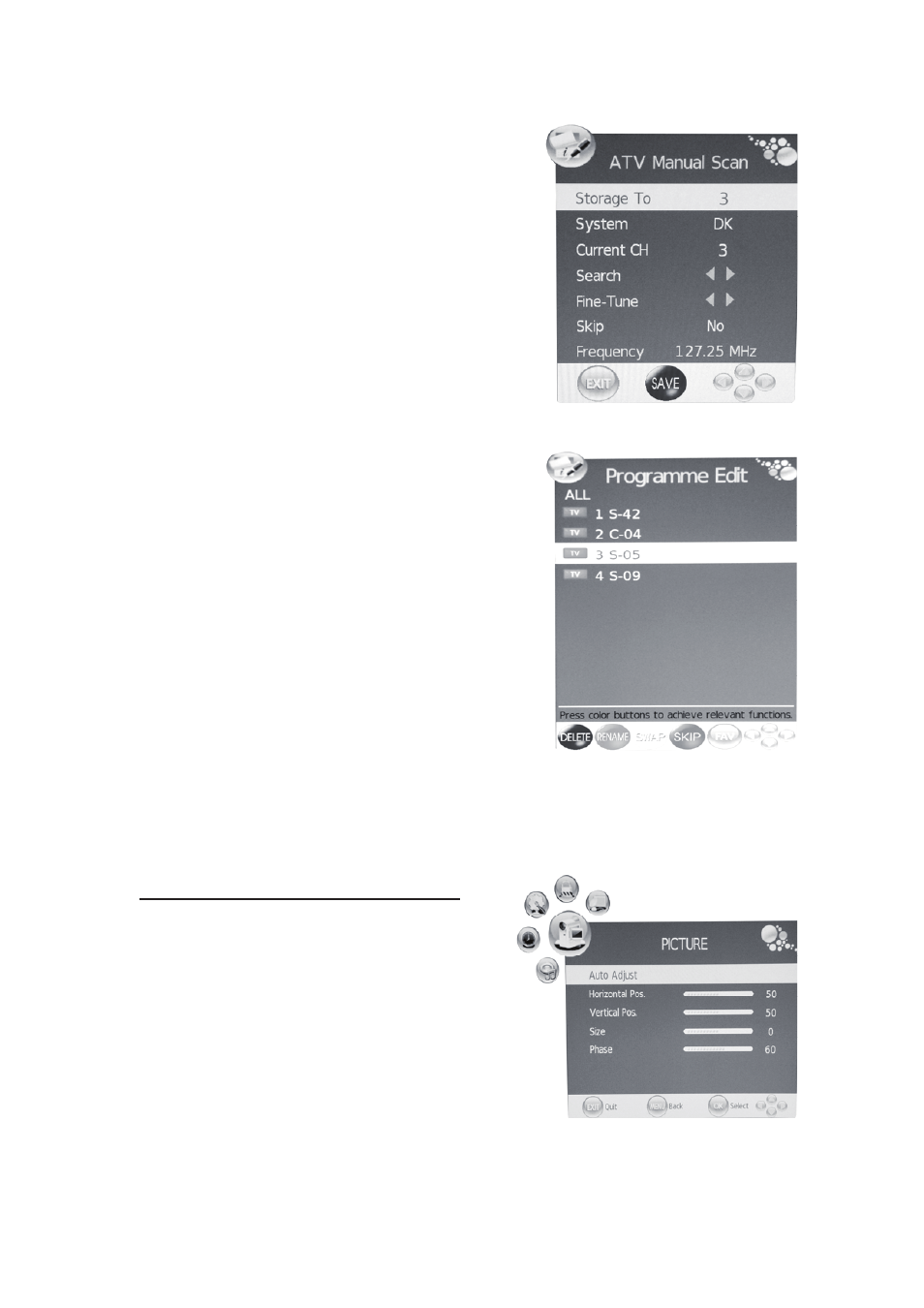
14
4. Press “c/d” button to select “ATV Manual Scan” and
press the “f” button or “ENTER” button to do DTV
manual search. Press “MENU” button to return the
previous menu. Press “EXIT” button to exit the menu.
Press “RED” button to save the program.
5. Press “c/d” button to select “Programme Edit” and
press the “f” button or “ENTER” button to enter.
a. DELETE
Press “c/d” button to select the program and press
“RED” button twice to delete the program.
b. RENAME
Press “c/d” button to select the program and press “GREEN” button to rename the program.
Press “e/f” button to select the item which you want
to change and press the “c/d” button to select the
different item . Press “MENU” button to confirm.
c. SWAP
Press “c/d” button to select the channel and press the
“YELLOW” button to swap . Then press the “c/d”
button to select the channel with which you want to
swap . Press “YELLOW” button again to confirm.
d. SKIP
Press “c/d” button to select the channel which you
want to skip and press the “
BLUE
” button to skip .
Press “
BLUE
” button again to cancel the setting.
e. FAV
Press “c/d” button to select the channel and press the “FAV” button to label the channel for
favourite
.
PC
˄When signal source is PC˅
1. Press the “MENU” button to enter the OSD menu.
Then press “e/f button to select the “PICTURE”
menu. Press “c/d” button to select “PC Setup”.
Enter the “PC Setup” menu by pressing “f” or
“ENTER” button.
2. Press “c/d” button to select “Auto Adjust” menu
and press the “f button or “ENTER” button to do
auto adjustment.
3. Press “c/d” button to select “Horizontal Pos.”
and press the “e/f” button to adjust.
4. Press “c/d” button to select “Vertical Pos.” and press the “e/f” button to adjust.