Auto installation setup, Common interface slot – Lenco LED-2217 User Manual
Page 15
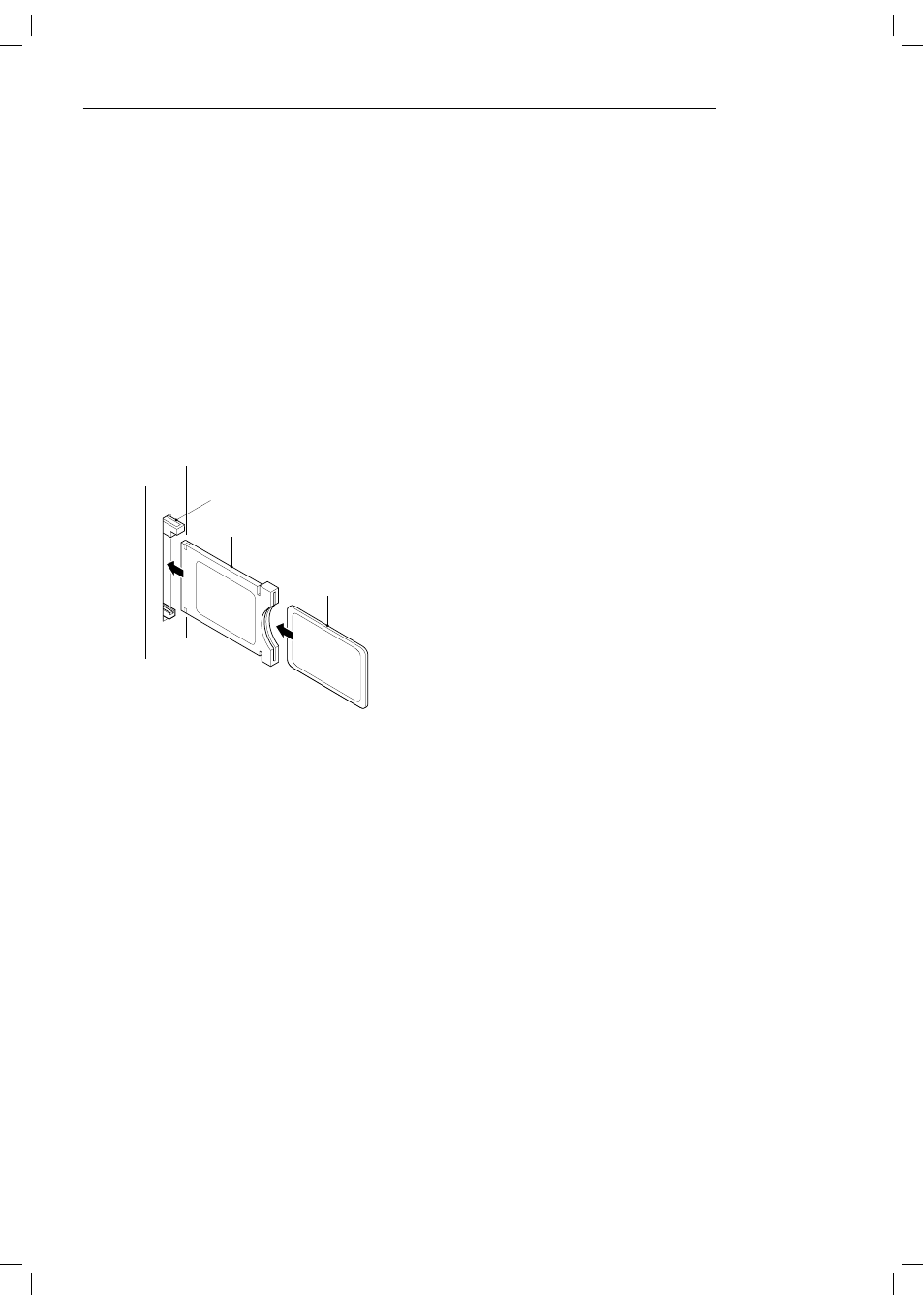
14
CI Slot
CAM
Smart Card
1. Turn on the TV and ensure ‘DTV’ Source is selected.
2. If the CAM is detected the TV will display the following
message on the screen. “Common Interface Module
inserted” wait for a few moments until the card is
activated.
3. Select the relevant digital Pay Per View channel.
4. Detailed information on the Smart Card in use is dis-
played
5. Press the Ok button to access the card menu. Refer to
the Module Instruction Manual for setting details.
6. When the module is removed, the following message
will appear on the screen. “Common Interface module
removed”.
Auto installation setup
Power On / Off the LED TV
To turn on the LED TV
Press the power button on the LED TV or the POWER but-
ton on the remote control, the standby indicator will light
green.
Common Interface Slot
USING YOUR COMMON INTERFACE SLOT
Common Interface
The Common Interface (CI) slot is designed to accept
the Conditional Access Module (CAM) and Smart Card
in order to view the pay TV programmes and additional
services. Contact your Pay Per View TV service provider
to get more information about the modules and subscrip-
tions.
NOTE: Conditional Access Module and Smart Cards are
sold separately.
WARNING! SWITCH OFF YOUR TV BEFORE ANY MODULE
IS INSERTED INTO THE COMMON INTERFACE SLOT,
THEN ADD THE SMART CARD TO THE CAM.