Lenco PODO-151 User Manual
Page 17
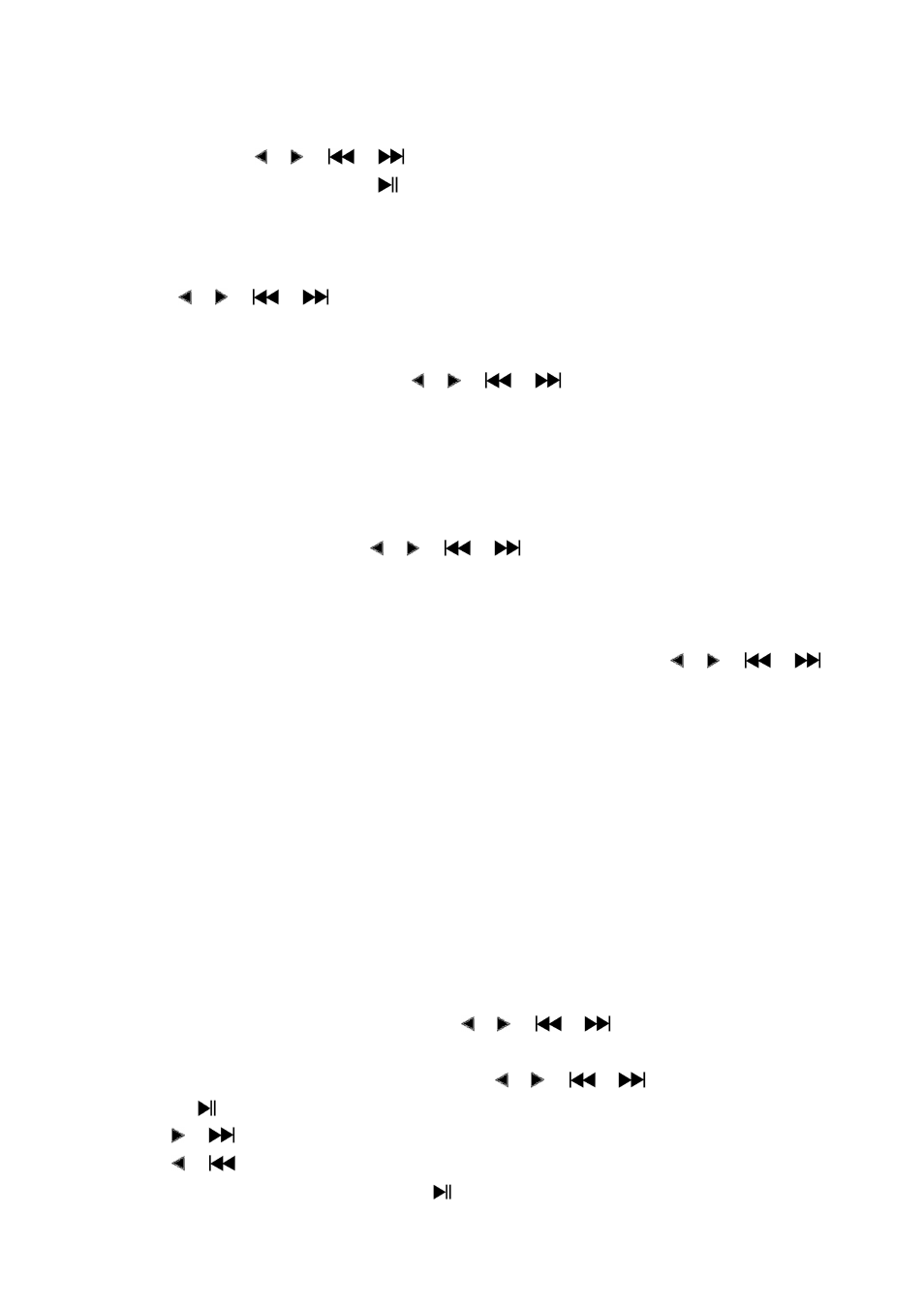
In list menu, press M button to call up the photo submenu.
In photo submenu, choose “Local folder” a list menu appear, and then choose folder and file to
browse by using
/ (
/
) and M button.
Once photo file is selected, press
button to play.
b.
Playback Set
In photo submenu, choose “Playback set” and then choose “Manual play”. However, you need
to use
/
(
/
) button to browse next / previous photo in photo playing mode
when Manual Play is selected.
Choose “Auto play”, a setting menu appear, then choose “2 / 3 / 4 / 5 / 5 / 6 / 7 / 8 / 9 / 10
second(s)” as you desired by using
/
(
/
) and M buttons. The slide show
function is activated as your selected time gap to playing the photo files one by one
automatically.
c.
Delete file
In photo submenu, choose “Delete file” a list menu appear, and then choose which photo file
that you want to delete by using
/
(
/
) button.
Once file is selected, press M button and choose Yes to confirm or No to cancel.
d.
Delete All
In photo submenu, choose “Delete all” then selects “Yes / No” by using / (
/
)
button.
One “YES” or “NO” appear then press M button to confirm.
All photo files will be deleted once YES is selected and confirmed, a “Deleting” screen appear
for a while and deleting process is in progress, then “Empty disk!” message will shown on
screen for few seconds.
e.
Exit
Select Exit for back to photo browse list menu screen.
18.
Use eBook Menu
You can use the player as a text reader with supported file format (.TXT).
a.
To open eBook
From main menu, choose “eBook” by using / (
/
) and M buttons. A list menu
appears to use.
Choose a file which you want to read by using / (
/
) button, and then press
Center (
) button to play.
Press (
) button to change next page,
Press (
) button to go back to previous page,
Back to list menu screen, press Center (
) button.