Lenco TAB-1022 User Manual
Page 17
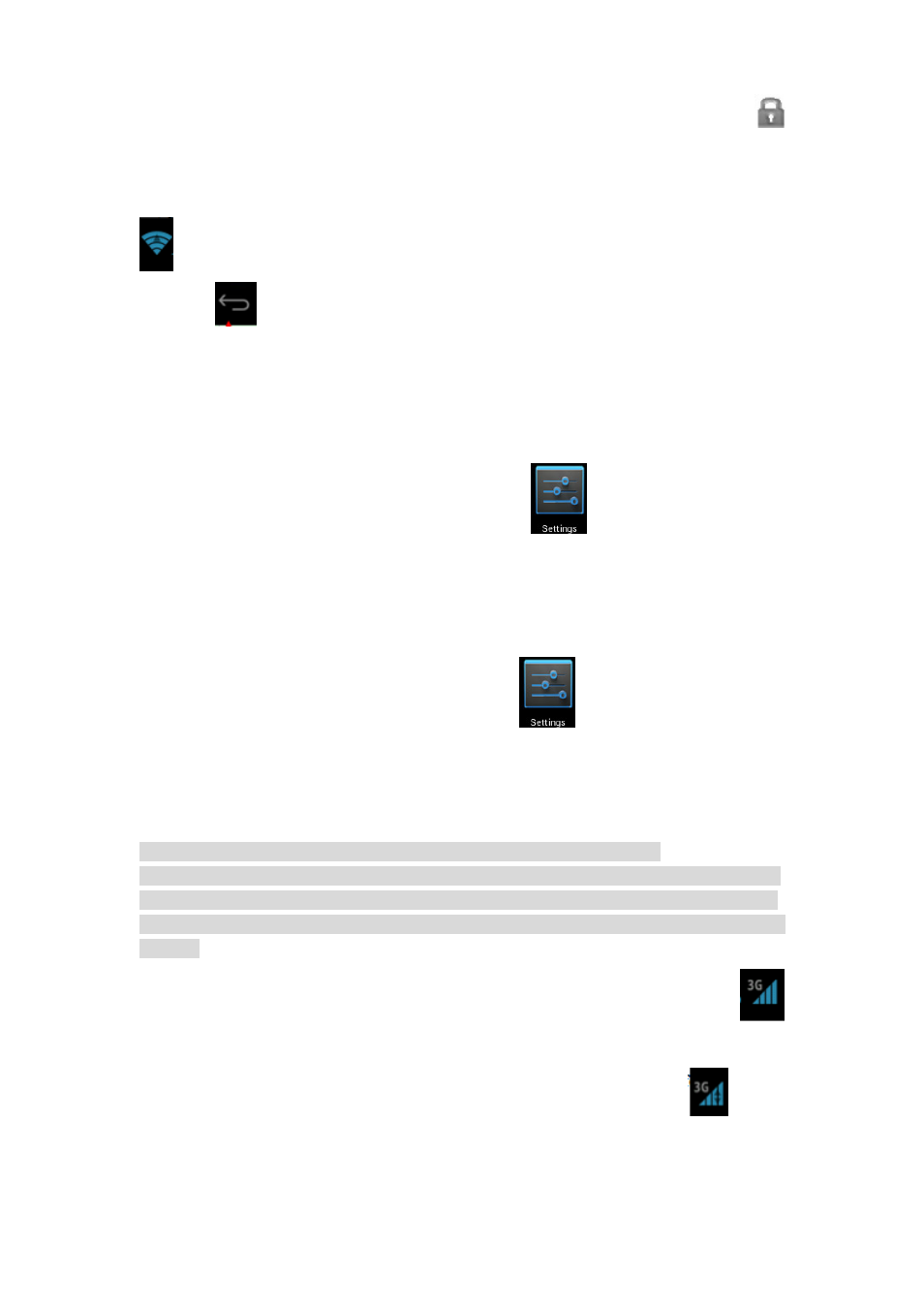
17
The device will search and list all available Wi-Fi networks automatically. The icon
beside
Wi-Fi means you need to enter a password to connect to it.
3. Click the Wi-Fi network you want to connect to → if there is password, you need to
enter the password → Click Connect. After connecting to WIFI network, you will see icon
on the desktop.
4. Click
to return to desktop.
☆
☆
☆
☆
If your Wi-Fi is set to hidden, it will not be searched automatically. You need to click Add
Wi-Fi network, and then enter required information to add your Wi-Fi.
3G settings
1. Before connecting to a 3G network, make sure you are using a 3G network card
supported by the device. This device only supports external USB 3G network card. You
can view all 3G models supported by the device from
Settings → Wireless and
network→More→ 3G support info
2. After install a SIM UIM card to 3G network card, install the 3G network card on USB
OTG connection wire, and the connect to the device.
3. After connecting to 3G network card, click
Settings →Wireless and
network→More→Mobile network for 3G network settings.
4. Enable mobile network and check Enable data traffic→Data roaming, then select
Access point name, select Menu and then select: Add APN for network setting.
Take China Union 3G network for example, the settings are as following:
Name: 3GWAP / APN:3gnet / Proxy: Not set/ Port: 80 / Username: Not set/ Password:
Not set/ Server: Not set/ MMSC: Not set / MMS proxy: Not set/ MMS Port: Not set /
MCC:460/ MNC:01/ Authentication type: Not set/ APN type: Not set/ APN protocol:
Not set
After setting, you will be able to connect to 3G network, when you will see the icon
in the screen. When this icon is gray, it means the system is searching for network, and
when it is blue, it means the network is successfully connected. The icon
means
there are data transmission.
Use of extended storage
1. Using USB disk