Camera – Lenco TAB-1022 User Manual
Page 9
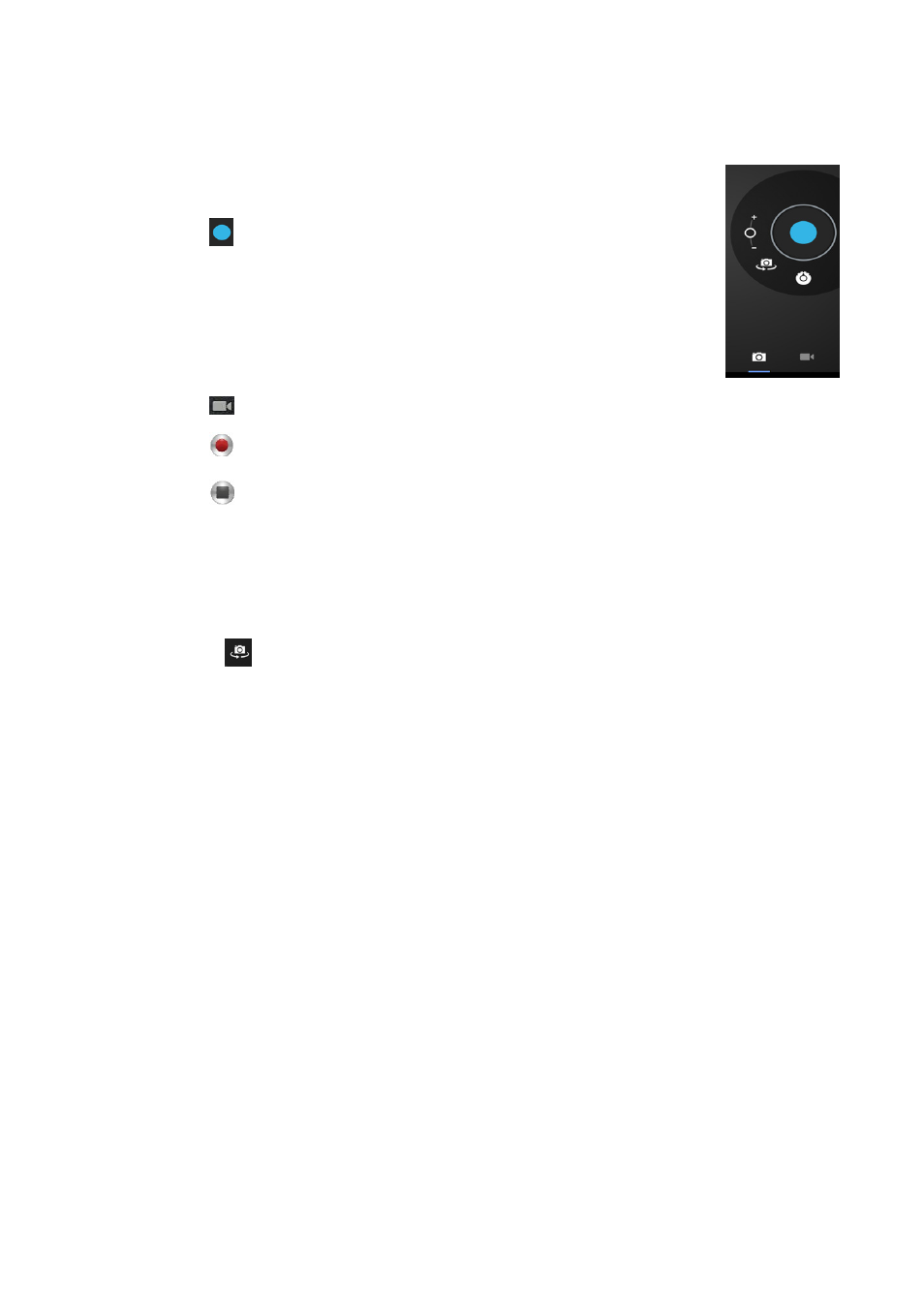
4.
Camera
The camera can be used to take pictures or to make video's.
Taking pictures
Tap
to take pictures. All pictures are saved automatically.
Tap in the upper right corner on the thumbnail to view the picture.
Move the 0 towards the
Move the 0 towards the
Press the three bars next to the
Recording video
Tap
to switch to the video mode.
Tap
to start recording.
Tap
to stop recording. All videos are saved automatically.
Tap in the upper right corner on the thumbnail to view the movie.
Move the 0 towards the + to zoom in.
Move the 0 towards the
Press the three bars next to the
Press
to change to the front or rear camera.
9
The camera can be used to take pictures or to make video's.
Camera interface:
to take pictures. All pictures are saved automatically.
Tap in the upper right corner on the thumbnail to view the picture.
Move the 0 towards the + to zoom in.
Move the 0 towards the - to zoom out.
Press the three bars next to the - to open the camera settings.
to switch to the video mode.
to start recording.
to stop recording. All videos are saved automatically.
Tap in the upper right corner on the thumbnail to view the movie.
Move the 0 towards the + to zoom in.
Move the 0 towards the - to zoom out.
Press the three bars next to the - to open the camera settings.
to change to the front or rear camera.
Camera interface: