Lenco TAB-1022 User Manual
Page 6
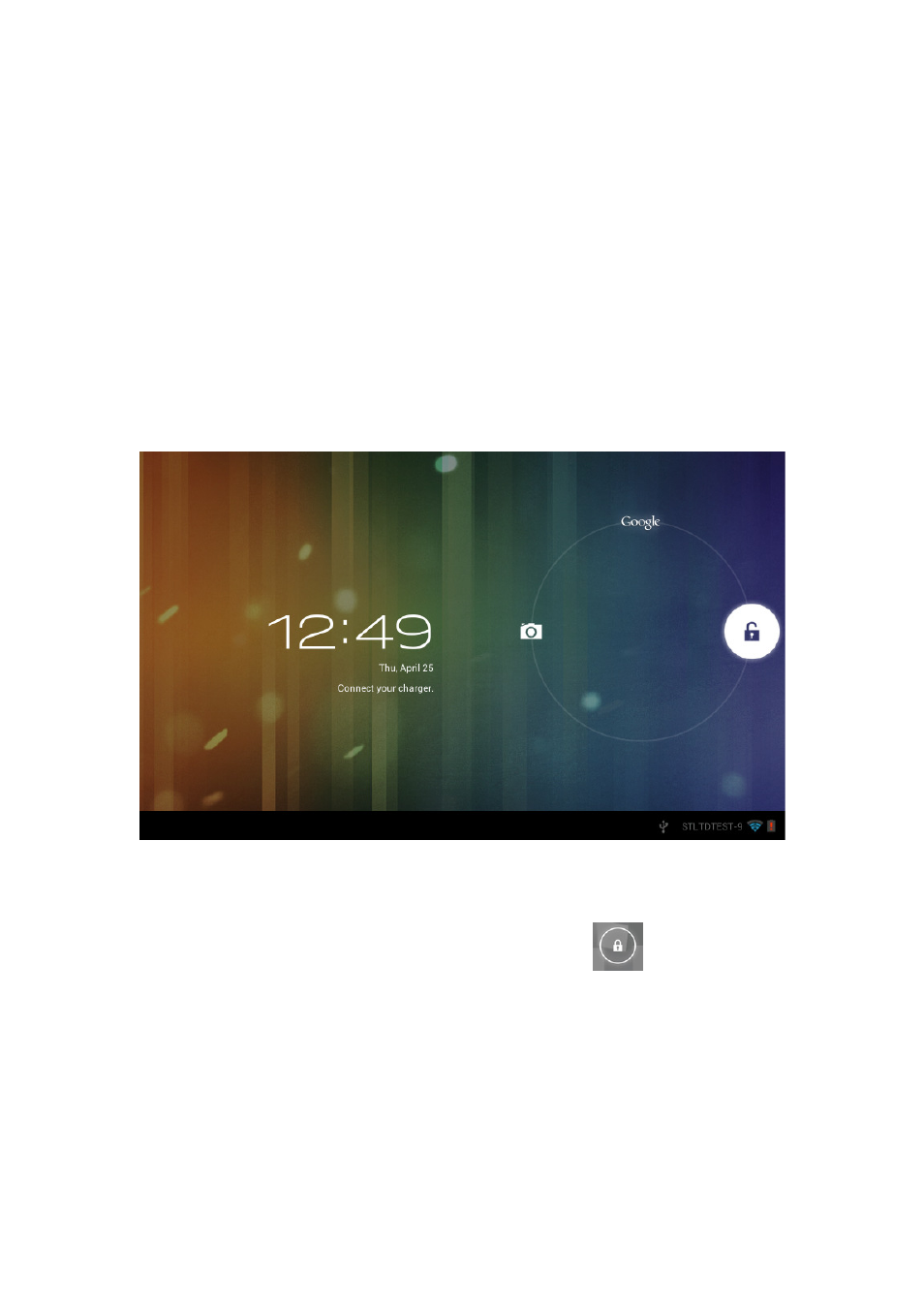
1: View all applications
2: Shortcut to voice search
3: Google search
4: Return
5: Return to desktop
6: Select multitask
7: Volume Up
8: Volume Down
9: USB Connection indicator
10: SD card status
11: Time
12: 3G/WIFI status
13: Battery indicator
Locked screen
If there is no operation for a long time, or when you press the power key, the
enter standby mode. There are two standby
this mode, and if you press the button key, it will wake up and enter nap mode, as shown
in the picture. In this mode, click and hold
A\B\C positions will appear as sho
position, Unlock icon is at B position, and Google icon is at C position. The system will
prompt you the currently activated path, as shown in the picture, the ripples at B position
show the activated path. You can click and drag the Lock/unlock icon to B position to
unlock the screen, to A position to activate the camera, or to C position to activate Google
browser.
6
indicator
If there is no operation for a long time, or when you press the power key, the
There are two standby modes, one is sleep mode, the screen is off in
this mode, and if you press the button key, it will wake up and enter nap mode, as shown
in the picture. In this mode, click and hold Lock/unlock icon
, there identifiers at
positions will appear as shown in the picture. In this interface, Camera icon is at A
position, Unlock icon is at B position, and Google icon is at C position. The system will
prompt you the currently activated path, as shown in the picture, the ripples at B position
ed path. You can click and drag the Lock/unlock icon to B position to
unlock the screen, to A position to activate the camera, or to C position to activate Google
If there is no operation for a long time, or when you press the power key, the device will
modes, one is sleep mode, the screen is off in
this mode, and if you press the button key, it will wake up and enter nap mode, as shown
, there identifiers at
wn in the picture. In this interface, Camera icon is at A
position, Unlock icon is at B position, and Google icon is at C position. The system will
prompt you the currently activated path, as shown in the picture, the ripples at B position
ed path. You can click and drag the Lock/unlock icon to B position to
unlock the screen, to A position to activate the camera, or to C position to activate Google