Lenco TAB-811 User Manual
Page 18
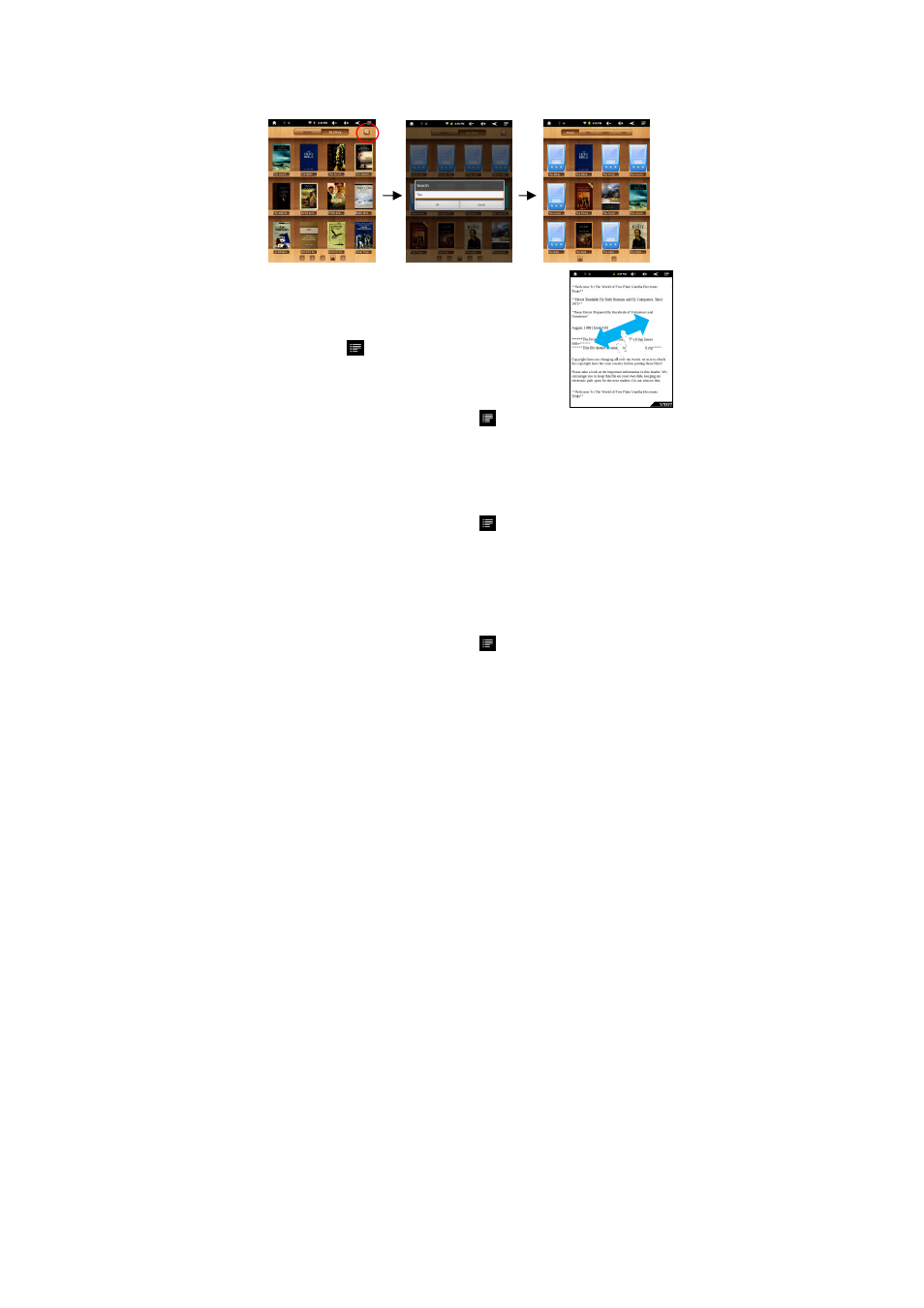
18
Search for E-book
(1) Tap on the Search button.
(2) Enter the e-book name and tap “OK” to start searching.
(3) The search result is displayed and you can view them by category (title, author, size)
Page Up/Down
When you are reading the e-book, you can slide your finger
on the screen left and right to page up or down.
You can let the ebook flip a page automatically by: a) tapping
the Men Menu icon
to display e-book settings; b) Tap
“Auto Flip”; c) Selecting a flip interval time.
Increase Font Size
(1) When you are reading, tap the Menu icon
to display e-book settings.
(2) Tap “Font Size” to adjust the font size.
(3) Tap the size that you want, and then tap “OK” to confirm.
*Note: Not every e-book supports this function.
Jump to a Page
You can directly go to a page that you have specified.
(1) When you are reading, tap the Menu icon
to display e-book settings.
(2) Tap “Go to”.
(3) Tap the page number input field to display the virtual keyboard.
(4) Tap the numbers to input the page number.
(5) Once you finish inputting the page number, tap “OK” to jump to the specified page.
Use Bookmarks
You can add, delete or load bookmarks on the page.
(1) When you are reading, tap the Menu icon
to display e-book settings.
(2) Tap “Bookmarks” to display a bookmark menu. Use the menu to add, delete or
display bookmarks.