Using the camcorder/camera – Lenco TAB-811 User Manual
Page 25
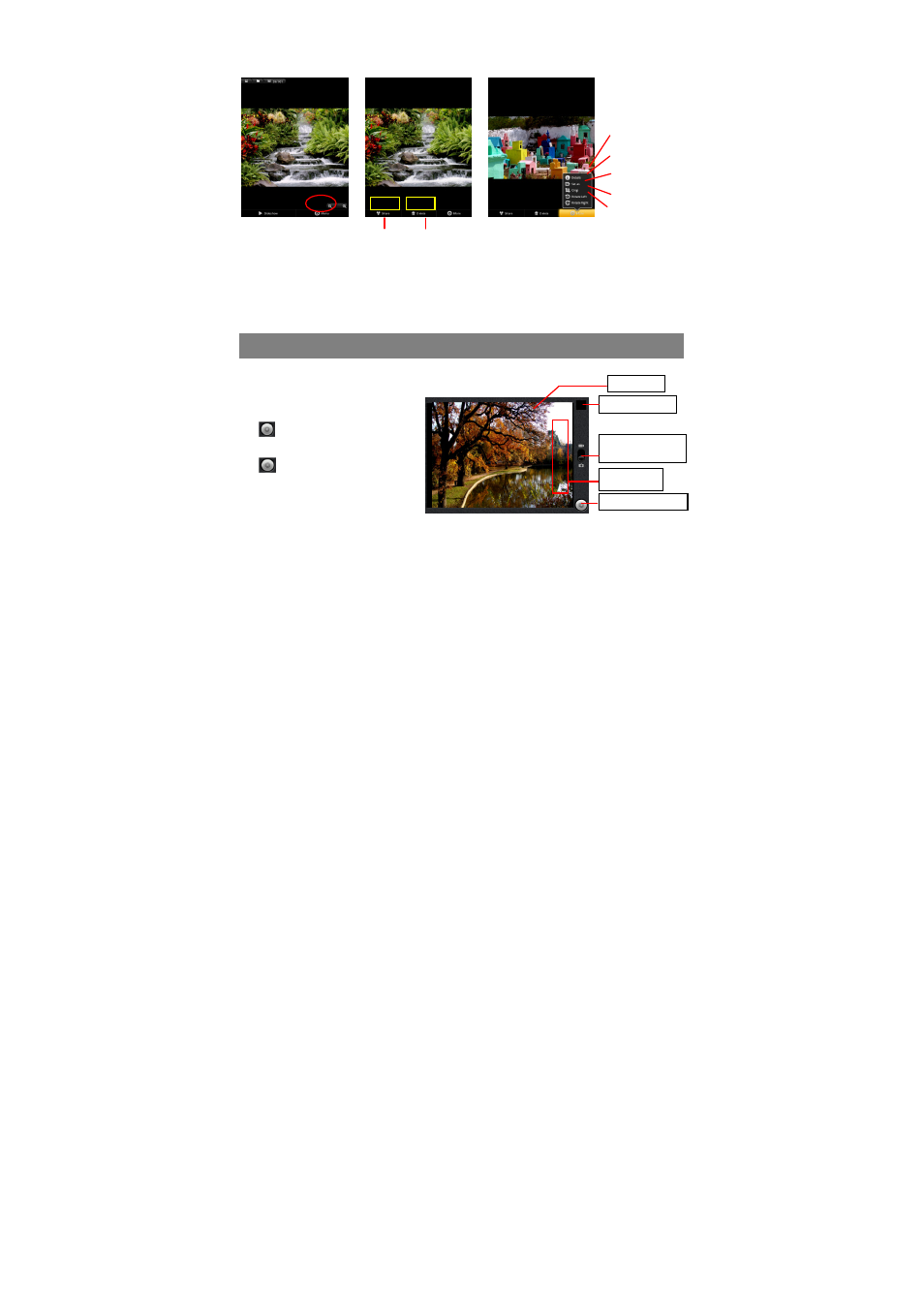
25
Tapping “Menu” can display other menu options.
Slide Show
To start the slideshow, tap on the screen to show the menu, and then tap the
Slideshow icon on the toolbar. To stop the slideshow, tap the screen.
Using the Camcorder/Camera
Tap on the Application Tab to display applications, and then select “Camcorder”/
“Camera” to enter the VCR/Photography mode.
To start making video clips,
tap on the Start/Stop button
to start video recording.
Tap on the Start/Stop button
again to stop video
recording or photographing.
The video clip / photo can be
previewed in the Preview
Window.
To play the video clip that you have made, enter the Video Player, and then tap the
video.
To view the photo that you have taken, enter the Photo Viewer mode, and then tap
the photo.
Send picture to
friend by e-mail
(email account
login required)
Delete
picture
Information about
the picture
Set the picture as
desktop background
Crop a part from
the picture
Rotate the picture left
Rotate the picture right
Preview window
VCR/Photography
Mode Switch
Start/Stop/snapshot
Viewfinder
Settings