Starting eclipse with the embedded command shell, Debugging the kernel, Debugging the kernel -73 – Altera SoC Embedded Design Suite User Manual
Page 92
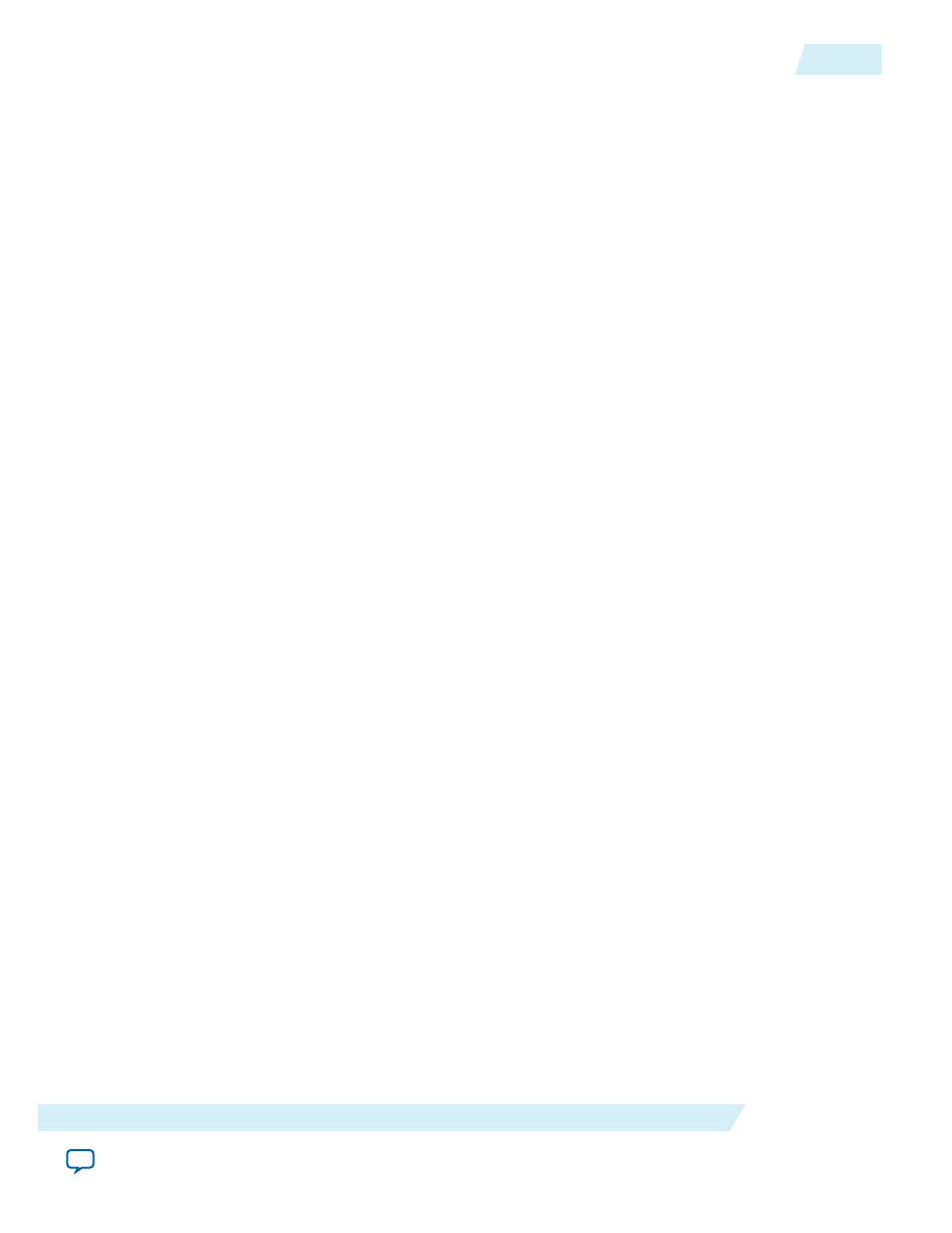
1. Start Embedded Command Shell by running
<SoC EDS installation directory>/embedded_command_
shell.sh
2. Run the following command: cd
<SoC EDS installation directory>/embeddedsw/socfpga/sources/
3. If your computer connects to the Internet using a proxy, you may need to use the following command
to tell the Git utility about the proxy:
git config --global http.proxy <proxy_name>
4. Run the following command:
./git_clone.sh
Related Information
•
Getting Started with Running Linux
For more information, refer to the Getting Started with Running Linux section in this document.
•
For more information about Linux and the latest source releases, refer to the Rocketboards website.
Starting Eclipse with the Embedded Command Shell
1. Start an Embedded Command Shell by running
<SoC EDS installation directory>/embedded_command_
shell.sh
.
2. Start Eclipse by running the
eclipse
command from the Embedded Command Shell.
3. The Eclipse tool, part of the ARM DS-5 AE, prompts for the workspace folder to be used. Accept the
suggested folder and click OK.
4. The ARM DS-5 AE "Welcome" screen appears. It can be used to access documentation, tutorials, and
videos.
5. Select Window > Open Perspective > DS-5 Debug to open the Workbench. Alternatively, you can
Click on the link Go to the Workbench located under the list of "DS-5 Resources".
Debugging the Kernel
This section presents how to create a Debug Configuration that is then used to debug the Linux kernel.
1. Select Run > Debug Configurations… to open the Debug Configurations dialog box.
2. In the Debug Configurations dialog box, right-click DS-5 Debugger on the left panel and select New.
3. In the Debug Configurations dialog box, perform the following:
a. Rename the configuration to DebugLinux_DevKit using the Name edit box
b. Select the Target to be
Altera > CycloneVSoC >Linux Kernel and/or Device Driver Debug >Debug Cortex-
A9x2 SMP via Altera USB-Blaster
c. Click the Browse button near the Connection edit box and select the desired USB Blaster instance
ug-1137
2014.12.15
Starting Eclipse with the Embedded Command Shell
4-73
Getting Started Guides
Altera Corporation