NISSAN 2009 Murano User Manual
Page 243
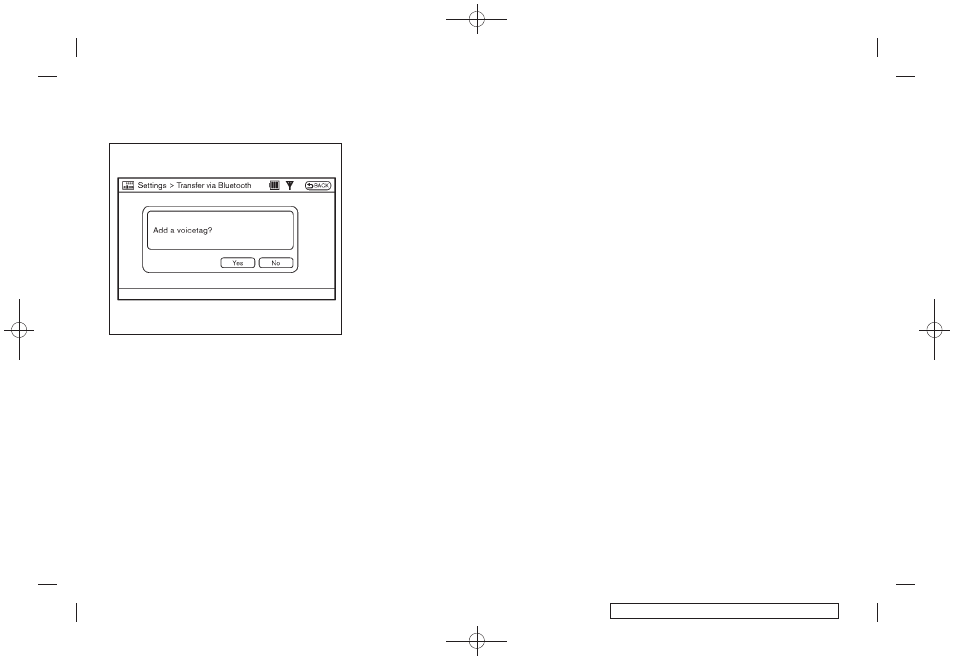
Black plate (241,1)
Model "Z51-D" EDITED: 2007/ 10/ 2
SAA1576
6. After the memory is registered in the phone-
book, the system will ask if you want to add
a voicetag for it. If you want to add a
voicetag, select the “YES” key on the “Add a
voicetag?” screen. For example, if the
partner’s name is David, speak “David” after
a tone. The “David” voicetag is stored in the
phonebook. Voicetags allow easy dialing
using the NISSAN Voice Recognition sys-
tem. (See “NISSAN VOICE RECOGNITION
SYSTEM (models with navigation system)”
later in this section; page 4-109.)
7. When the phonebook registration is com-
pleted, the screen will return to the name list
of the phonebook.
. To confirm the stored voicetags, select
the “Voicetag Directory” key using the
multi-function controller, and push the
ENTER button.
. There are different methods to input a
phone number. Select one of the follow-
ing options instead of “Transfer via
Bluetooth” in step 4 above.
— Enter Data by Keypad
Input the name and phone number manually
using the keypad displayed on the screen.
(See “HOW TO USE TOUCH SCREEN
(models with navigation system)” earlier in
this section.)
— Copy from Downloaded Phonebook
Copy a phonebook from the Bluetooth
®
cellular phone. The availability of this func-
tion depends on each cellular phone. The
copying procedure from the cellular phone
also varies according to each cellular phone.
See cellular phone Owner’s Manual for more
details.
— Copy from Outgoing Call Logs
Store the name and phone number from the
outgoing call list.
— Copy from Incoming Call Logs
Store the name and phone number from the
incoming call list.
— Delete
Delete a contact that is registered in the
phonebook.
Monitor, heater, air conditioner, audio, phone and voice recognition systems
4-79