Using the remote mouse control – Optoma FX5200 User Manual
Page 12
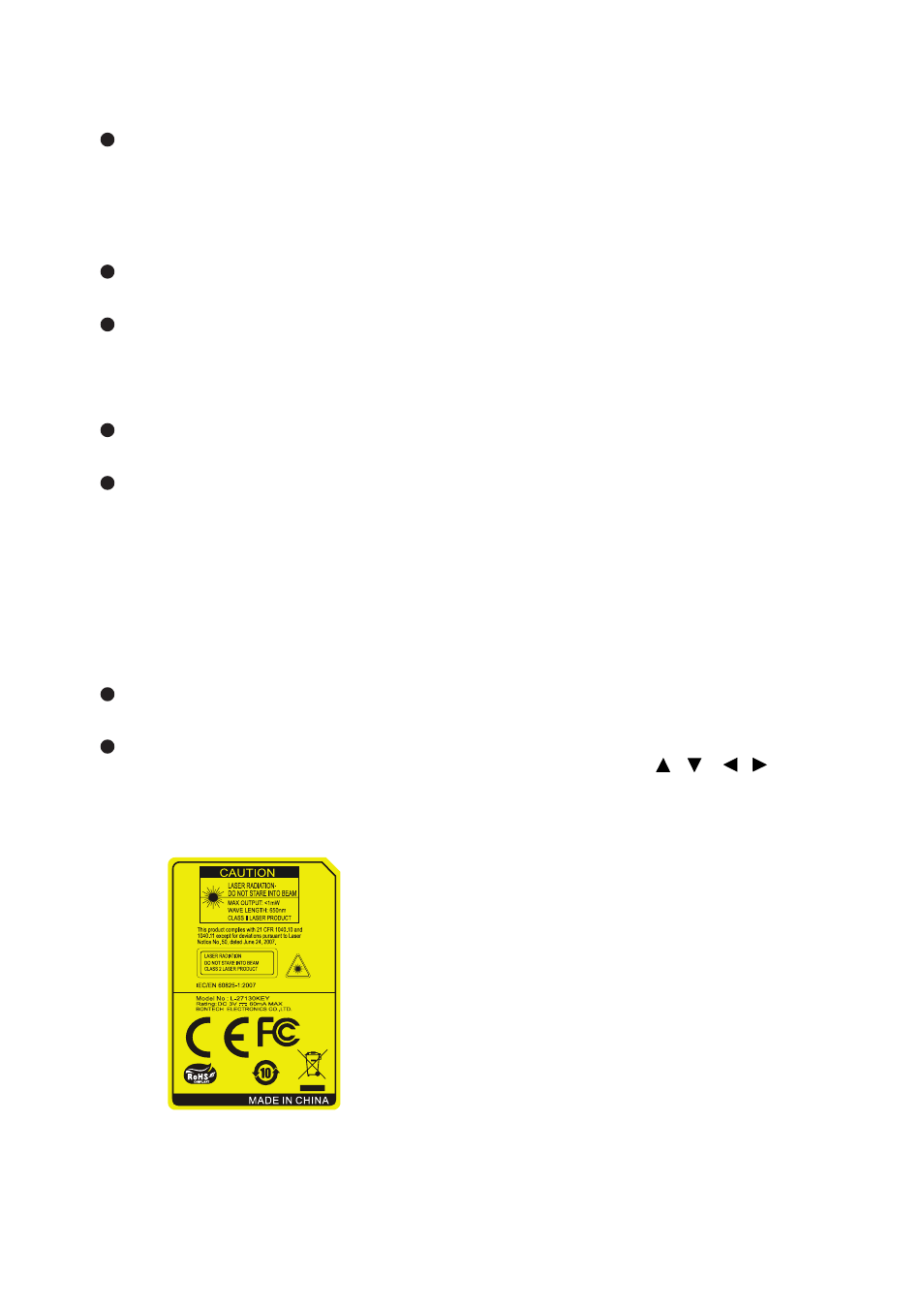
EN-12
Re-SYNC
Automatically synchronize the
projector to the input source.
When menu is on, right key for
OSD.
Volume+/-
Adjust the volume level.
Page -
Perform page down function.
When menu is on, down key for
OSD.
3D
Turn on or off 3D function.
AV mute
Cut off the AV Mute temporarily.
Only pressing AV Mute again
can output sound and image. If
any other buttons are pressed,
the projection image will
become abnormal and no
sound will be output.
Video
Display video signal.
VGA
Switch input source to VGA1 or
VGA2 by sequence.
Using the remote mouse
control
The capability of operating your
computer with the remote control
gives you more flexibility when
delivering presentations.
1. Connect the projector to your PC or
notebook with a USB cable prior to
using the remote control in place of
your computer’s mouse. See
“Connecting a computer” on
page 18
for details.
2. Set the input signal to VGA1 or
VGA2.
3. Press Switch on the remote control
to switch to mouse mode when the
on-screen menus are close. An
icon appears on the screen to
indicate the activation of the mouse
mode.
4. Perform the desired mouse controls
on your remote control.
To move the cursor on the
screen, press / / / .
To left-click, press L.
To right-click, press R.
To return to the normal mode,
press Switch again.
Note
HDMI doesn’t support mouse function.
15
16
17
18
19
20
21