Appendices, Troubleshooting, Image problems – Optoma X402 User Manual
Page 60
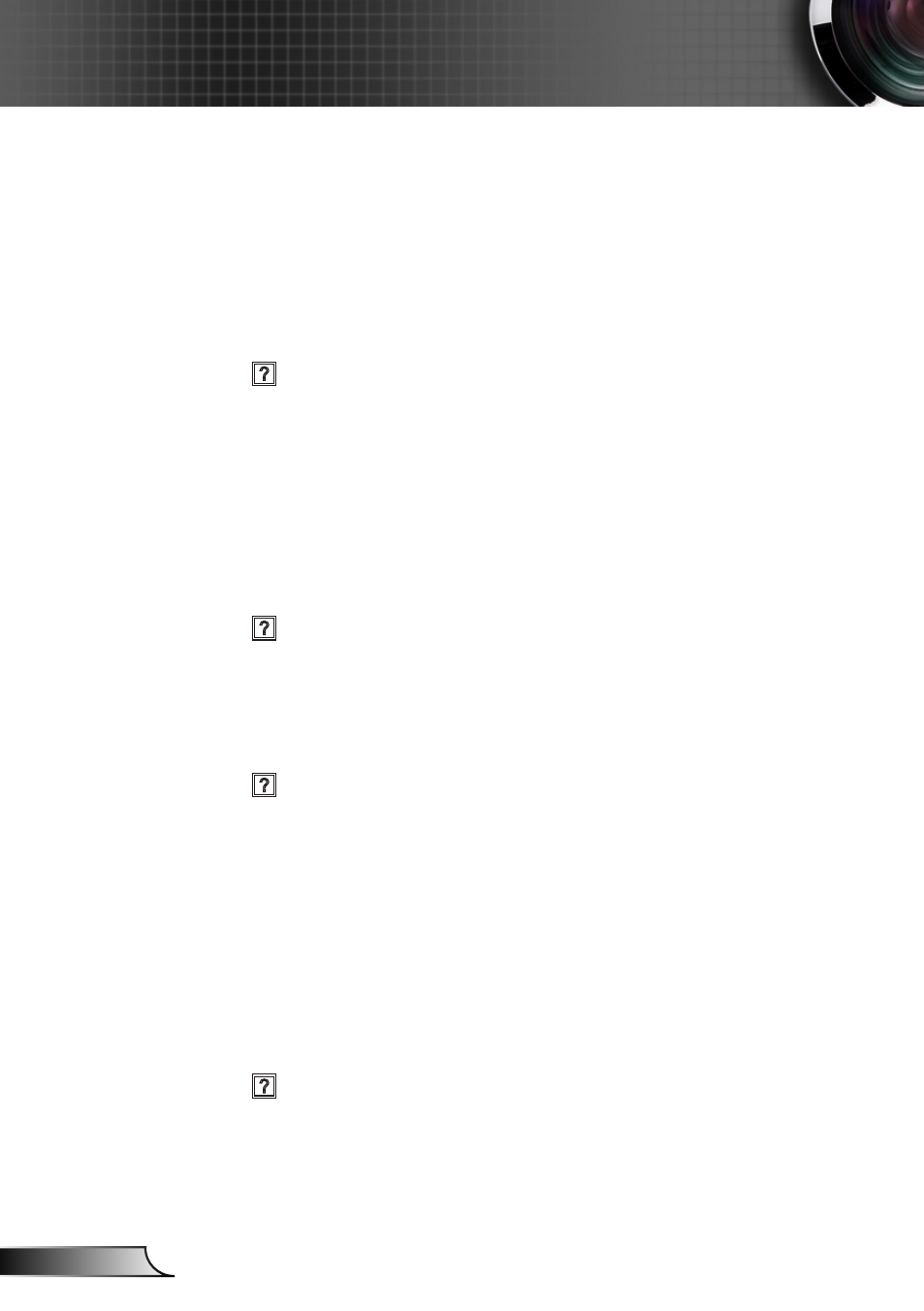
60
English
Appendices
Troubleshooting
If you experience a problem with your projector, please refer to
the following information. If a problem persists, please contact
your local reseller or service center.
Image Problems
No image appears on-screen
Ensure all the cables and power connections are correctly and
`
securely connected as described in the “Installation” section.
Ensure the pins of connectors are not crooked or broken.
`
Check if the projection lamp has been securely installed.
`
Please refer to the “Replacing the Lamp” section.
Make sure you have removed the lens cap and the projector is
`
switched on.
`
Ensure that the “AV Mute” feature is not turned on.
Image is out of focus
Make sure the Lens cap is removed.
`
Adjust the Focus Ring on the projector lens.
`
Make sure the projection screen is between the required dis-
`
tance from the projector. (refer to pages 20-21)
The image is stretched when displaying 16:9 DVD title
When you play anamorphic DVD or 16:9 DVD, the projector
`
will show the best image in 16: 9 format on projector side.
If you play the LBX format DVD title, please change the format
`
as LBX in projector OSD.
If you play 4:3 format DVD title, please change the format as
`
4:3 in projector OSD.
If the image is still stretched, you will also need to adjust the
`
aspect ratio by referring to the following:
Please setup the display format as 16:9 (wide) aspect ratio
`
type on your DVD player.
Image is too small or too large
Adjust the zoom lever on the top of the projector.
`
Move the projector closer to or further from the screen.
`
Press “Menu” on the projector panel, go to “Display-->Format”.
`
Try the different settings.