3 option 2: connect a drive directly to your pc – Applied Motion TXM24IP-1EG User Manual
Page 15
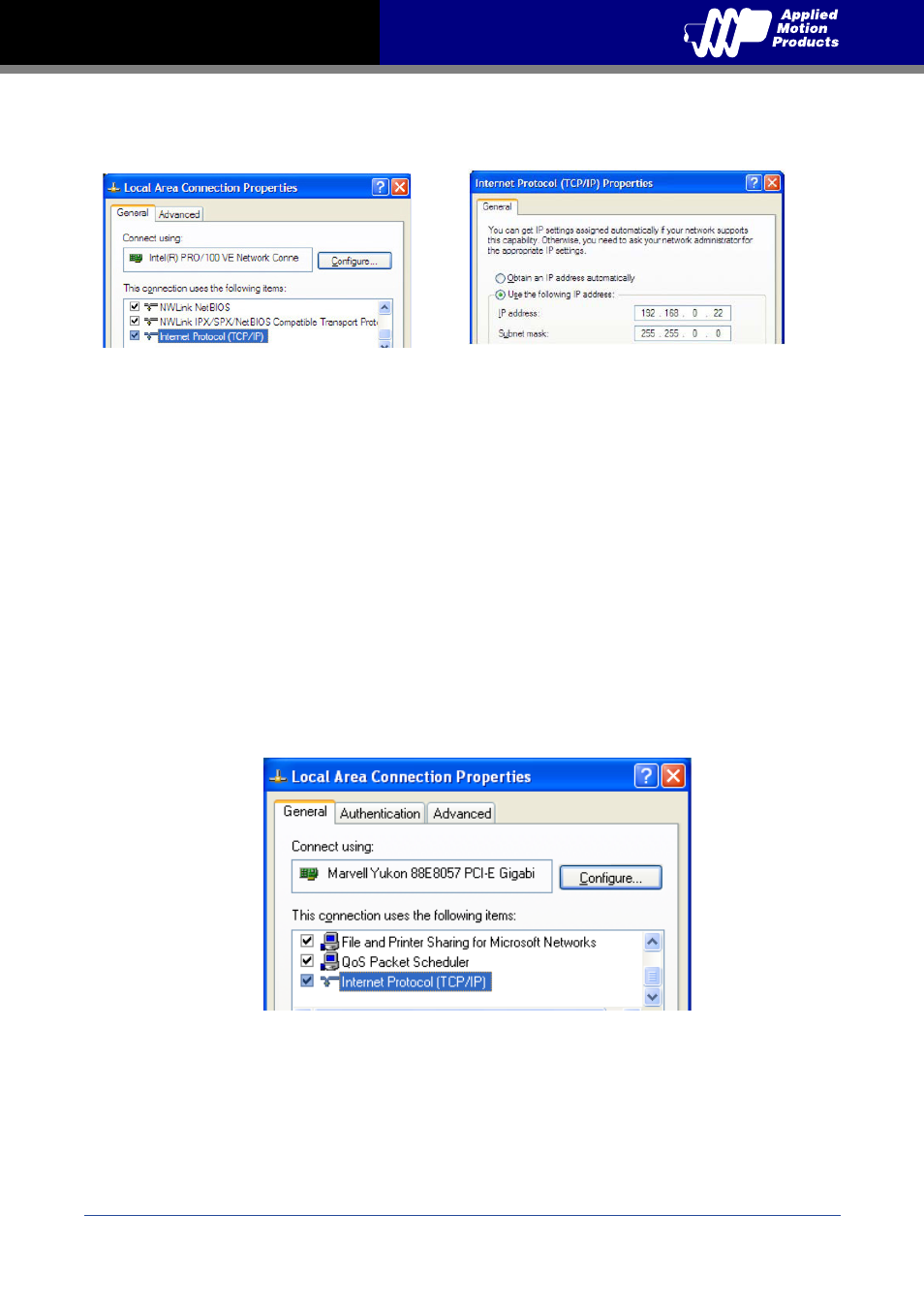
15
Rev. C
920-0089
TXM24 Ethernet Hardware Manual
5. If the option “Use the following IP address” is selected, life is good. Change the subnet mask to
“255.255.0.0” and click OK.
3.3.3 Option 2: Connect a Drive Directly to Your PC
It doesn’t get much simpler than this:
1. Connect one end of a CAT5 Ethernet cable into the LAN card (NIC) on your PC and the other
into the drive. You don’t need a special “crossover cable”; the drive will automatically detect the
direct connection and make the necessary physical layer changes.
2. The factory default IP address of the drive is “192.168.1.10”.
3. To set the IP address of your PC:
a. On Windows XP, right click on “My Network Places” and select properties.
b. On Windows 7, click Computer. Scroll down the left pane until you see “Network”. Right click
and select properties. Select “Change adapter settings”
4. You should see an icon for your network interface card (NIC). Right click and select properties.
a. Scroll down until you see “Internet Properties (TCP/IP)”. Select this item and click the
Properties button.
b. On Windows 7 and Vista, look for “(TCP/IPv4)”
5. Select the option “Use the following IP address”. Then enter the address “192.168.1.11”. This
will give your PC an IP address that is on the same subnet as the drive. Windows will know to
direct any traffic intended for the drive’s IP address to this interface card.
6. Next, enter the subnet mask as “255.255.255.0”.
7. Be sure to leave “Default gateway” blank. This will prevent your PC from looking for a router on
this subnet.