CIRCUTOR PowerStudio Series User Manual
Page 31
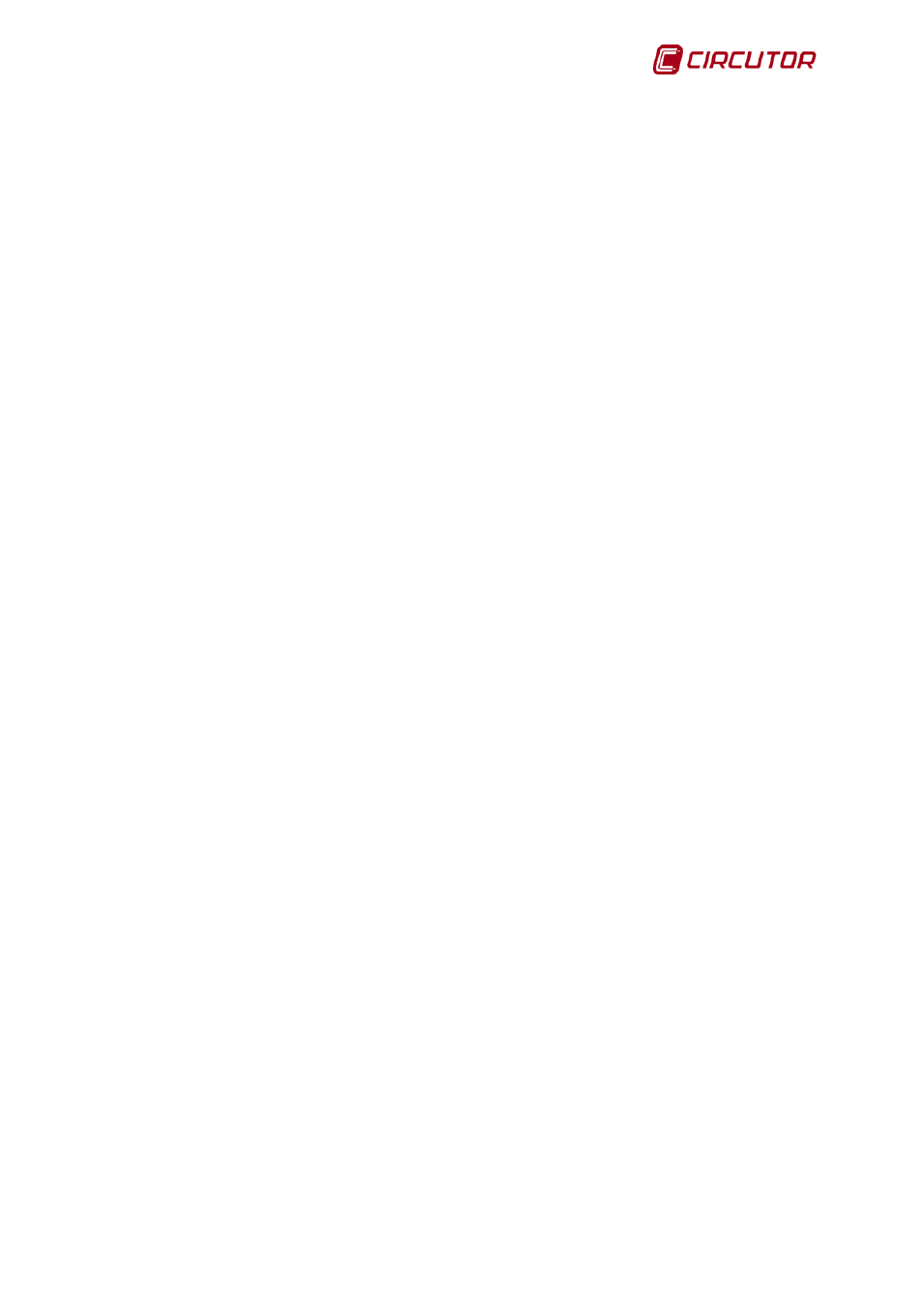
PowerStudio
User Manual 31
3.2.6 An event is not behaving as expected. What could be happening?
When an event does not occur when you think it should, or vice versa, check that this condition
can be fulfilled and make sure the event is enabled at some time by the calendar and that the condition
can be fulfilled during that interval. Verify that the devices involved in assessing the condition of the
event communicate properly and ensure that the communication engine is running. Make sure you
have permission to see this type of event and you have checked the notify and/or register box.
If the incident appears not to have carried out actions that have been defined, check what has
actually occurred in the list of events. If the event has still not produced the programd action or actions,
check that the equipment upon which it should have acted is on and communicating correctly. Should
the action involve the running of an external application, check that the application is properly installed
and that the command and parameters are correct (you can put this action in a run control in a SCADA
screen test to see if it behaves as expected)
3.2.7 I can’t paint the graph correctly. What could be happening?
If the graph appears to have dots missing, verify that this is not because the variables are
being represented with different periods.
If the bar charts has widths that are not correct, ensure that the values are separated by the
distance marked by the driver period. For example, if a device saves data every 5 minutes and we
change the period to 15 minutes, the bars will be superimposed when displaying the bar graphs for the
values prior to the change of period (every 5 minutes). If we change the period to a lower value, the
bars prior to the change will appear narrower than necessary. In any case, the bar graphs of values
separated by the distance shown in the Driver registration period will always appear correctly.
If you do not see any values when you think there should be, ensure that you have not zoomed
in an area without values or that the Y-axis is not forcing levels for values which do not exist.
3.2.8 The Paint Pot is not working correctly. What could be happening?
If when placing the paint pot control on a SCADA screen, it does not behave in the manner
expected, ensure that:
1.- The condition or conditions defined are right for each color.
2.- The area in which the control is positioned has a uniform color. It is possible that the area
where the paint pot is positioned has different colored dots but with very similar tones, which at first
sight appear the same. The paint pot control only spreads through identical colors.
3.- The area to be filled with the colors defined in control is not part of another control. The
paint pot control only interacts with the screen background and does not take into account any of the
other controls. Do not attempt to use the paint pot to fill, for example, an image by way of the image
type control.