CONTA-CLIP CONTA-Sign 4.3 User Manual
Page 10
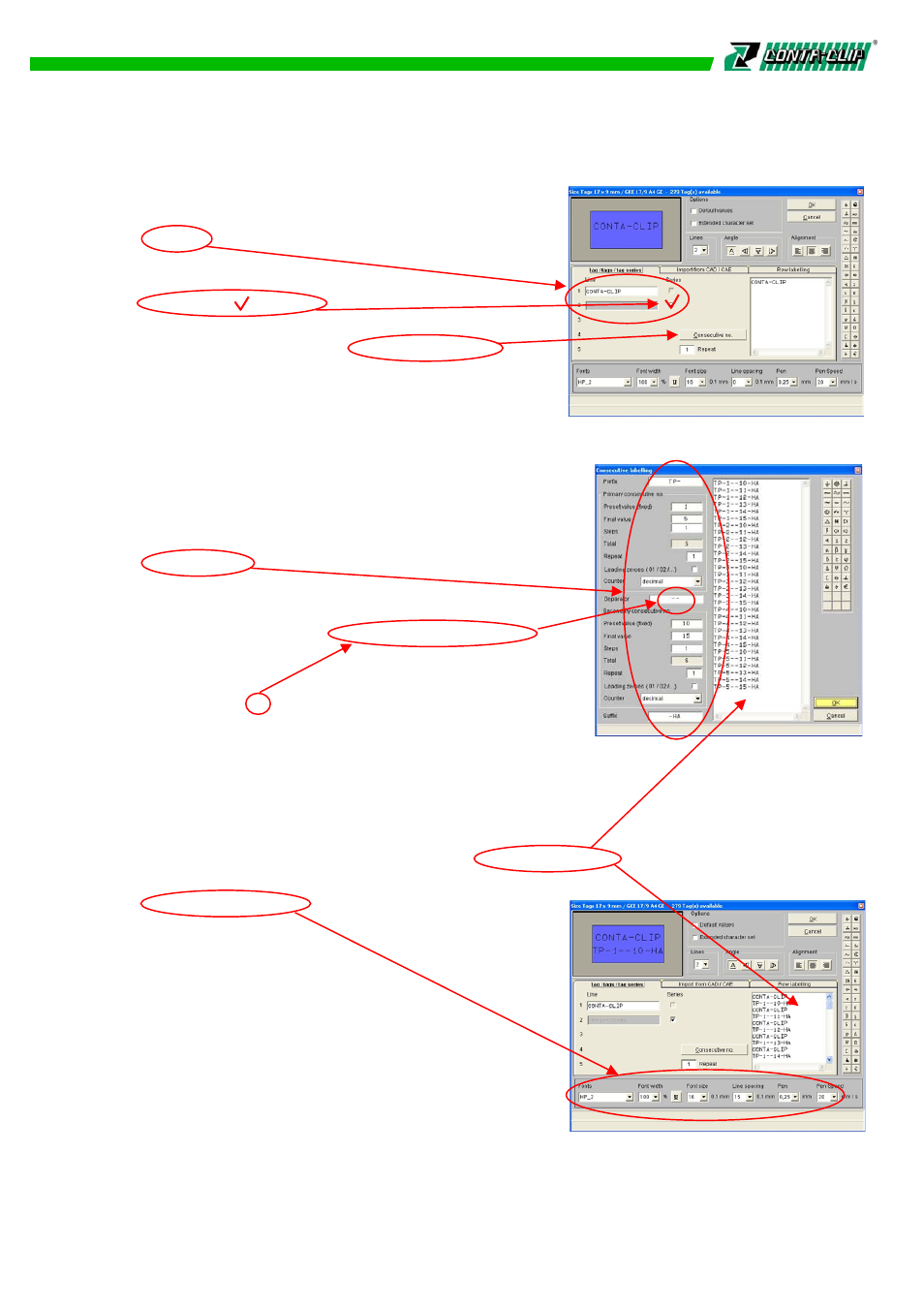
If sequential numbering is to be carried out, after
selecting the number of lines you must specify
the line in which the sequential numbering is to
appear. To allow this, the Series check box to the
right of the line is activated.
Checking this box then activates the
consecutive no. button and prevents input in the
editing field. Clicking the Consecutive no. button
opens a further window, allowing serial marking to
be entered.
Here the start value, final value, preceding text
(prefix), following text (suffix), step size, counting method, and number of repetitions
can be entered, the counting method can be chosen
to be in ascending order.
The count could be chosen in decreasing nos. (start
value higher than final value) or increasing nos. (start
value lower than final value).
The left part of the window is separated in two parts,
primary serial number and secondary serial number,
in order to create two interlinked consecutive number-
ings, with free chosen character for separation. The
example shows as primary series TP-1 to 5 and the
secondary series 10 to 15 –HA, with a separation
character of --, TP- is the preceding text (prefix) and
–HA the following text (suffix).
If the series labeling job specified exceeds the number of tags available, the following
warning is displayed: > Not enough tags marked for labeling <.
The number of tags must either be reduced for example, by changing the final value or
more tags must be provided for labeling.
The sequences entered are listed in the preview window.
Clicking OK returns you to the previous window, and any necessary
parameter changes can be made there.
Clicking OK again transfers the labeling to the
tags. You can edit the data in the preview window.
It is possible to delete texts, insert empty rows and
special symbols or other texts.
Note: If you want to insert more data in series,
sequences cannot be shown and edited in the
series modus.
9