CONTA-CLIP CONTA-Sign 4.3 User Manual
Page 12
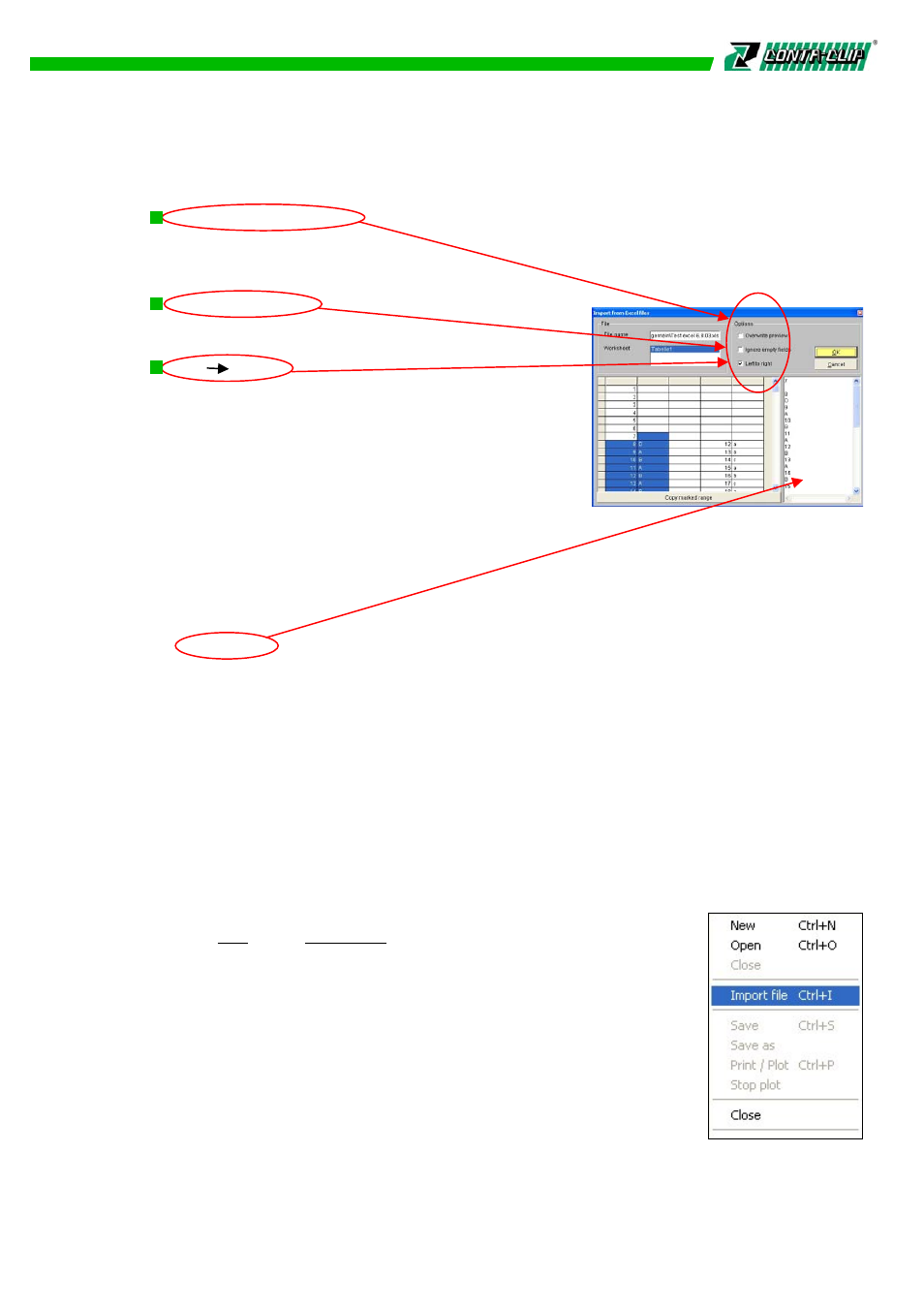
The following functions exist to aid data import:
Overwrite existing data
If you enable this function, newly copied data will automatically overwrite previously
copied data. If this function has not been enabled, the data will be appended to the
existing data.
Ignore null values
If this function is enabled, cells containing no data
will not be imported.
Left Right
This function allows the import sequence to be
changed. In the default setting, the data is transferred
by column from top to bottom. If the left-to-right
function is enabled, the data is transferred by row
from left to right.
Data can also be easily imported from files using Copy and Paste and the Windows
Clipboard.
To do this, open the relevant file and copy the data to the Clipboard.
When the original file has been closed, the data on the Clipboard can be pasted into
the editing field on the right-hand side of the import box either by pressing the
Ctrl V keys or by using the shortcut menu which pops up after clicking
the right mouse button.
After the data has been transferred to the preview window, it can be modified as
required. Available functions include deleting data, inserting data, etc.
Clicking OK transfers the labeling to the tags.
If the number of requested tags exceeds the number of tags available, the following
warning is displayed: > Not enough tags selected to fit your request <,
and the number of imported tags must either be corrected or more tags must be
provided for labeling.
Another direct import function is available from the main menu,
select
>
File and > Import file.
The import filter is specially designed for the import of files created
by former software programs, supporting a direct import of a
complete marker card.
There is no “select from” available, the file is recognized and
opened in the background upon importing the data. The software
opens the dedicated segment on a new base plate and transfers
the labeling to the tags accordingly. Post import of the data, all edit
functions can be used as previously described.
Special import formats are available at sales support.
11