Tekmonitors already configured and installed – TEKVOX TekManager Comprehensive User Manual
Page 37
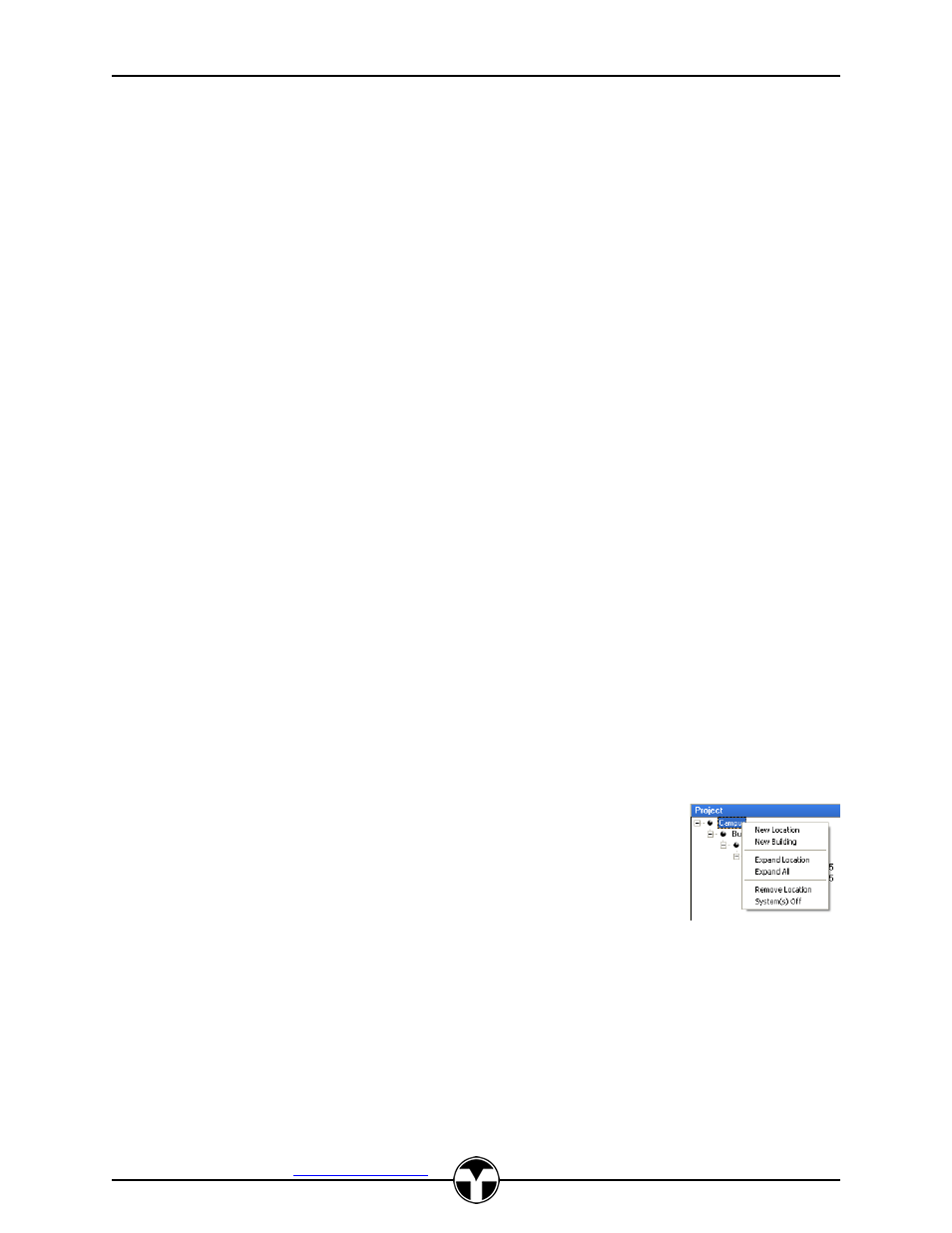
TekManager Comprehensive User Manual
V040813
TEKVOX, Inc.
– 512.808.0845
Austin, TX 78746
37
Steps to create a new Project from scratch:
1. Assign Facility Names.
Once these names are assigned in a Project, TekWizard can then display these names for
quick selection Use the right-click mouse button to display a menu in the Project area and
assign names to the following:
New Location
New Building
New Group
New Room
2. Get the latest TekMonitor drivers.
It is always best to start out with the latest TekMonitor drivers. With a WEB connection select
the Menu item Tools>Update Drivers.
3. Create a name for the project and save.
From the File menu select Save Project As.
4. Create a Phantom TekMonitor or save Templates using TekWizard.
Start the TekWizard application and navigate through it. On the Finish page select Save To
Phantom TekMonitor and click-on the Save button.
5. Create the TekMonitor view and assign map.
Select a Phantom TekMonitor in the Project and click-on TekMonitor Editor from the mouse
menu or Tools>TekMonitor View>Editor from the main menu. Once a map is created, click-on
Set Default Map. Setting a Default Map allows other created.
6. Create All other Phantom TekMonitors.
7. Assign the Default Map or a new one.
8. Save Project for Phantom backup.
9. Set the Search IP address range(s) in Project>Settings.
Since this is a new Project, the Pass Code is set to default (6373). Do not change this Pass
Code. The Project maintains the Pass Code for each TekMonitor. The Default IP range will
be within the subnet of the local PC.
10. Search for TekMonitors.
11. Drag-And-Drop each TekMonitor by serial number into a Phantom.
12. Save Project to a new name. Do not overwrite the Phantom backup.
TekMonitors already configured and installed
If a TekPatrol system already exist and you do not have a Project for it, then a new Project must be
created.
You must have the Pass Code before continuing. If you do not have the Pass
Code and it has been changed, you will need to see Determining the Current IP
Address in the TEK 1/2
User’s Manual.
Steps to create a new Project from TekMonitors that already exist:
1. Set the Search IP address range(s) in Project>Settings.
Create a new range and assign the known Pass Code.
2. Select Search>IP Range(s).
Select the IP range to perform a search on and click-on the Search button.
3. Found TekMonitors will appear in the Holding Area.
4. Drag-And-Drop the configured (green) TekMonitors from the Holding Area to a clear area in the
Project.
5. Create the TekMonitor view and assign map.
Select a Phantom TekMonitor in the Project and click-on TekMonitor Editor from the mouse
menu or Tools>TekMonitor View>Editor from the main menu. Once a map is created, click-on
Set Default Map. Setting a Default Map allows other created.
6. Save the Project.