WaveWare Alert Utility User Manual
Page 30
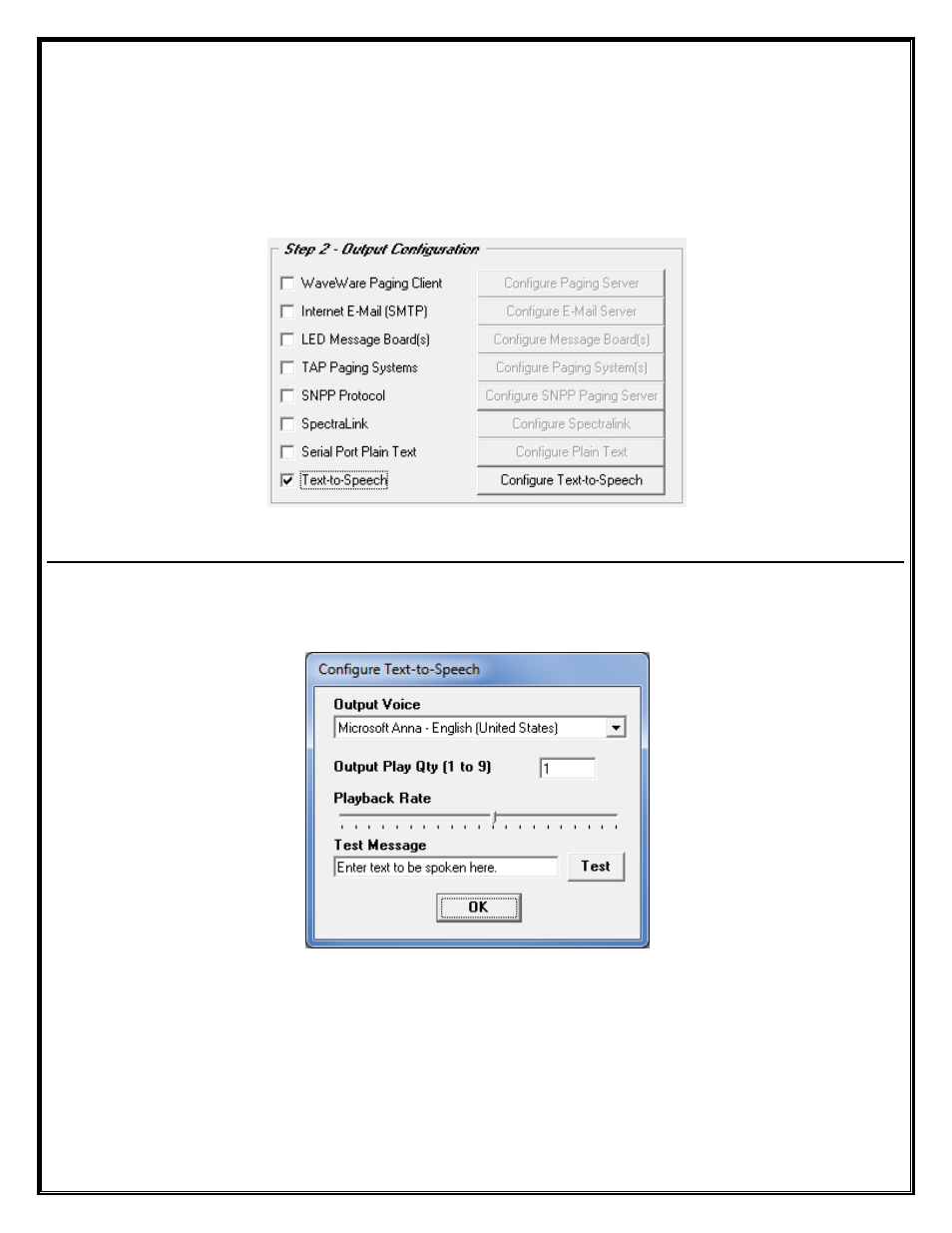
Step 2 – Configuration – Output – Text-to-Speech
NOTE: The “Text-to-Speech” Output is an Additional Purchase
To use the Text-to-Speech for an Output, you will need to Configure the Text-to-Speech Engine which will be
used with this Application. To Add a Text-to-Speech Output, Place a Check Mark next to “
Text-to-Speech
” and
then Click on the “
Configure Text-to-Speech
” Button. See Fig. 45
Fig. 45
Text to Speech
In the “Configure Text-to-Speech” Screen, Choose the “
Output Voice
”, “
Output Play Qty
” and “
Playback Rate
”.
You may also check the Speech Settings by Entering a Test Message and click the “
Test
” Button. See Fig. 46
Fig. 46
Configure Text to Speech Options
Requires Speakers attached to the PC
Next:
Step 3 –
Recipient Configuration
– Overview
30