WaveWare Alert Utility User Manual
Page 9
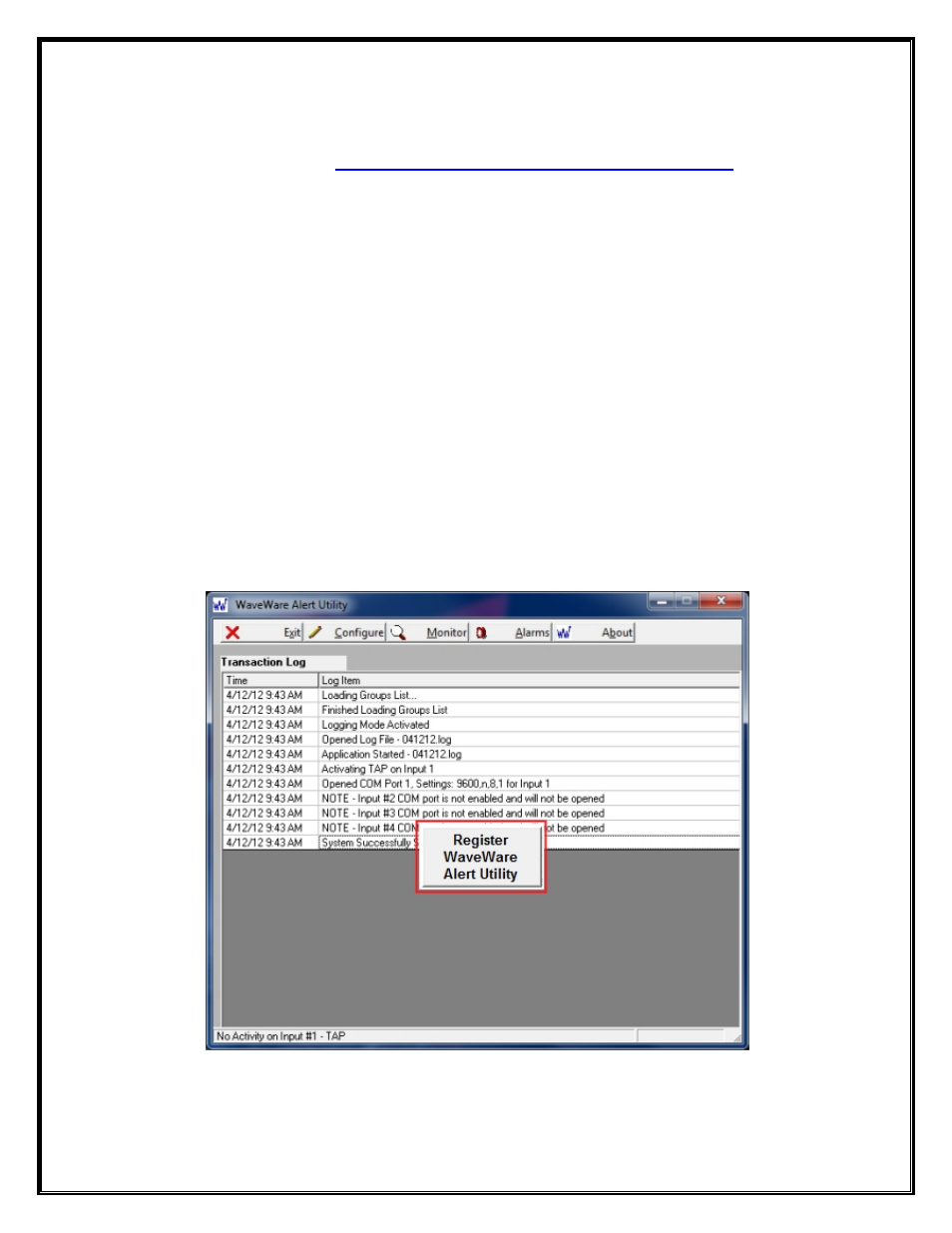
Download Alert Utility from WaveWare Website
Download the Alert Utility Software from the WaveWare Website and save to a Folder anywhere on the Desktop
PC.
Website:
http://www.wirelessmessaging.com/wavewaresw.html
Be sure to Download and Save to a Folder to keep for any Future re-installs.
It is highly “
Recommended
” that you “
Keep a Copy”
of the Alert Utility Software in a
Safe
place.
NOTE:
Without the
Originally Purchased Software “Version”
, you will need to “
Re-Purchase
” the Software.
Installing Alert Utility Software
Go to the Folder where you Saved the Alert Utility Software and Click on the
alert_utility_setup.exe
.
Then
After
installing the Software…Proceed with Registering the Software.
Registering/Activating Alert Utility Software
After Installing the Alert Utility Software, Start the Software for the First time.
You should see the “
Register Alert Utility
” Icon in the Center of the Screen.
Click, on the Register Icon.
See Fig. 5
Fig. 5 –
Click the Icon to Start the Registration Process
If the above Screen with the Register Icon is seen, after Clicking the Icon, Jump to
Page 9
.
If you
Do
Not
see the Register Icon, Please Continue to the next Page to Register the Software.
9