Xilica XPanel User Manual
Page 7
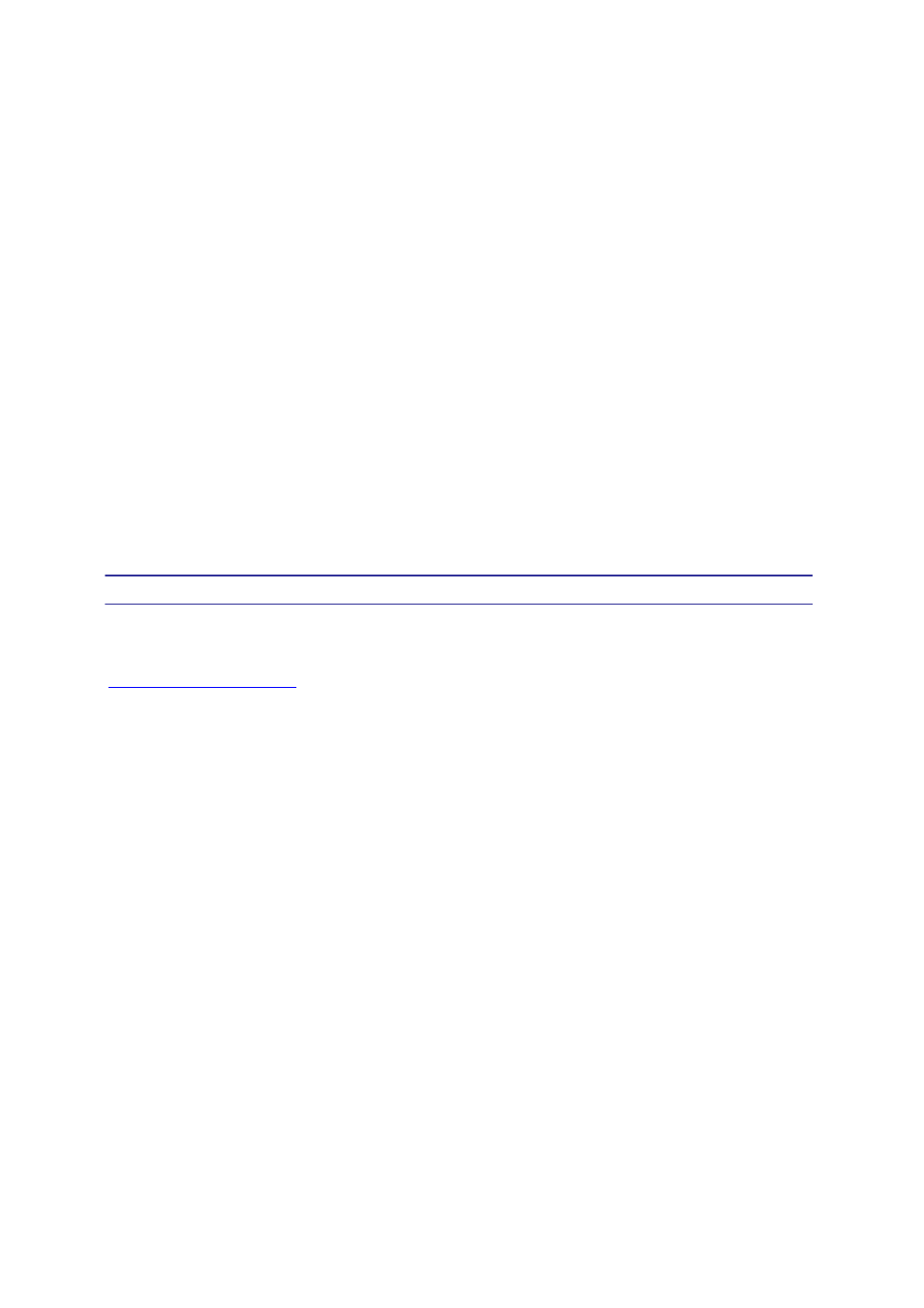
XPanel User's manual - Page 7
1. LCD – Shows all the necessary information to control the unit.
2. Menu – The menu buttons are used to go to the next/previous menu
programmed into the XPanel. And to go to next/previous cursor in the
menu screen.
3. Value – The value buttons are used for increasing/decreasing the value
of the program you are working in. And to change the characters in the
menu screen.
4. Enter – Enter enters the System Menu from the main menu. In the
System Menu, enter is used only to proceed with selected actions.
5. Exit - Exit to the Main Menu or system settings (Device ID and IP
settings)
4.0 Firmware upgrading the XPanel
New XPanel firmware is included in the latest XConsole Setup. Go to
WWW.XILICA.COM
and download the latest XConsole and install . Please
read the XConsole release notes for new XPanel features. Now follow the
next 5 steps to successfully firmware upgrade the XPanel.
1. Connect the XPanel with a USB cable to the PC and startup XConsole.
2. From the menu bar click on XPanel
Æ Setup.
3. The XPanel setup windows will now open. Click on Program XPanel
Device to open the firmware upgrade menu.
4. Select the correct COM port and press Firmware Upgrade and when
asked power up the XPanel
5. The XPanel will now upgrade to the new firmware. Wait until the
progress bar reaches 100% and you are ready to configure the XPanel.