Exit full-screen mode, Preview on a tv monitor – Adobe Premiere Elements 8 User Manual
Page 116
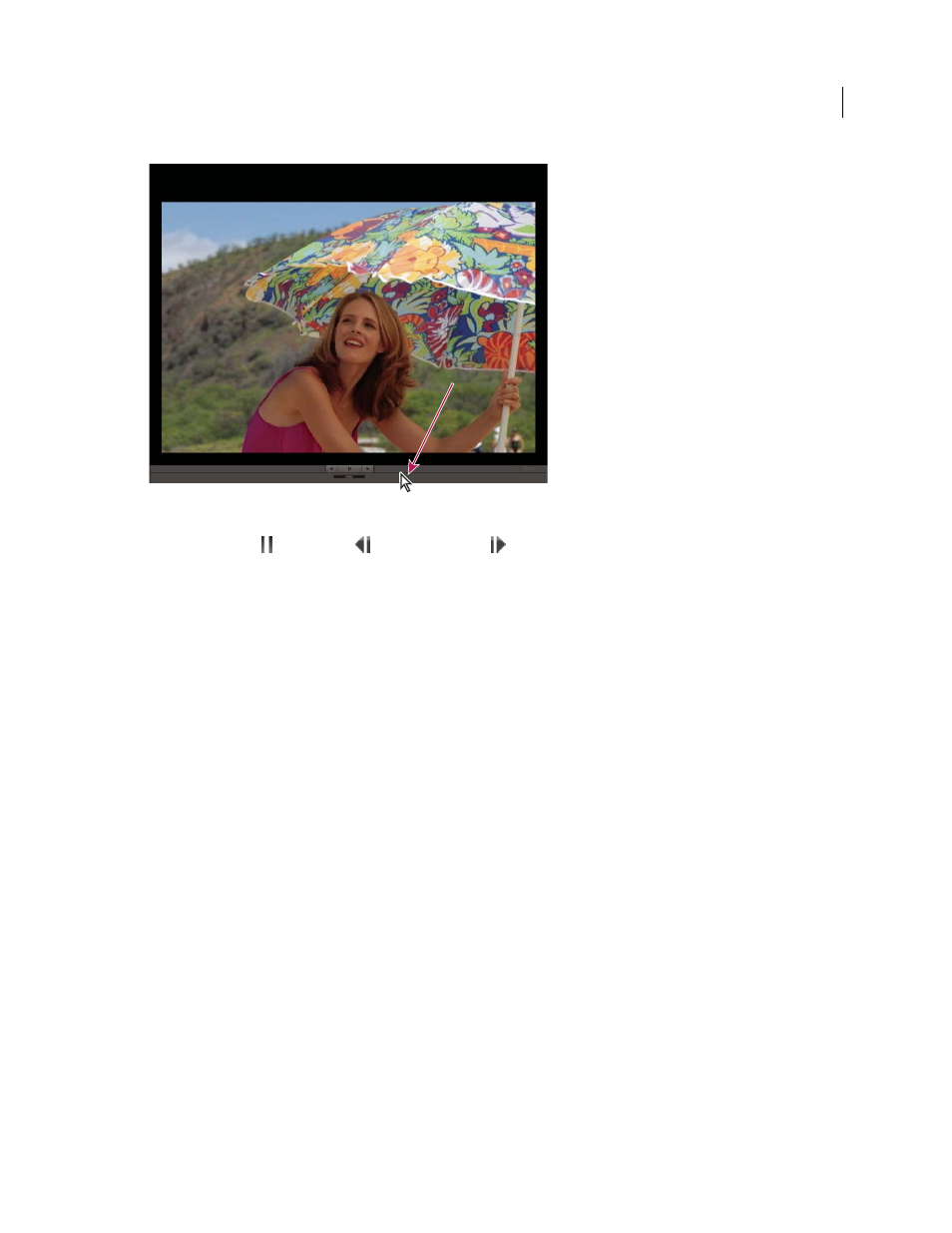
111
USING ADOBE PREMIERE ELEMENTS 8 EDITOR
Arranging clips in a movie
Last updated 8/12/2010
In full-screen preview, move the pointer across the screen to display the player controls.
2 Click the Pause
, Frame Back
, or Frame Forward
buttons.
Exit full-screen mode
1 To display the control bar, move the pointer to the bottom of the screen.
2 To the right of the control bar, click Exit.
Preview on a TV monitor
You can preview the movie on a TV or video monitor by using many camcorders or analog-digital converters
(digitizers). The Project Settings dialog box contains options for previewing through a DV device. It is important to
have the hardware correctly configured before choosing these settings.
Note: Make sure that the TV or video monitor is connected to the camcorder or analog-digital converter, and that the
device is connected properly to your computer, typically through an IEEE 1394 port. In addition, set the device to output
analog audio and video to the monitor. Some devices will detect a monitor automatically, while others require you to
choose a menu option. (See the documentation provided with the device for more information.)
1 Choose Edit > Project Settings
> General, and click the Playback Settings button.
2 In the Realtime Playback section, select these options:
•
Select the Desktop Video option if you want to preview through the Monitor panel as well as through your TV
monitor. Deselect this option if playback through the Monitor panel is jerky.
•
For External Device, choose the option that matches the camcorder or analog-digital converter you’re using to drive
your TV monitor.
•
For Aspect Ratio Conversion, choose Hardware (If Supported).
•
Choose External Device Audio to monitor sound as well as video through the TV monitor. This option keeps the
two in sync on playback.
Note: Realtime Playback plays previews instantly in fully rendered final quality. With render-free editing, you can review
editing decisions as you make them and experiment more freely. For best playback frame rates, use a Pentium® 4, 3-GHz
system or better.