Hold a video frame, Play and then hold a frame (or hold and then play) – Adobe Premiere Elements 8 User Manual
Page 135
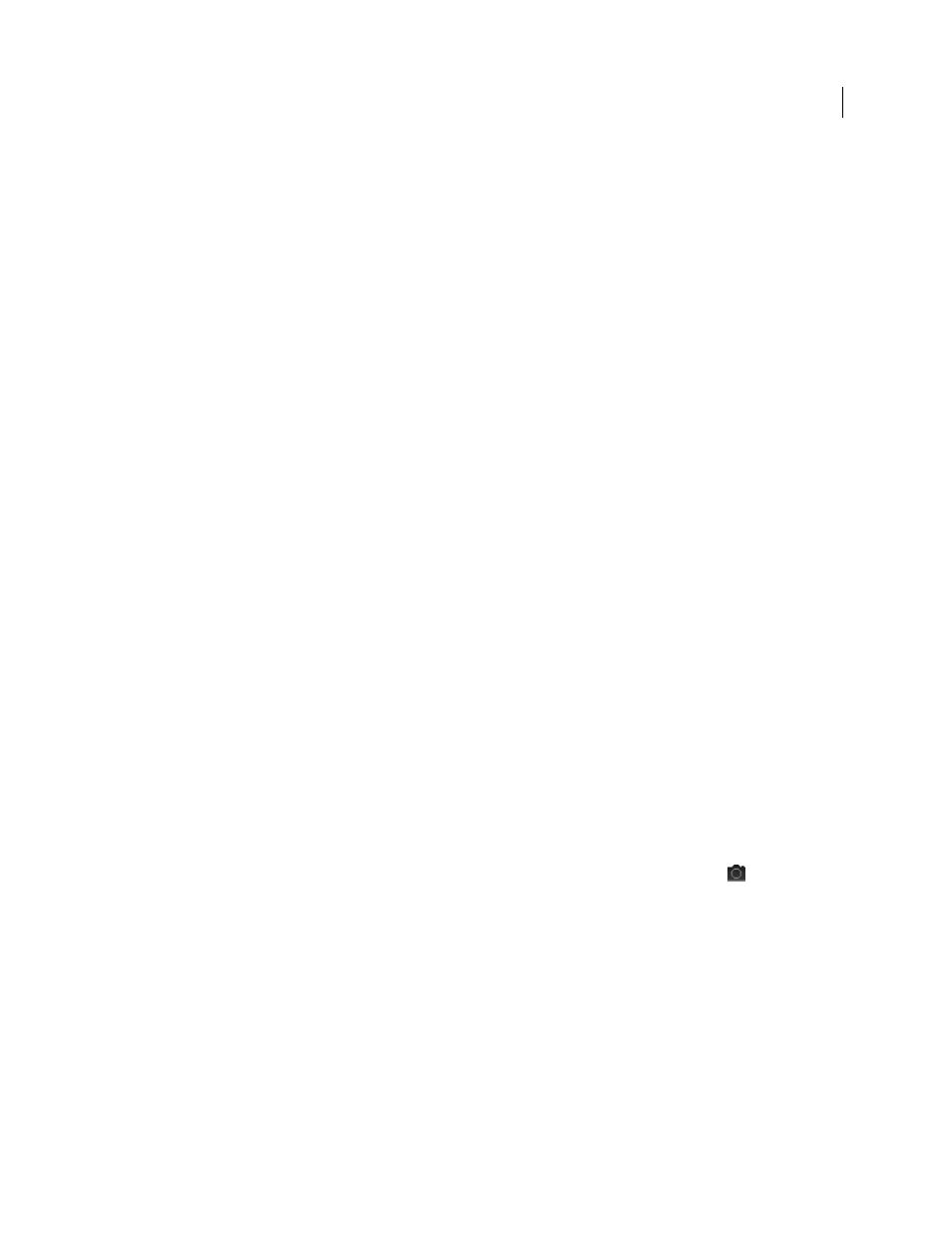
130
USING ADOBE PREMIERE ELEMENTS 8 EDITOR
Editing clips
Last updated 8/12/2010
Hold a video frame
If you want to hold a single still frame on the screen for the duration of a clip, while letting its soundtrack play normally,
use the Frame Hold feature.
You can hold on the clip’s In point, Out point, or at a frame you designate with Marker 0 (zero) within the clip. If the
video includes linked audio, the audio still plays for the duration of the clip. You can delete the audio or disable it if
desired.
1 Double-click a clip in the Timeline to display it in the Preview window.
2 To hold on a specific frame, rather than the In or Out point of the clip, drag the current-time indicator in the mini-
timeline of the Preview window to the frame you want held. Choose Clip
> Set Clip Marker
> Other Numbered.
Then, specify 0 (zero) for Set Numbered Marker, and click
OK.
Important: You must set a Clip marker in the clip, not a Timeline marker in the movie.
3 In the Preview window, click the Close button.
4 Select the clip in the Timeline.
5 Choose Clip
> Video Options > Frame Hold.
6 In the Frame Hold Options dialog box, select Hold On.
7 Choose the frame you want to hold from the menu: In Point, Out Point, or Marker 0.
8 Specify the following options as desired, and click OK:
Hold Filters
Prevents any keyframed effect settings (if any are present) from animating during the duration of the clip.
Effect settings use the values at the held frame.
Deinterlace
Removes one field from an interlaced video clip and doubles the remaining field, so that interlace artifacts
are not apparent in the freeze frame.
Note: If you set the hold frame on an In or Out point, changing the In or Out point doesn’t change the freeze frame. On
the other hand, if set to hold on Marker 0, moving the marker does change the frame displayed.
More Help topics
Play and then hold a frame (or hold and then play)
•
To make the video play and then appear to stop, split the clip and hold one of the resulting clips.
•
To make the video start out as a still image and then begin to play, click the Freeze Frame button
in the Monitor
panel to create a still image from a frame, and then insert that still image at the location of the original frame.
More Help topics