Chapter 11: animating effects, Effect animation basics, About keyframes – Adobe Premiere Elements 8 User Manual
Page 205
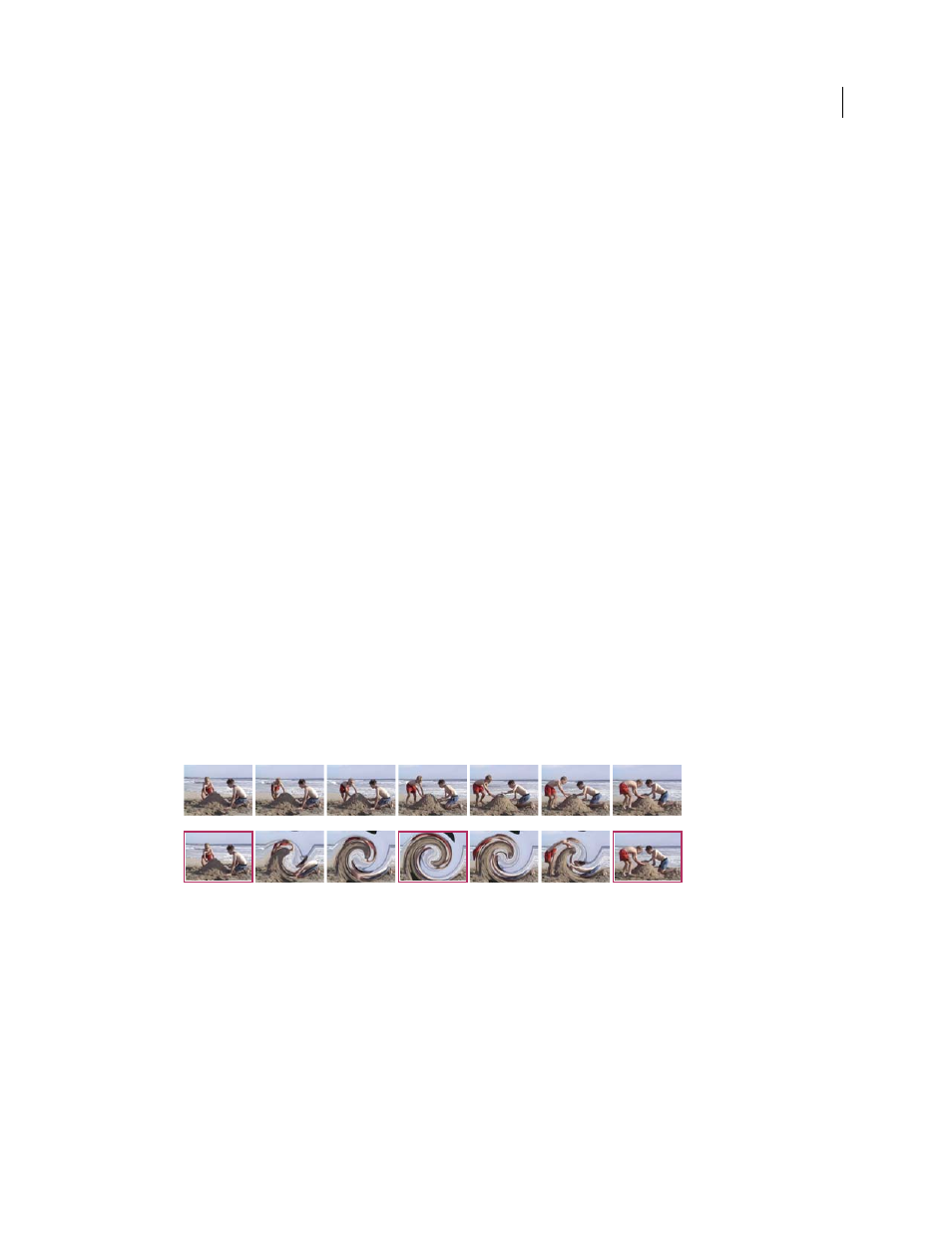
200
Last updated 8/12/2010
Chapter 11: Animating effects
You can animate the effects that you add to clips, either with presets, which have predefined keyframe values, or with
keyframes you create with custom values. Presets provide a quick, easy way to animate effects, whereas custom
keyframes let you create more precise and complex animations.
Effect animation basics
About keyframes
Keyframes are the video frames at which you’ve set specific values for an effect property. An effect property changes
in time as its values change from one keyframe to the next. So when you want to animate an effect, you set values in
keyframes.
With each keyframe, you specify a value for an effect property at a specific point in time. Adobe Premiere Elements
interpolates the values between keyframes, creating a transition from one keyframe to the next. For example, to create
a blur effect that changes over time, you could set three keyframes—the first with no blur, the second with blur, and
the third with no blur. Through interpolation, the blur gradually increases between the first and second keyframes and
then gradually decreases between the second and third keyframes.
Animating with keyframes involves three basic steps:
1 Apply an effect or preset to a clip.
2 Add multiple keyframes for that effect.
3 Specify keyframe values for effect properties.
Note: Some effects cannot be animated with keyframes. For details, see the documentation for individual effects:
“
Highlighted frames indicate where Twirl effect keyframes have been added.
A. Original video B. Video with animated Twirl effect, interpolated for in-between frames
A
B