Set up for narration, Narrate a clip – Adobe Premiere Elements 8 User Manual
Page 246
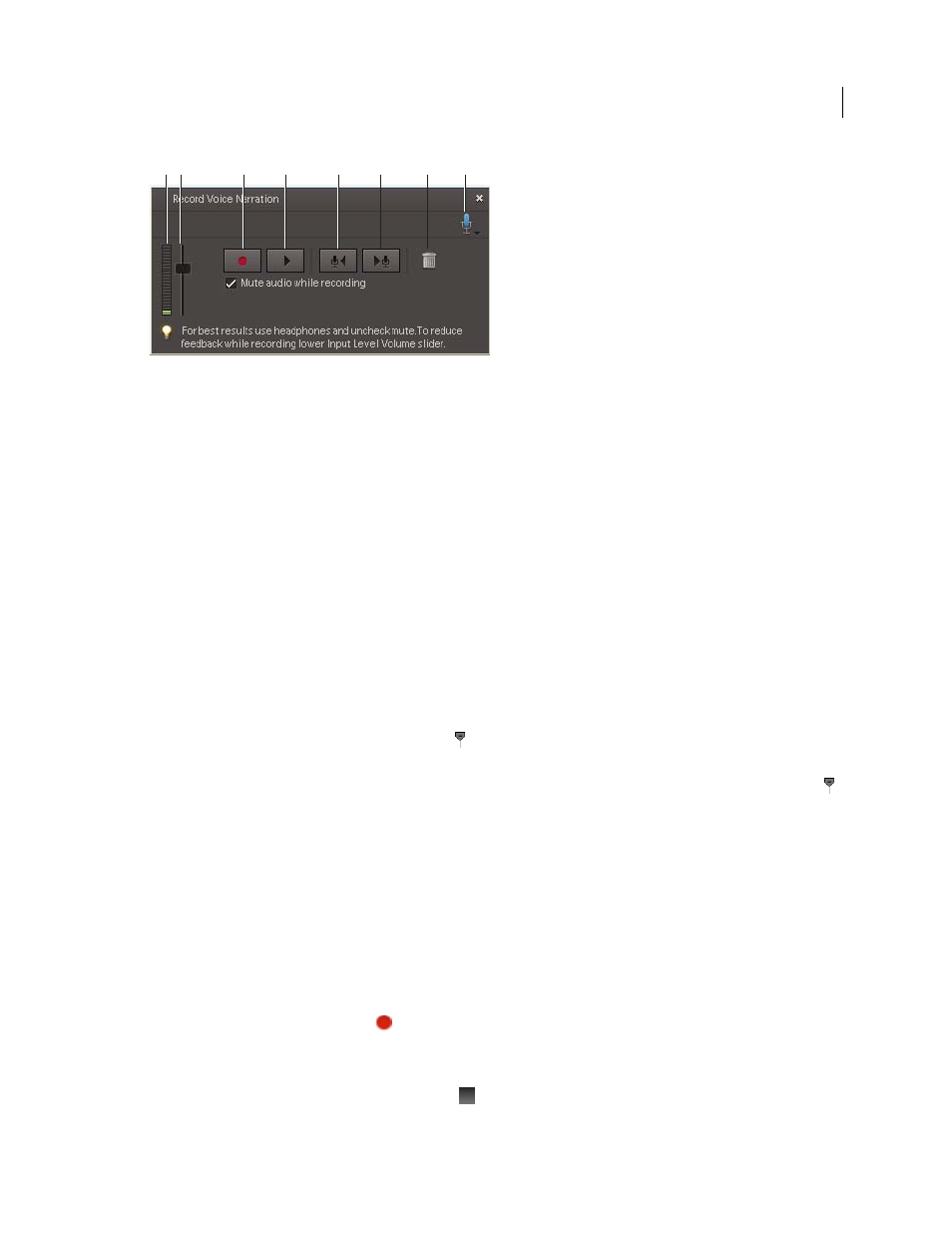
241
USING ADOBE PREMIERE ELEMENTS 8 EDITOR
Adding and mixing audio
Last updated 8/12/2010
Record voice narration
A. Volume indicator B. Input Volume Level slider C. Record D. Play E. Go To Previous Narration Clip F. Go To Next Narration Clip
G. Delete Present Narration H. Microphone source
More Help topics
Set up for narration
1 Plug a microphone into your computer’s microphone port.
2 Test the microphone through the Windows Sound Hardware Test Wizard. Check the Windows documentation for
instructions.
3 In Adobe Premiere Elements, choose Edit > Preferences > Audio Hardware.
4 From the Default Device menu, select your computer’s sound device; click OK.
Narrate a clip
1 Do one of the following:
•
In the Timeline, drag the current-time indicator
in the Timeline to the point where you want the narration to
begin.
•
In the Sceneline, select the clip you want to narrate. Then, in the Monitor panel, drag the current-time indicator
to the point where you want the narration to begin.
2 In the Timeline or Sceneline, select Add Narration from the Audio Tools menu
.
3 In the Record Voice Narration window, click the Mic Source button
and select your sound device from the menu.
4 For best results, turn off your computer speakers to prevent feedback. To monitor sound while you narrate, plug
headphones into your computer and deselect Mute Audio While Recording.
Note: If your speakers are turned on, move as close to the microphone as possible, and keep the microphone as far away
from the speakers as possible to prevent feedback.
5 Speak into the microphone at a conversational volume, and raise or lower the Input Volume Level slider until your
loudest words light up the orange part of the meters.
6 Click the Record Narration button
.
7 Near the top of the Record Voice Narration window, a timer appears next to Start Recording In. When Start
Recording In changes to Recording, speak your narration as the selected clip plays.
8 When you finish narrating, click the Stop button
.
A B
C
D
E
F
G
H