Chapter 3 - using iptvmanage - setup – Adtec digital MAS & iptvManage User Manual
Page 12
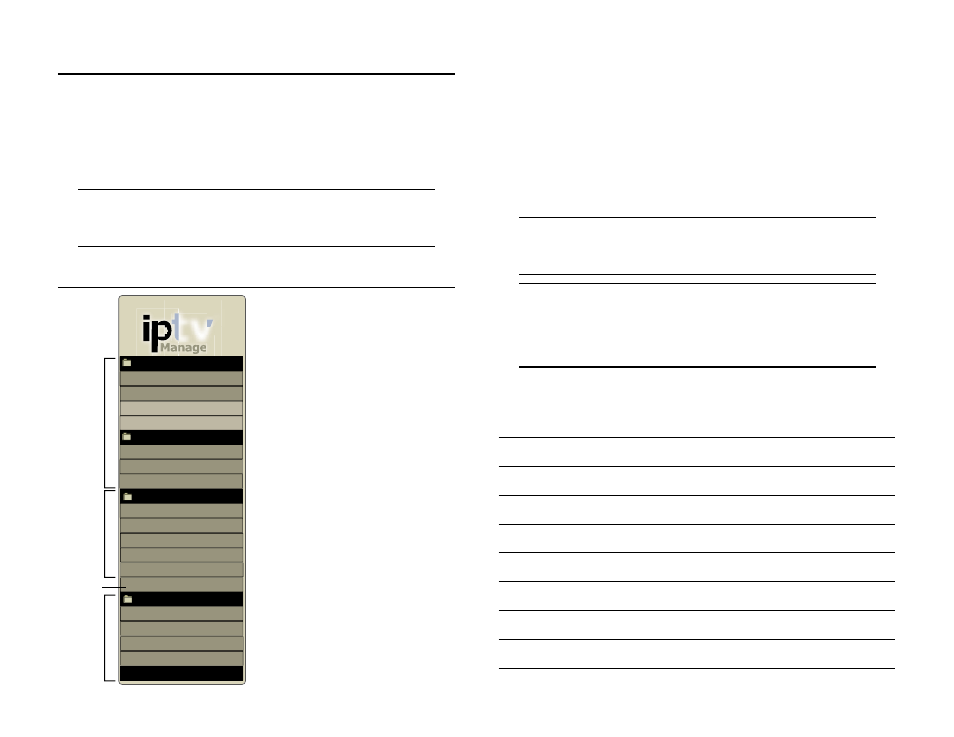
Chapter 2 - Server Installation and Services
10
Chapter 3 - Using iptvManage - Setup
The admin application is best used via the web browser of a
MAC/PC computer attached to the same LAN as the MAS server. Please
confirm that you the computer you are using meets the recommended
specification of using this web application noted in Chapter 1.
Via your web browser, browse to http://<IPA> where the <IPA> is
the network host name or the IP address of the MAS.
Note: This user interface relies on the use of cookies. Please make sure
that you have cookies enabled. If not, please modify your setting to
enable cookies for this website.
Levels of Access
There are four levels of users
within the admin application.
Each level has access to specific
functions.
Guest: Guests are only able to view
the Help section of the application. The
default username and password for the
guest account is:
Username: guest
Password: guest
Operator: Users granted Operator
status have the same access as a Guest
plus the ability to manage decoders,
customers and modify programming.
The default username and password for
the operator account is:
Username: operator
Password: 408adtec2231
Admin: Users granted Admin status
have the same access as an Operator
plus the several system setting
configurations . The default username
and password for the Admin account is:
Username: admin
Password: 408adtec2231
Super-User: This account has the same access as an Admin user plus
additional system configuration. Only the super-user is capable of creating
database backups. The default username and password for the super-user
account is:
Username: su
Password: 408adtec2231
Change your default passwords when possible. See the following
chapter, section (Application Users) for details. For the purposes of this
manual, the navigation menu shown is what would be available to a
super user. If you are signed in at another level, some of these menu
items will not be visible.
Note: As you move from screen to screen within the application, the
top line of text on the screen will tell you your location. (Ex. Manage >
Customers > Adding a Customer )
Note: Navigation throughout the application is made easier by providing
Save and Back buttons at the top and bottom of each page. Where
Saving data is not an option, Go Back buttons have been made available.
Using the Back and Refresh buttons of your browser will log you
out of the application or return you to the customer listing page.
PASSWORD RECORDS:
tv
TM
Manage
Content
Players
System Settings
Server
Users
About
Documentation
Technical Support
Groups
Contact Us
Logout
Manage
Decoders
Customers
Programming
Packages
Channels
- Control
- Schedule
VOD Media
Locations
Categories
Help
Backup
Guest
Operators
Admin
Super Users
Operators
Admin
Super Users
Admin
Super Users
Super Users