Argox Bartender UL Form-making User Manual
Page 13
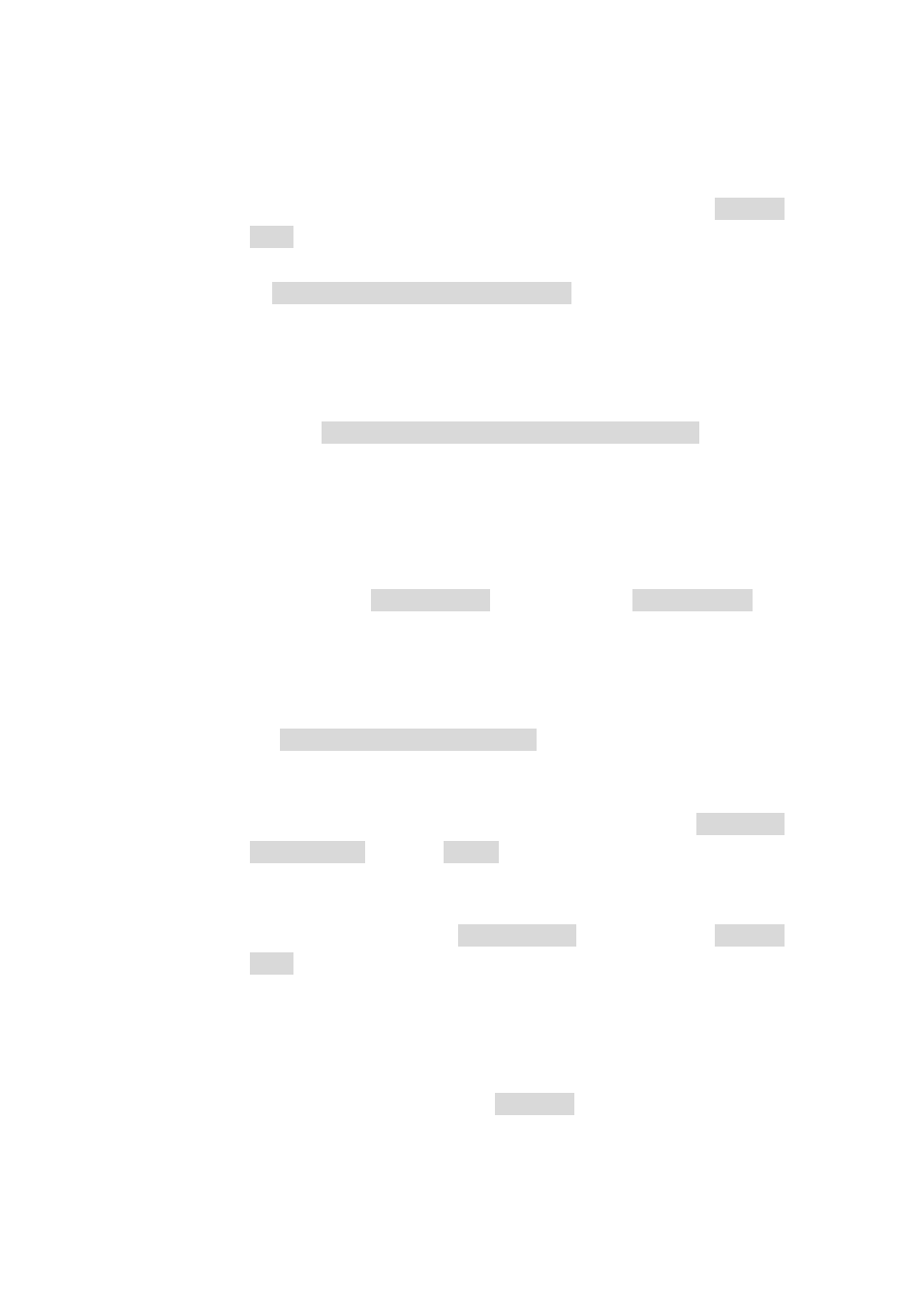
Argox Bartender 10.0 UL Form-making User Guide
13
ArgoKee LCD will display the name of a stored Form. Use the
“Up/Down” keys to browse the forms and press the “Enter” key to run
the selected Form. If data input is needed for Form, then ArgoKee will
enter data input mode. The printer LCD will display the “Prompt
Text”.
7.2 Using PS/2 keyboard to enter the data.
7.2.1 If “Argox ArgoKee/Printer (FLASH)” was used to download a
Form-making to the printer, if the defaults were used, then the printer
will contain a Form named “EXPORT”.
7.2.2 First, connect the PS/2 keyboard to the printer, then start the X-3200
PPLB. Wait for few moments, then the printer LCD will show the
message “READY (300,PPLB) <ESC> FOR KEYBD”. Press the
“<ESC>” key on the keyboard to enter the data.
7.2.3 The printer LCD will now show the name of a Form stored on the
printer. Use the “Up/Down” keys to browse all the Forms, then click on
the “Enter” key to execute the selected Form. If the Form being
executed requires a data input, the printer will enter data input mode
and display the “Prompt Text” on the LCD. The “Prompt Text” can
be modified in BarTender.
7.2.4 To leave the data input mode, simply disconnect the PS/2 keyboard and
turn off the printer.
7.3 Using a scanner to input data
7.3.1 If “Argox READER (FLASH)” was used to download a
Form-making to the printer, and if the defaults were used, then the
printer will contain a Form named “READER”.
7.3.2 Start the X-3200 PPLB, then in the printer Menu, set the “READER
INSTALLED” setting to “YES”, save, and then reboot.
7.3.3 After printer reboots, it will find a Form named “READER” in Flash
and run it. If the Form requires data input the printer will enter data
input mode and display the “Prompt Text” on the LCD. The “Prompt
Text” can be modified in BarTender.
7.3.4 Now connect the scanner to the printer using a PS/2 cable to allow data
input.
7.3.5 To exit the data input mode, press and hold the “CANCEL/RESET”
button on the printer before turning the printer on. Wait until the printer
LCD
shows
the
string
“RESET”
before
releasing
the
“CANCEL/RESET” button. Only then will the printer exit the data
input mode.