4 mdvr remote controller – Bolide SVR9000DMOB_W User Manual
Page 11
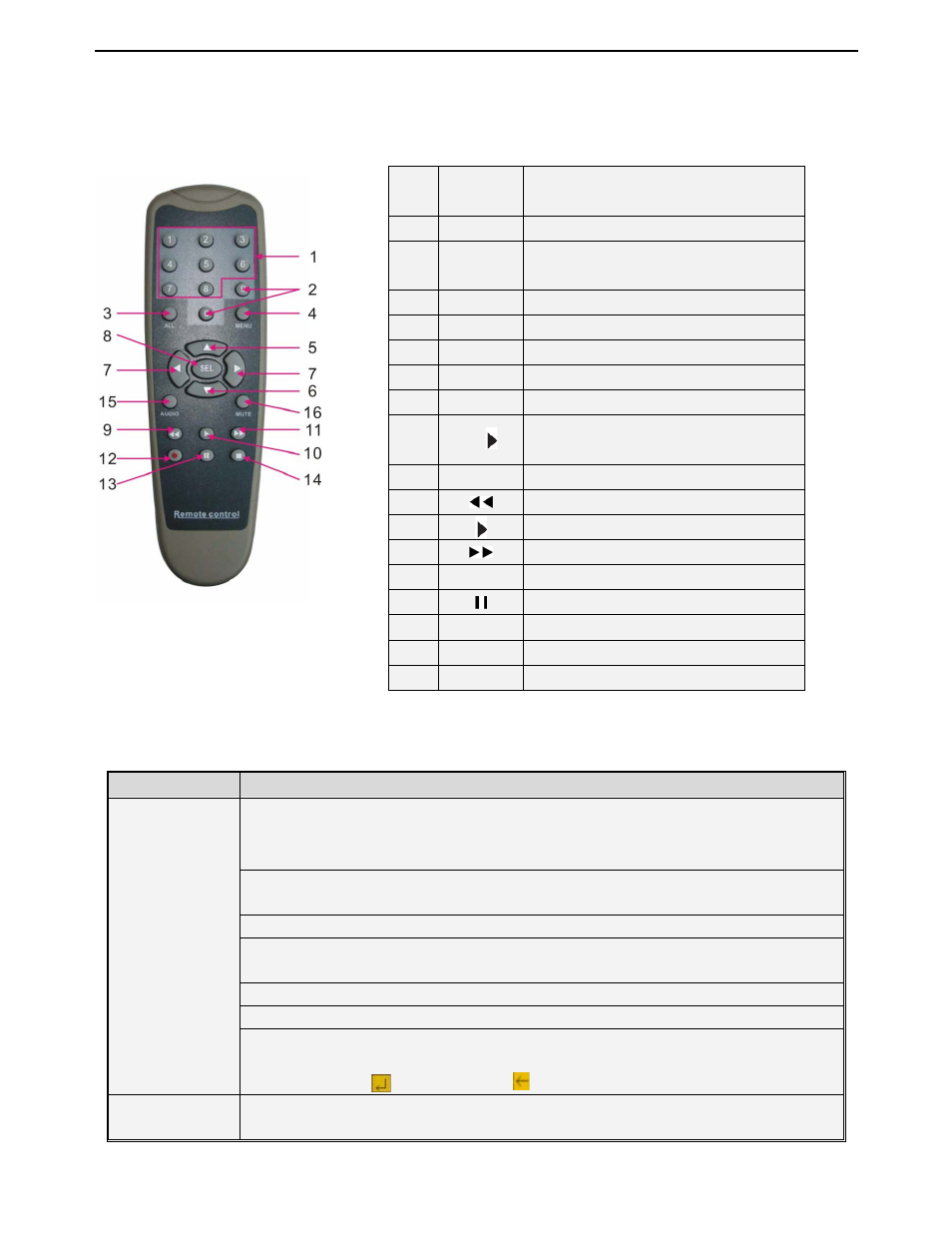
User Manual
7
2.4 MDVR Remote Controller
Mouse Operation
Except using buttons of front panel or remote controller, you also can use mouse to perform system
operation.
TYPE
Function
Click left key of
Mouse
In menu lock mode, Enter into pop-up menu and clicking any sub menu to pop
up Log-in window; on menu unlock mode, enter into pop-up menu, and then clicking
left key to enter into any sub menu directly.
After entering into main menu, clicking left key could enter into any sub menu;
On [Detailed file] menu mode, clicking left key could playback one recording file.
Change the status of check box and motion detection area.
Clicking combo box to access pull-down menu; Click left key to stop dwell time
display when dwell time display is activated.
By clicking left key you can adjust Color control bar and volume control bar.
Clicking combo box to access pull-down menu
By clicking left key you can select values in edit boxes or pull-down menu and
supports Chinese word input, special symbol, numeric and character input, use
instead of [Enter- ] or [Backspace
]
Click right
key of Mouse
In live display mode, clicking right key will display pop-up menu (shown as
Picture 5-1).
Item
No
Key
Name
Key Function
1
1-8
Channel select CH1~CH8; numeric key
2
9
Open (Close) <Driving Record Message
window>
3
0
Switch output devices
4
ALL
Multiple CH display
5
Menu
Enter Main Menu / Exit
6
Ÿ
Up direction arrow
7
ź
Down direction arrow
8
Ż/
Left/right direction key,
Decrease/increase parameter value
9
SEL
Select/Edit key
10
Rewind key
11
Search / Play key
12
Fast Forward Key
13
Ɣ
Rec. Key
14
Pause Key
15
Ŷ
Stop Key
16
Audio
Testing
17
Mute
Mute on/off