Creating groups – BrightSign Network WebUI User Guide v.3.9 User Manual
Page 31
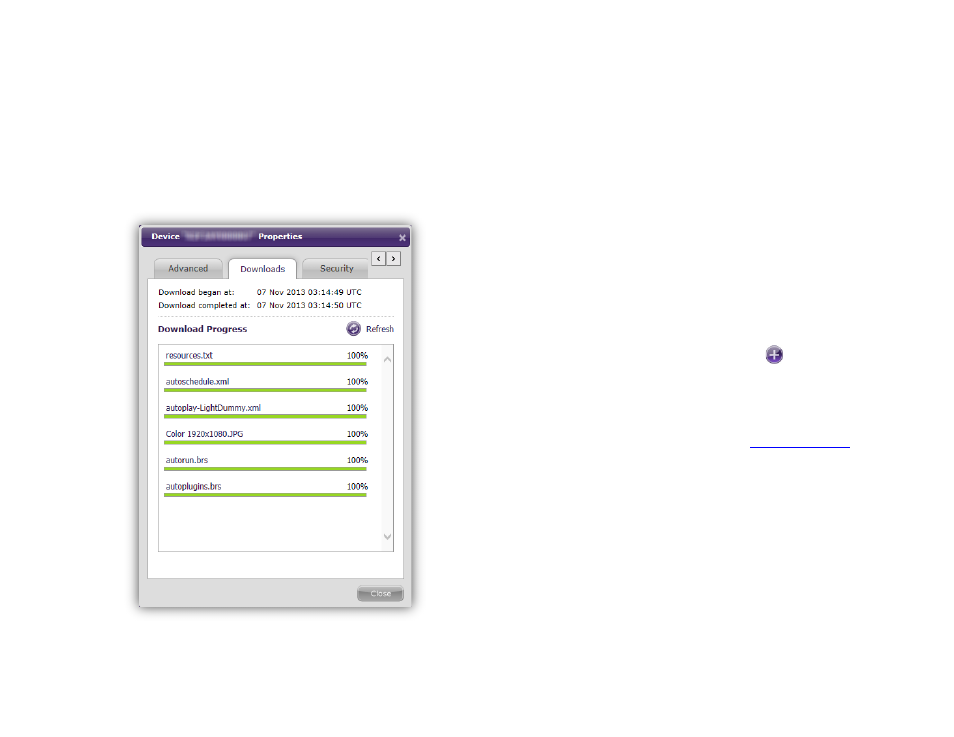
27
d. Recovery – don’t reformat: Check this box to
place the player in recovery mode. The player
will download the latest Autorun script to the
storage card without reformatting it.
Note: A player will not carry out a Recovery
command until the
Reboot Unit command is sent
as well.
•
Device Error Log: This section provides detailed
information about the last five reported errors. If the
player is operating normally, the error list will be
blank. Click the
Refresh button to update the error
list.
The
Downloads tab allows you to monitor the player
synchronization process. Here you can view the progress
of individual file transfers. Click the
Refresh button to
update the status of the file transfers.
Creating Groups
General Managers, Network Managers
1. Select the
Groups tab and click the
Add Group
button.
2. Specify the following in the
Create Group window:
a.
Name: Enter a unique name for the group.
b.
presentations assigned to the group.
Note: The following options specify minimum
firmware versions for different model lines that can
be added to the group. If you add a player to the
group and the player is using firmware below this
minimum version, it will download and run the
applicable firmware update the next time it checks
in with the BrightSign Network servers.