Device setup, Name specification, Network properties – BrightSign Network WebUI User Guide v.3.9 User Manual
Page 39: Advanced network setup
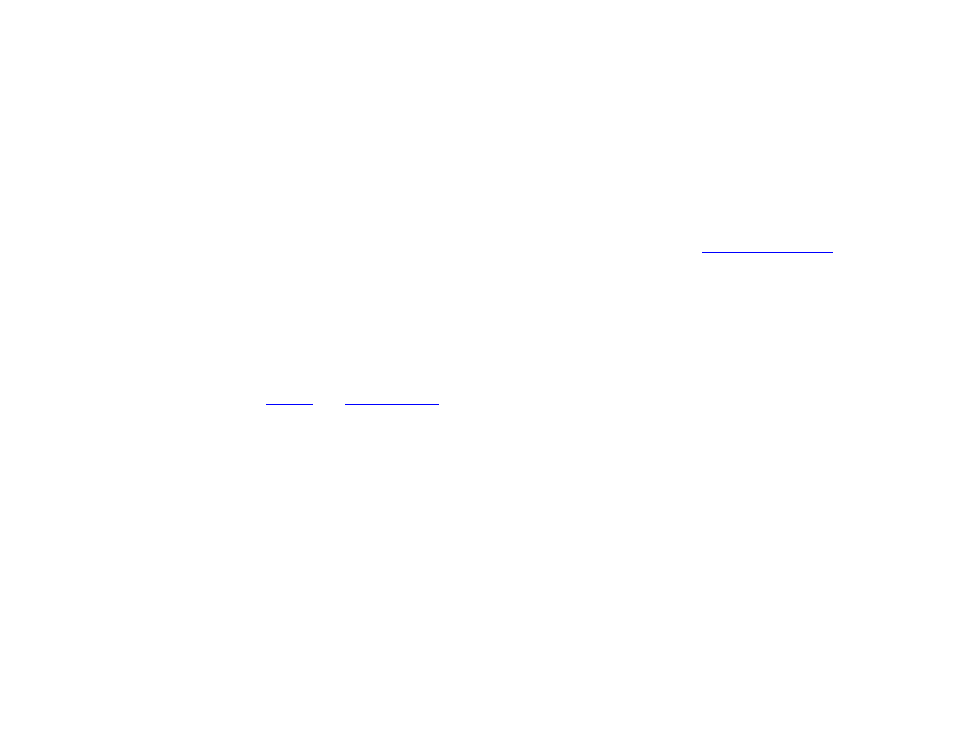
35
DEVICE SETUP
You can use the WebUI to set up players for use with the
BrightSign Network. This process is similar to the player
setup process in BrightAuthor: You will need extract the
generated setup files, place them on a storage device
(SD card or USB flash drive), and insert the device into
the player to complete the setup process.
To begin setting up a new player for the BrightSign
Network, click the
Device Setup button on the top-right
of the page.
Name Specification
•
Name: Enter a name for the player. This designation
will be displayed in the
tabs.
•
Description:(Optional) Enter a short description for
the player. This is useful if you need additional notes
about the implementation or special conditions of a
player.
•
Customization: Select Append Unit ID if you would
like to append the serial number of the player to the
end of the player
Name specified above.
Alternatively, you can select
Use Name Only to
display the player
Name exactly as specified above.
Network Properties
•
Enable Wireless: Check this box if you plan to
connect to the local network using a wireless
connection. In order to use a wireless connection,
you must purchase a wireless model (HD210w,
HD1010w) or purchas
for
your BrightSign XD player. Enter an
SSID and
Security key if the player is connecting to a secured
network.
•
Network Connection Priority: Prioritize either the
Wired or Wireless connection. The BrightSign
player will always attempt to download and upload
using the selected option. It will only use the second
option if the selected option is unavailable.
•
Time zone: Select the time zone where the unit is
located.
•
Time server: Select the time server that the
networked player should use to synchronize its
clock.
Advanced Network Setup
Click the
Advanced Network Setup button to further
customize the network properties of the player.