Getting started, Super quick start, Quick start – ChamSys MagicHD User Manual
Page 11: Chapter 2, 1 super quick start, 2 quick start
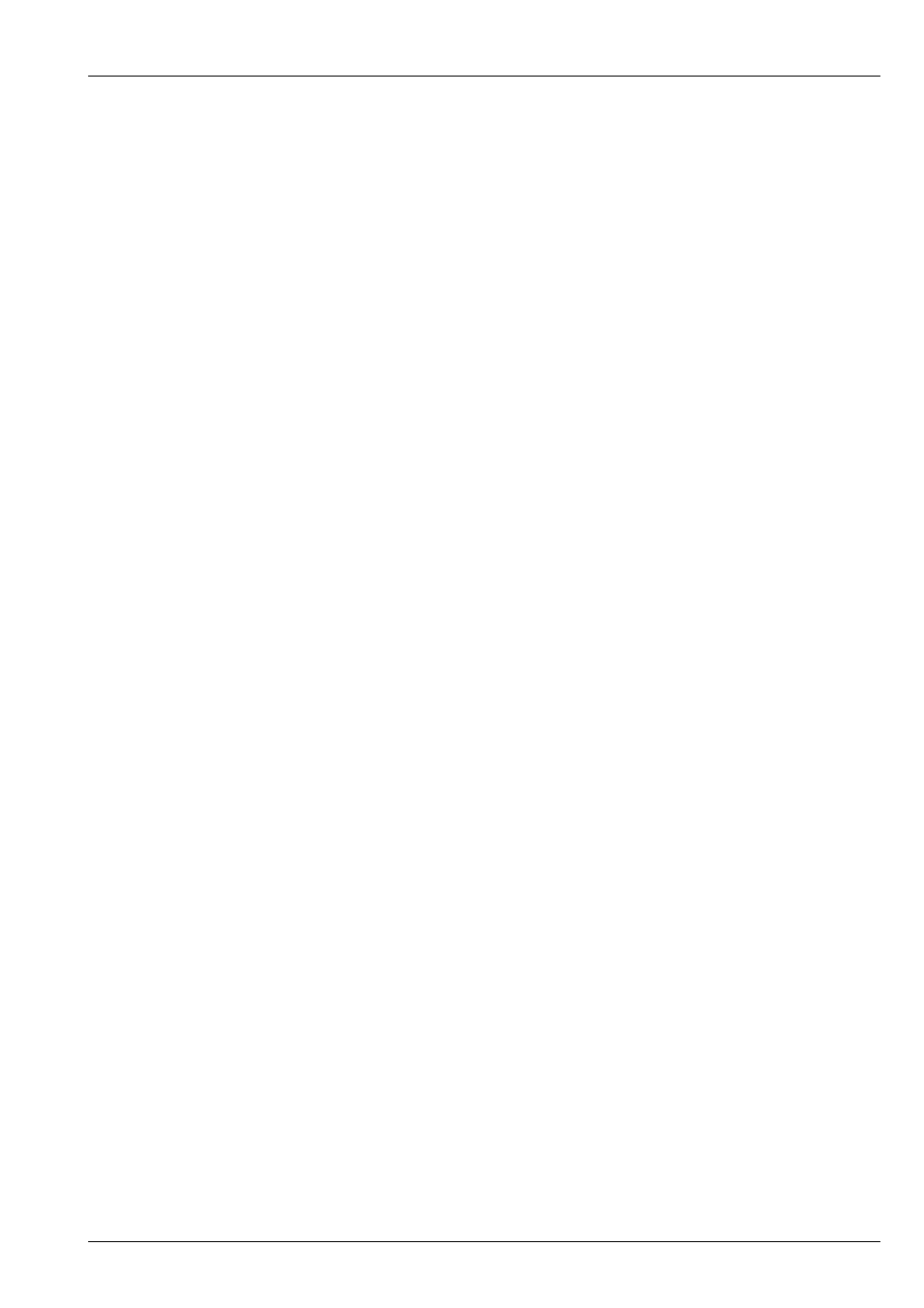
MagicHD User Manual
3 / 58
Chapter 2
Getting Started
The following instructions assume you are using MagicHD as part of MagicQ PC (the
). Most steps are the
same for other system configurations.
2.1
Super Quick Start
setup → NEW SHOW
patch → CHOOSE DIM/MEDIA → MagicHD → PATCH IT
In the patch keypad, type 1 and ENTER, then NO.
setup → VIEW SYSTEM → VIEW MEDIA
From the
Media Player → View Media Output
Media Player → Select Server, close.
Select the MagicHD window, position it in the required screen and press F11 (Mac: Shift-Cmd-F, Linux: Shift-Ctrl-F).
media → Output → LOCATE → Layer 1 → LOCATE
2.2
Quick Start
setup → NEW SHOW
patch → CHOOSE DIM/MEDIA → MagicHD → PATCH IT
In the patch keypad, type 1 and ENTER, then NO.
MagicHD takes one whole
so there are no alternative configurations.
patch → VIEW DMX
to confirm.
setup → VIEW SYSTEM → VIEW MEDIA
should show server 1 being a MagicHD with Local as the IP address. This means it will be accessed directly, not over the
network.
Edit the name if you wish: double click the name, or select the cell then press set twice.
Enable live previews for the server: double click on the Live prev cell and select YES, or select the cell and type 1, ENTER.