Manual conversion, Deployment, Notes – ChamSys MagicHD User Manual
Page 28
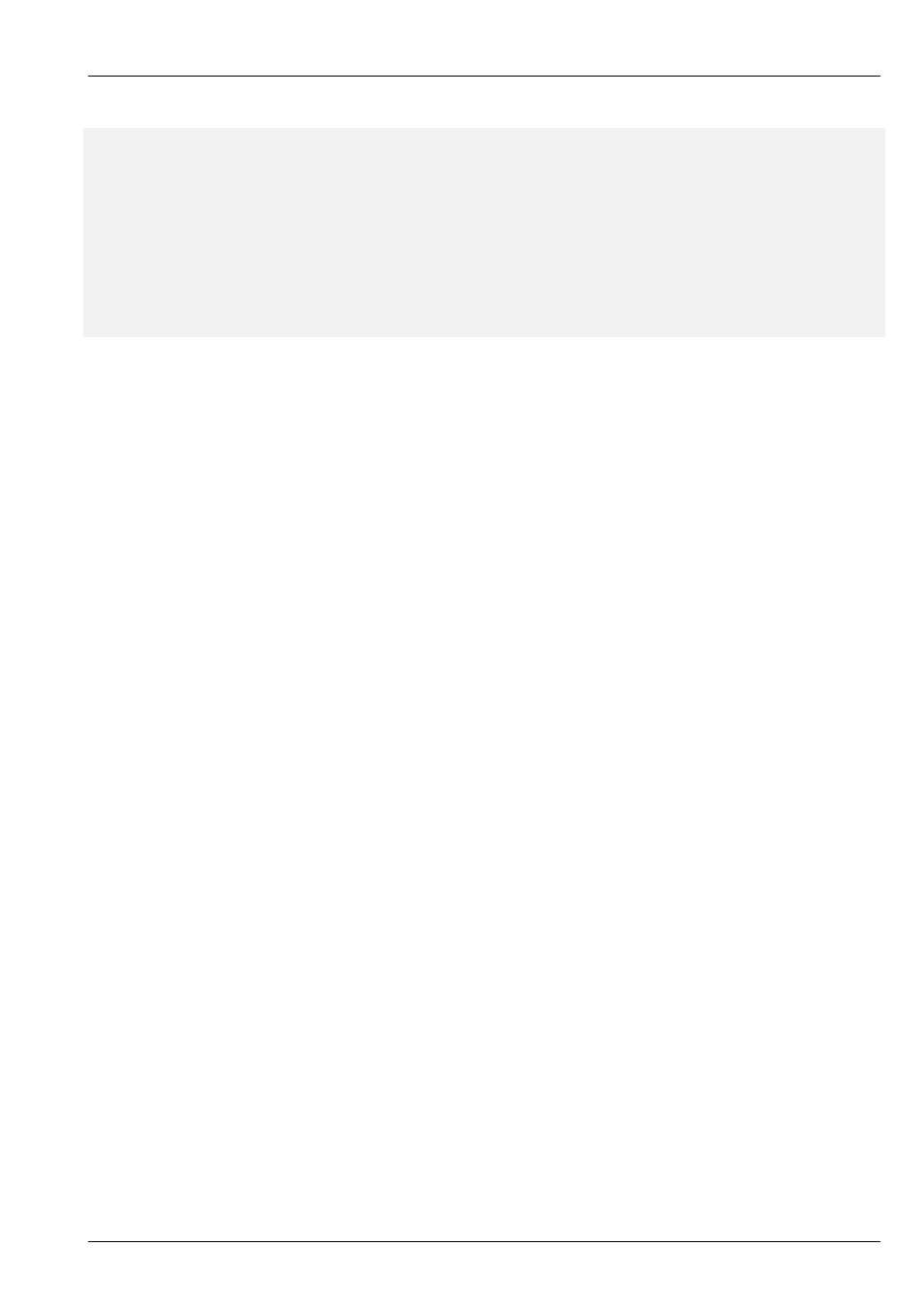
MagicHD User Manual
20 / 58
+- clips
|
‘- 3_three.avi
folder has no number
+- 1_folder_one
|
‘- 4_four.png
only folder numbers 10 to 255 are allowed
+- 10_new_media
|
+- five.txt
file has no number
|
+- 0_six.txt
only file numbers 1 to 255 are valid
|
+- 7_seven.doc
only .txt files are allowed for text
|
‘- 300_seven.txt
only file numbers 1 to 255 are valid
+- 20_more_movies
+- E_eight.mp4
’E’ is not a number
‘- 9nine.mp4
number not separated by an underscore
5.1.2
Manual Conversion
To simplify the conversion process you can use the "Convert File"
option. This allows you to choose a file, then choose
where it goes in the media index. MagicHD will then convert or copy the file and add it to the index.
5.1.3
Deployment
To simplify deploying the media for a show, and deploying media from one player to another, MagicHD performs some automatic
housekeeping processes in the background:
• checks for new files in the convert directory
• checks that the
is present
• checks that there are up-to-date thumbnails for all media.
Because of these automatic checks, it is possible to manage your media content directly in the show folder by editing the folder
and file numbering. When finished, simply delete the index file and thumbnail folder, then start MagicHD. Alternatively, use the
options Media → Rebuild Index and Media → Rebuild Thumbnails.
5.1.4
Notes
Please note the following points:
• Monitoring and conversion take place in the background so that they do not impact media playback. This means it is possible
to add media during a show, but this is not recommended. It also means conversion, and index or thumbnail regeneration, do
not start immediately.
• MagicHD only checks periodically for new files, out of date index, and missing thumbnails, so the conversion process will not
start immediately when a new file is added. The conversion process can last a significant time if large movies are involved.
• The conversion process is:
– new files are converted,
– the index is updated,
– out of date thumbnails are regenerated
• While media is being converted, the thumbnails displayed in MagicQ’s media window will be out of date. Once the thumbnails
are ready the combined version will show new thumbnails as soon as you change folder in the media window. For remote
servers, press the RELOAD THUMBS button (or shift for RELOAD ALL THUMBS):