No border, Fixed size – ChamSys MagicHD User Manual
Page 24
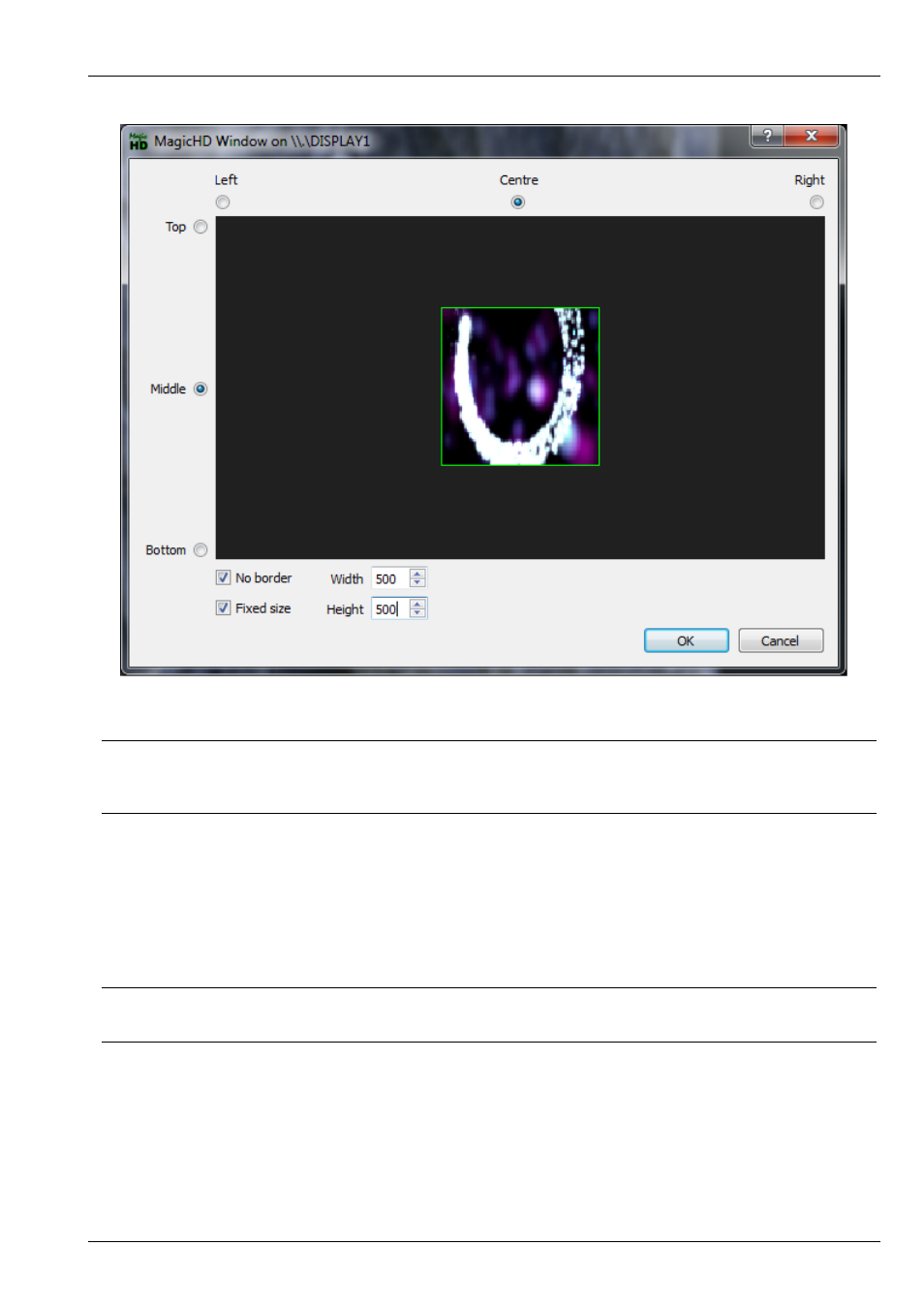
MagicHD User Manual
16 / 58
The title of the window shows which screen the output window is displayed in.
Note
The screen’s aspect ratio is not accurate, because the displayed rectangle stretches with the dialogue box. The window is
scaled correctly within the screen area.
4.8.1
No Border
This option turns off the title, menu and border for the output window. When the border is hidden, the menus are also hidden.
These can either be accessed on the control window if you are in
, or by pressing the ALT key in the output
window. The ALT key makes the menu appear while pressed. You can then access the menu by pressing one of the highlighted
keys, or by clicking with the mouse.
Tip
If you start interacting with the menu it will not automatically hide itself again. Press
ALT again to make it hide.
4.8.2
Fixed Size
This option fixes the window size on startup. Normally MagicHD will try to start fullscreen. With this option selected, the last
window position and size are remembered and MagicHD will start with the output window in the same place.