Colour scale, Control enable, 6 colour scale – ChamSys MagicHD User Manual
Page 57: 7 control enable
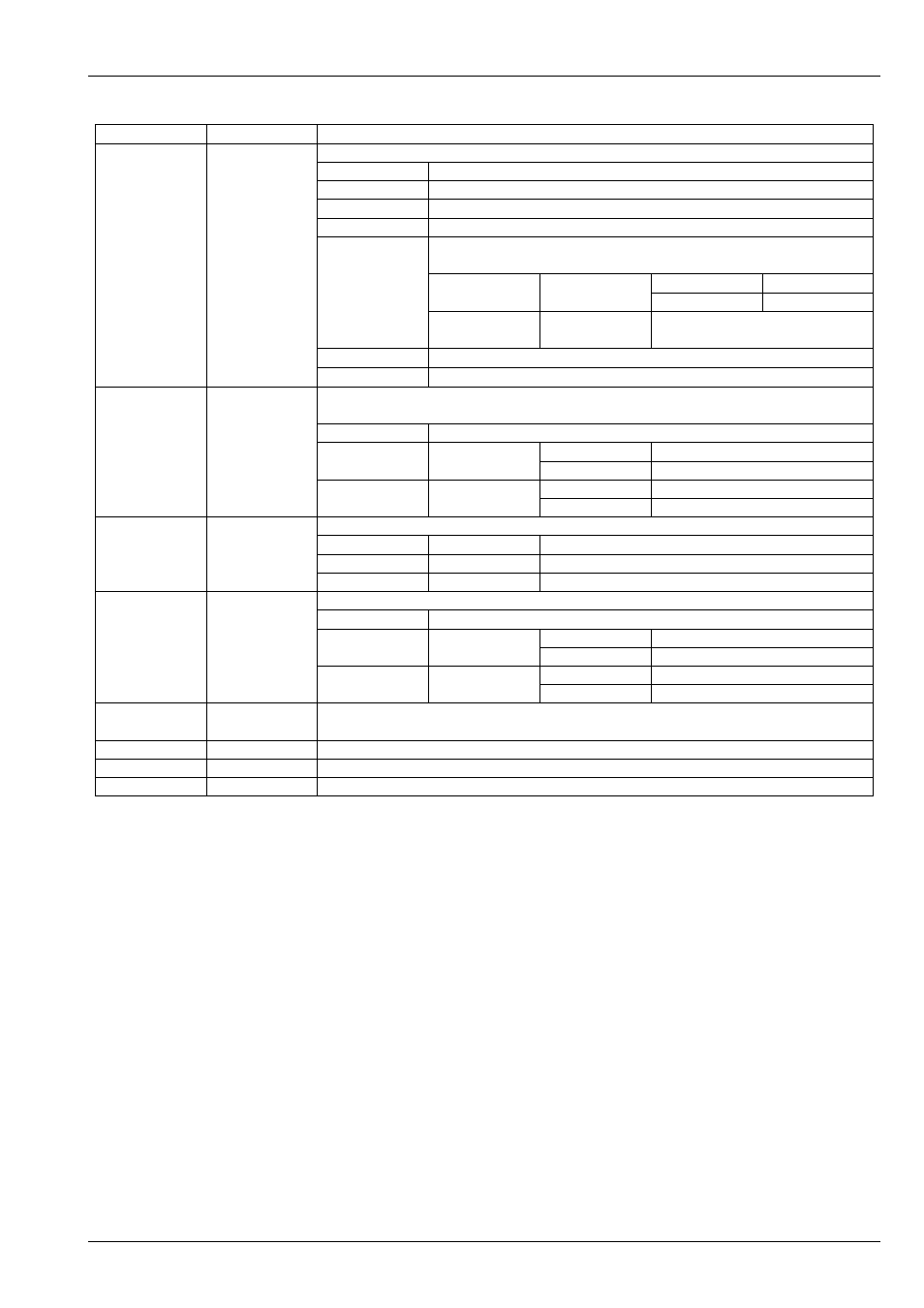
MagicHD User Manual
49 / 58
Value
Effect
Notes
5
Mask
(2)
Use the layer as a mask. FX-R selects the mode:
0
Transparency = intensity
(1)
, colour unchanged.
1
As 0, with inverted colour
2
Transparency = inverse intensity
(1)
, colour unchanged
3
As 2, with inverted colour
4
Transparency comes from the media’s alpha channel. Opaque pixels
become fixed colour.
FX-G
Hue
0-254
Hue
(5)
255
White.
FX-B
Lightness
0 is black, whatever hue is
chosen.
5
Transparency = intensity
(1)
, colour as for 4
(6)
.
6
Transparency = inverse intensity
(1)
, colour as for 4
(6)
.
6
Key
(2)(3)
Chroma Key. FX parameters are colour scale values, specifying the colour to match.
The matched colour is made transparent.
FX-R
Hue
(5)
.
FX-G
Selectivity
0
Narrow
255
Wide
FX-B
Transparency
0
Gradual
255
All transparent
7
Hue Offset
(4)
FX-R controls the hue offset:
0
0°
No effect
128
180°
Turns red into cyan, yellow into blue etc.
255
360°
No effect
8
Hue Filter
(4)
Apply a bandpass filter to the hue. Filtered out hue becomes black & white.
FX-R
Hue
(5)
.
FX-G
Selectivity
0
Narrow
255
Wide
FX-B
Fall-off
0
Triangle
255
Square
9
Invert
Invert RGB.
Shortcut for RGB select with parameters (5,6,7)
.
10
Curve 1
Not implemented yet.
11
Curve 2
Not implemented yet.
12
Curve 3
Not implemented yet.
(1) Intensity is the overall brightness of the image; effectively the black & white version of it.
(2) Not implemented in the output layer, because it is an inter-layer effect.
(3) The best way to understand this effect is to select some media in layer 1, then select the HSL image from folder 3 (masks) in
layer 2, then play with the effect parameters.
(4) The best way to understand this effect is to select the HSL image from folder 3 (masks) then play with the effect parameters.
(5) Hue refers to the HSL colour model
(6) Leave Hue and Lightness at 0 for no colour, so that the mask just controls the transparency of the layer below.
10.5.6
Colour Scale
Colour, intensity, transparency etc. are specified by a linear scale with the values 0-255 representing the range 0 to 1.0.
10.5.7
Control Enable
This parameter must held at 255 while
is programmed.