Blend, Folder and file, Start and end frame – ChamSys MagicHD User Manual
Page 36: 10 folder and file, 11 start and end frame, Dmx folder/file, Dmx folder/file parameters, Start and end frames, 9 blend
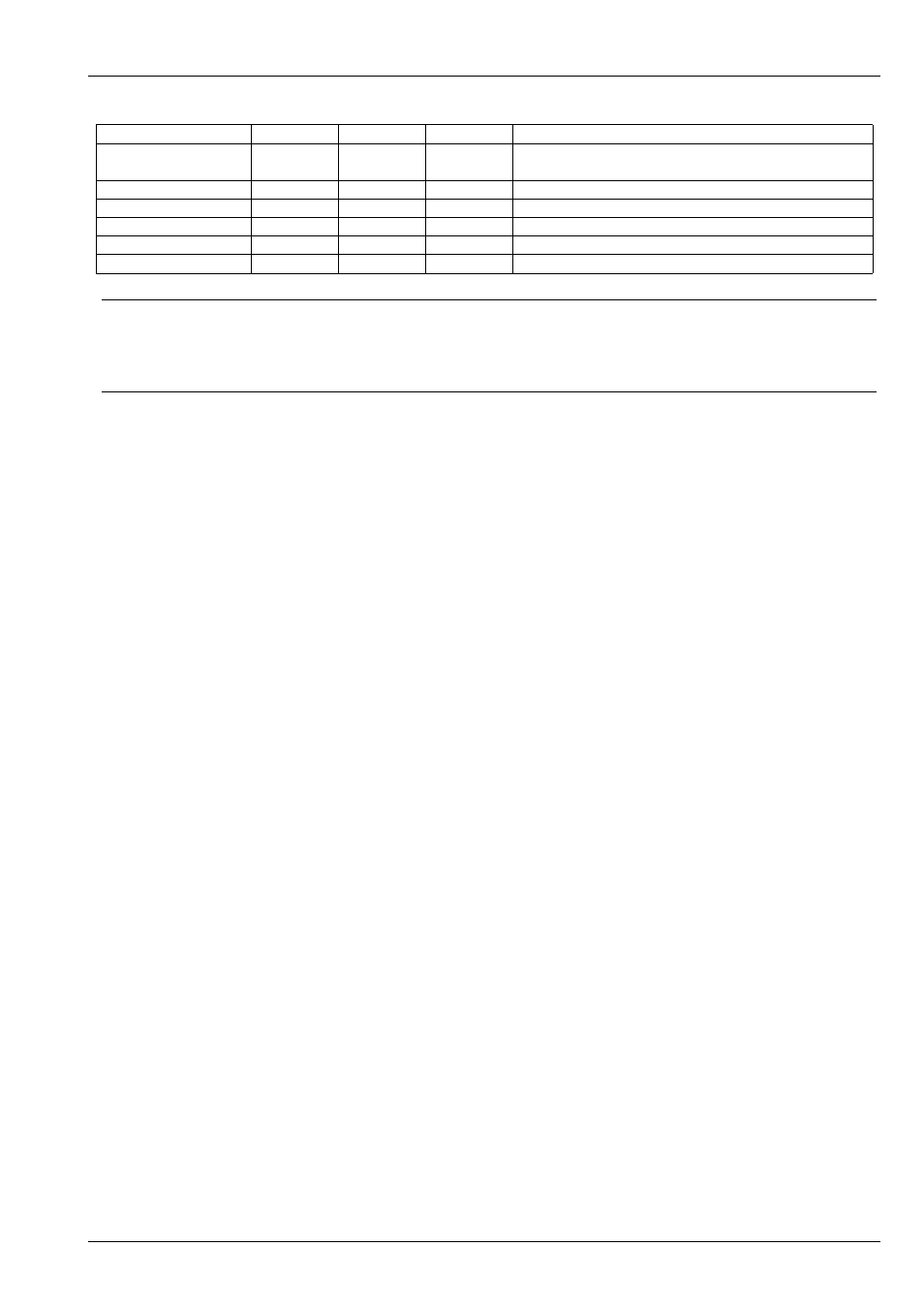
MagicHD User Manual
28 / 58
Colour Effect
FX R
FX G
FX B
Result
Key
85
128
255
“Green screen” : any pure green will become
transparent.
RGB Select
3
2
1
RGB → BGR colour swap
RGB Select
5
6
7
Inverted colour
RGB Select
8
8
8
Inverted black and white
RGB Select
0
2
0
Green only (similar to Black & Green)
RGB Select
0
4
0
Black & Green
Tip
A large number of effects are possible, and the best way to understand the parameters is to experiment.
The ChamSys masks media folder (folder 3) includes an HSL
colour chart and a TV test image. Both of these include solid
colours and are very useful for testing out colour effects.
6.9
Blend
Blend controls how each layer is blended with the one below, in terms of colour and intensity. Blending takes place from the
lowest layer upwards: Layer 2 blends with Layer 1, then Layer 3 blends with the result of 1 and 2, and so on.
Normally layers are simply blended by brightness and transparency: when a layer is completely opaque (full intensity, no mask),
nothing can be seen through it. Normally, as a layer is faded, it becomes transparent so things below it start to show through. If
a
is applied, dark areas of the mask make the layer transparent, allowing layers beneath to show through.
6.10
Folder and File
These allow the
for the layer to be selected. If either are zero, the layer is switched off.
6.11
Start and End Frame
Start and end frame allow frame-wise control of which part of a clip is played. The default values are a start frame of zero and
an end frame of 16777215 (2
24
-1) which mean the whole file is to be used. If the end frame is less than the length of the clip,
playback will stop (or loop) when the end frame is reached. Similarly playback can be started at any point in the file by setting
the start frame.
To set the start and end frame accurately, you can use the
or
whilst changing the start or end
frame values respectively.
To take complete control of playback speed (e.g. to bounce a clip between two points in time to a beat), use
, then apply a ramp effect to the start frame channel.