Tips, Thumbnail regeneration – ChamSys MagicHD User Manual
Page 29
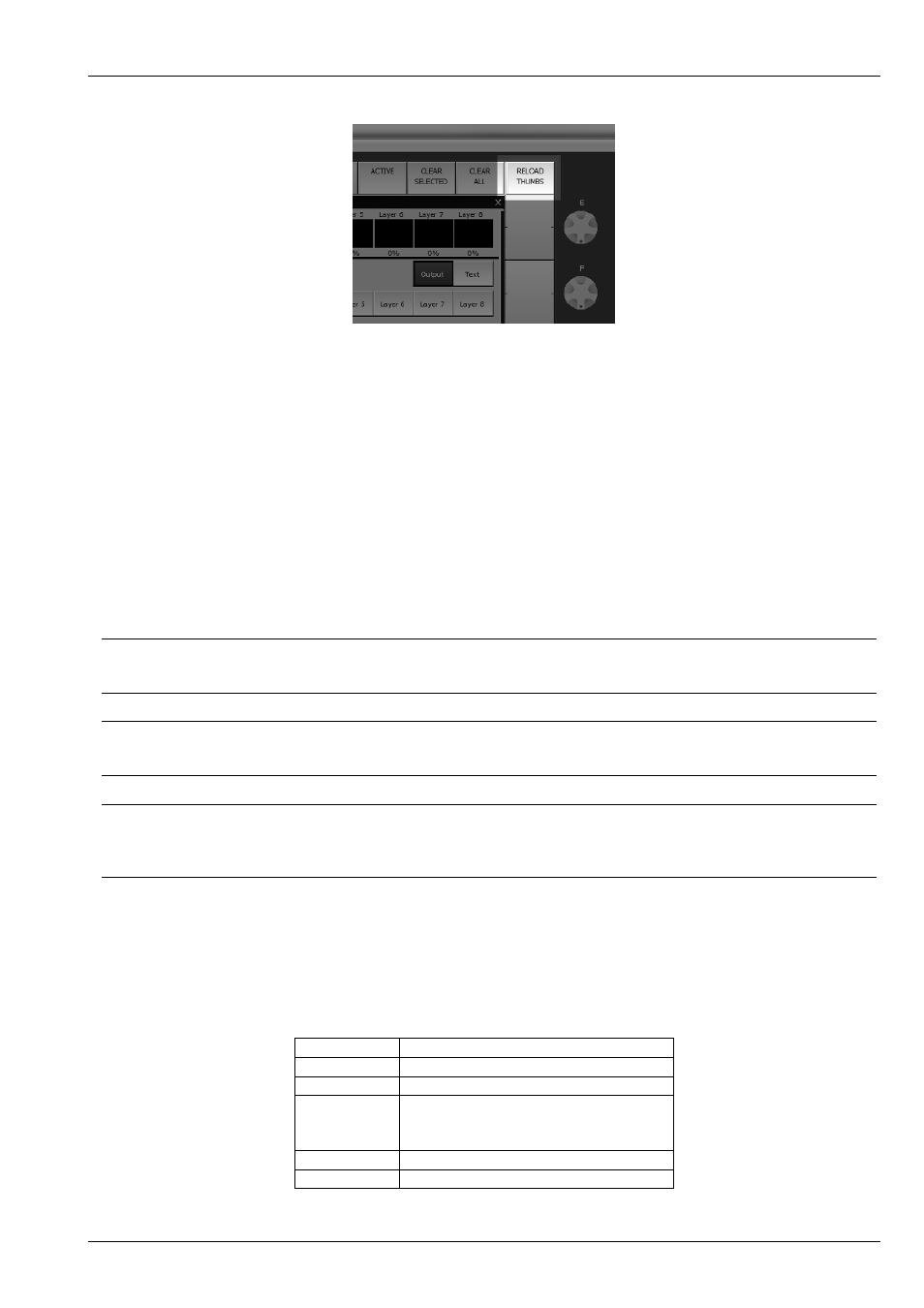
MagicHD User Manual
21 / 58
• Until the index has been rebuilt, MagicHD will not be able to display new media.
• If the contents of an existing file changes, MagicHD will not automatically reload it. To force a reload, select a different file,
then the original one.
• Feedback on progress is displayed on the
, and recorded in the
• The results of media conversion are logged in a
. For each file, some some basic statistics are reported, and
the reason for conversion is logged.
• If you bypass the conversion process, and put new media directly into the show folders, MagicHD will not get the chance to
convert the file format to one that it understands. MagicHD might not be able to read your media. If you choose to manage
media files directly, make sure you test every file before the show.
5.1.5
Tips
Tip
You can
by
the
Tip
To force MagicHD to reload a file that has changed, select a different file, then select the original one.
Tip
To force conversion of an existing file, edit the filename and add/remove a 0 at the start. This doesn’t change the file’s number,
but does cause a change that MagicHD will notice.
5.1.6
Thumbnail Regeneration
Each media file has a small thumbnail image associated with it. These thumbnails are used by MagicQ to display the contents of
each media folder in the media window.
If any thumbnail file is found to be missing, or older than the corresponding media file, it will be automatically regenerated.
Media
Thumbnail
Movie
Frame at 10% duration
(1)
Picture
The picture
Sound with
attached
picture
(2)
The attached picture
Sound
Fixed audio thumbnail
Text
Fixed text thumbnail