DNF Controls ST304-DSR1K-HL User Manual
Page 13
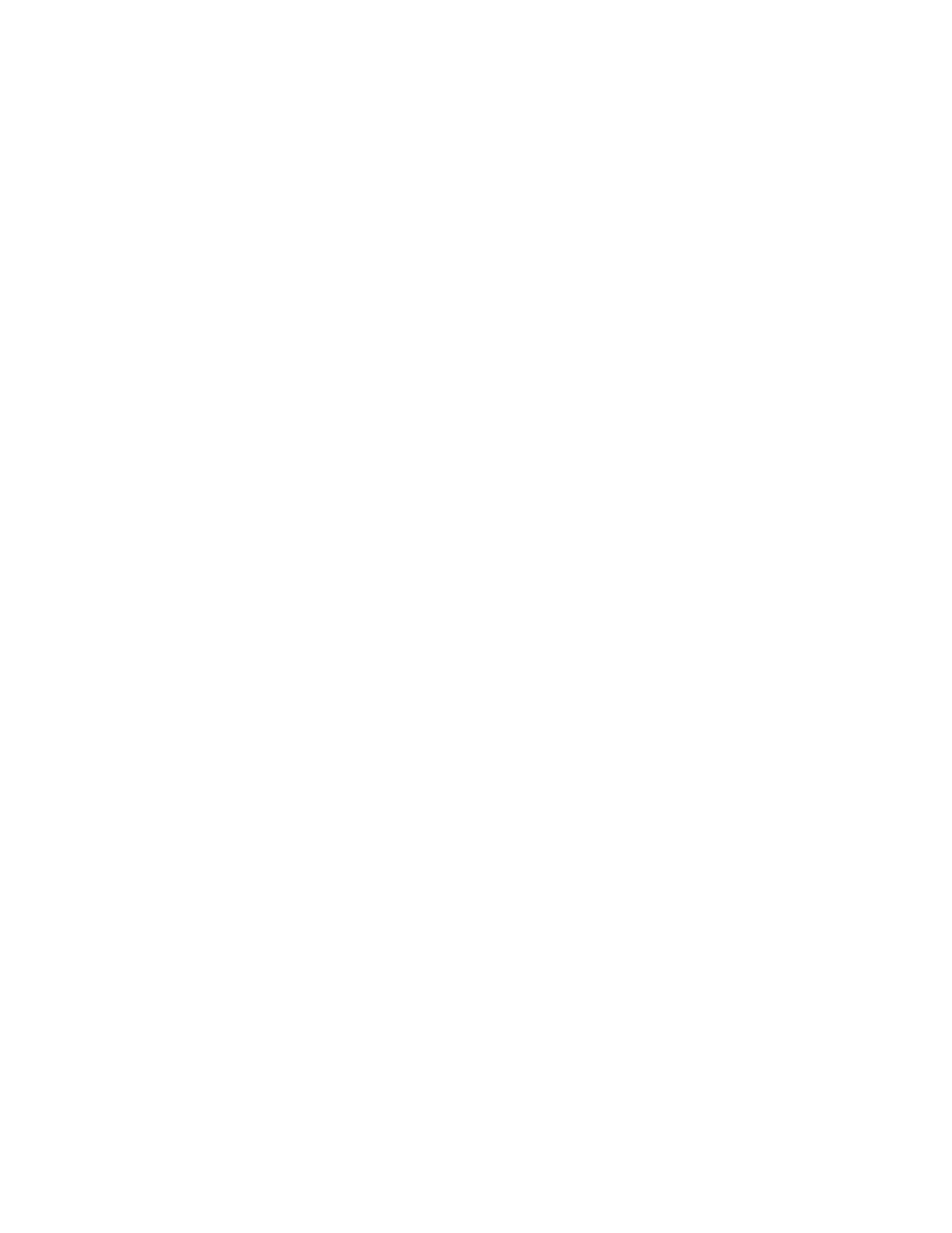
ST304-DSR1K, Slow Motion Controller
9
9
o
o
f
f
2
2
7
7
L. PLAYING
SEGMENTS
1) Select VTR channel to PLAY.
2) Press [PLAY] key.
3) The Player will start playing and it will stop when the time code reaches
the OUT point.
4) The top line of the display shows PB mode and the timecode position.
5) If the Player is positioned after the OUT point, the playout will continue
until [STOP] is pressed.
6) Press [SHIFT] + [PLAY] to disregard the OUT point and continuously
play until [STOP] is pressed.
7) In SloMo mode, the Playback will stop once the time code reaches the
OUT point.
M. PLAYING
SEGMENT
IN
LOOP
MODE
1) Select a clip (cuepoint) to loop by pressing [LAST CUE], [NEXT CUE],
or manual entry and press [GOTO] to load the cuepoint.
2) Press [LOOP ENABLE]. The cue will be loaded. LOOP ENABLE LED will
turn ON.
3) Press [PLAY] to play the clip in a Loop mode.
4) The Player will start playing in LOOP mode and replay the element as
soon as it reaches the out point. It will continue to play until the [STOP]
key is pressed.
N. RECUE
A
CUE
POINT
Press [RECUE] to search to the IN point of the loaded CUE point.
O. GOTO
TO
A
MANUALLY
ENTERED
TIME
1) Press [SHIFT] + [RECUE] and use the numeric keypad to manually
enter a time.
2) Press [ENTER], [GOTO], or [RECUE] to search to the entered time.
3) OR
4) Press [ESC] to exit without searching.
P. (GO
TO)
EE
Press [EE] key to go to Live video on the corresponding Playback
Channel. The EE LED turns on.
When EE light is ON, [IN] and [OUT] keys mark the Recorder’s time
code.
If EE LED is OFF, [IN] and [OUT] keys mark the Player’s Time code.
Q. GO
TO
LIVE
1) Press [REC] key.
2) The Player searches to the current Recorder time minus user-defined
INPUT Video Delay. (See SETUP MENU.)
The Player starts playing.