Export settings explained – equinux VPN Tracker 6.4.6 User Manual
Page 38
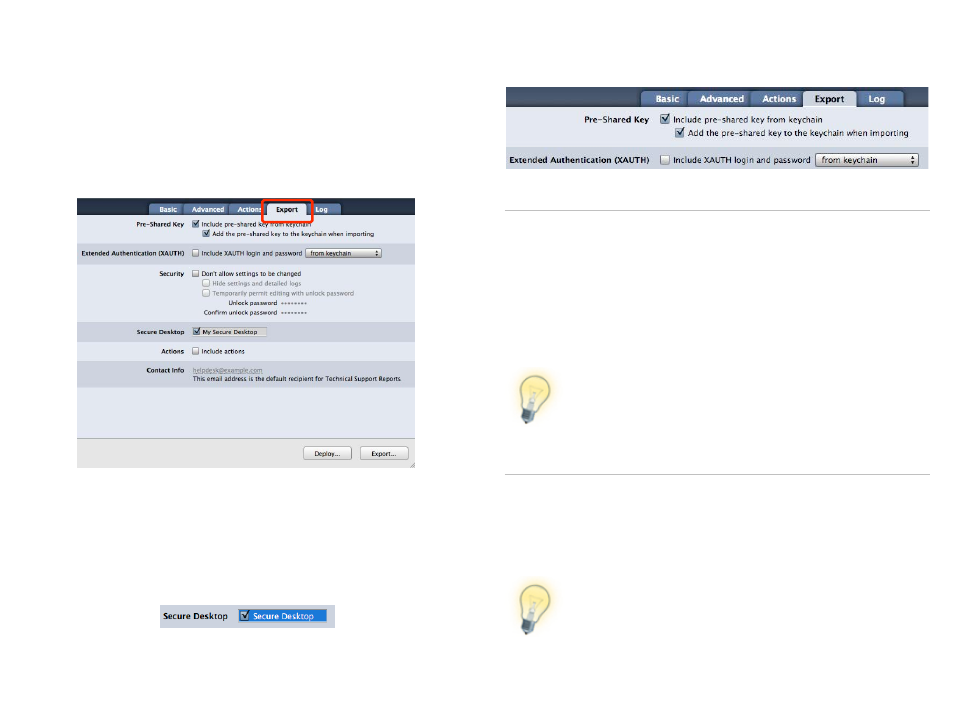
Locking Exported Connections
VPN Tracker offers several ways of locking down and protecting your connec-
tion information when you export or deploy connections.
You can configure your export settings by selecting a connection and then
going to the Export tab. There you can password-protect the connection, ad-
just which information is visible to the user, etc. All security settings are ex-
plained in more detail in
Exporting a Secure Desktop
You can also export a pre-configured Secure Desktop for your users, along
with their connection. Just check the Secure Desktop(s) you would like in-
clude with the exported connection file.
Export Settings Explained
Pre-Shared Key
Include pre-shared key from keychain
If you have saved the pre-shared key in your keychain, VPN Tracker can in-
clude this pre-shared key with the exported connection. When imported, the
pre-shared key will not be automatically added to the user’s keychain, so users
will not be able to see the pre-shared key.
Add the pre-shared key to the keychain when importing
Check this option to move the key into the user’s keychain when importing
the connection.
The Mac OS X keychain is a very secure way of storing pass-
words. However, users will be able to see the pre-shared key via
the Mac OS X Keychain Access application.
Extended Authentication (XAUTH)
If you are using Extended Authentication (XAUTH), you can also include a
user’s XAUTH credentials (username and password) in the exported connec-
tion. Select whether you would like to include the username and password
stored in your keychain, or be asked for an XAUTH username and password
when exporting the connection.
XAUTH credentials are always added to the user’s keychain
upon import.
38