Winselect licensing, Retrieving settings from the workstation – Faronics WINSelect Enterprise User Manual
Page 14
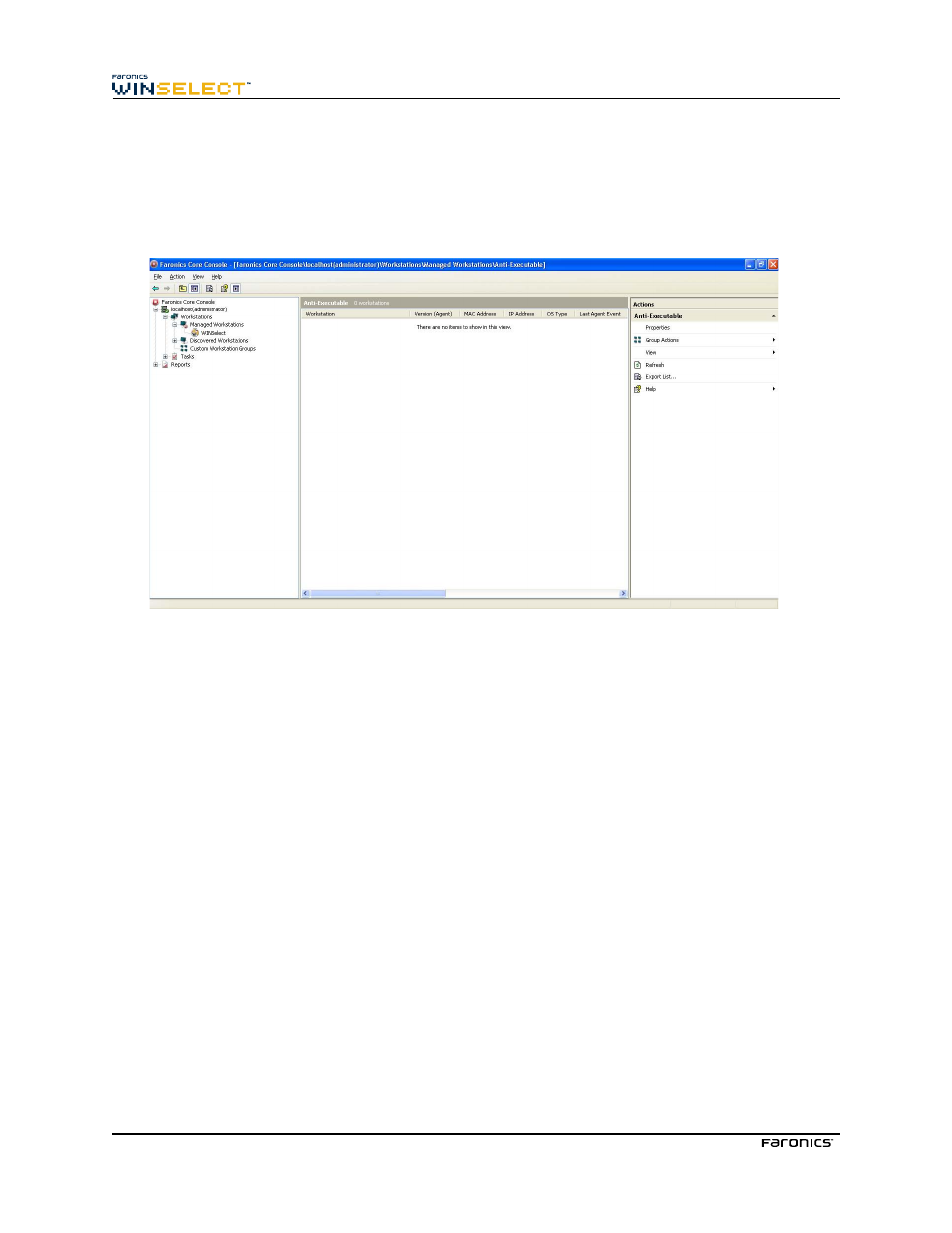
14
Once the Loadin has been successfully installed and Faronics Core Console restarted, a list of
WINSelect-specific actions are displayed in the Actions pane when one or more workstations have
been selected.
The WINSelect actions are also available by selecting one or more workstations and using the right-
click contextual menu.
• Console Tree: The pane that allows you to select the Faronics Core Console node, workstations
and groups, schedules tasks, and view generated reports.
• Workstation List: The pane that allows you to list workstations currently communicating
with Faronics Core Console. This list also displays columns regarding workstation-specific
information.
• Actions Pane: The pane that allows you to enable, disable, and configure WINSelect .
WINSelect Licensing
If no License Key is available, use the evaluation version of WINSelect. The evaluation version is valid
for 30 days. To upgrade to the full version of WINSelect enter a valid Licence Key in the About node.
If no Key is entered after 30 days, WINSelect is disabled on the workstation.
Configuring the WINSelect Loadin in the Faronics Core Console
To configure the WINSelect for a workstation in the Faronics Core Console, click on Workstations >
Managed Workstations and the workstation(s) for which you want to configure WINSelect, and click
Configure WINSelect. The Faronics WINSelect configuration screen appears.
Retrieving Settings from the Workstation
To retrieve settings from a selected workstation, click Retrieve. Only settings from a single workstation
can be retrieved.
To configure multiple workstations with similar settings, import a WINSelect template from the
Administrator node. For more information, refer to the section on WINSelect Templates.